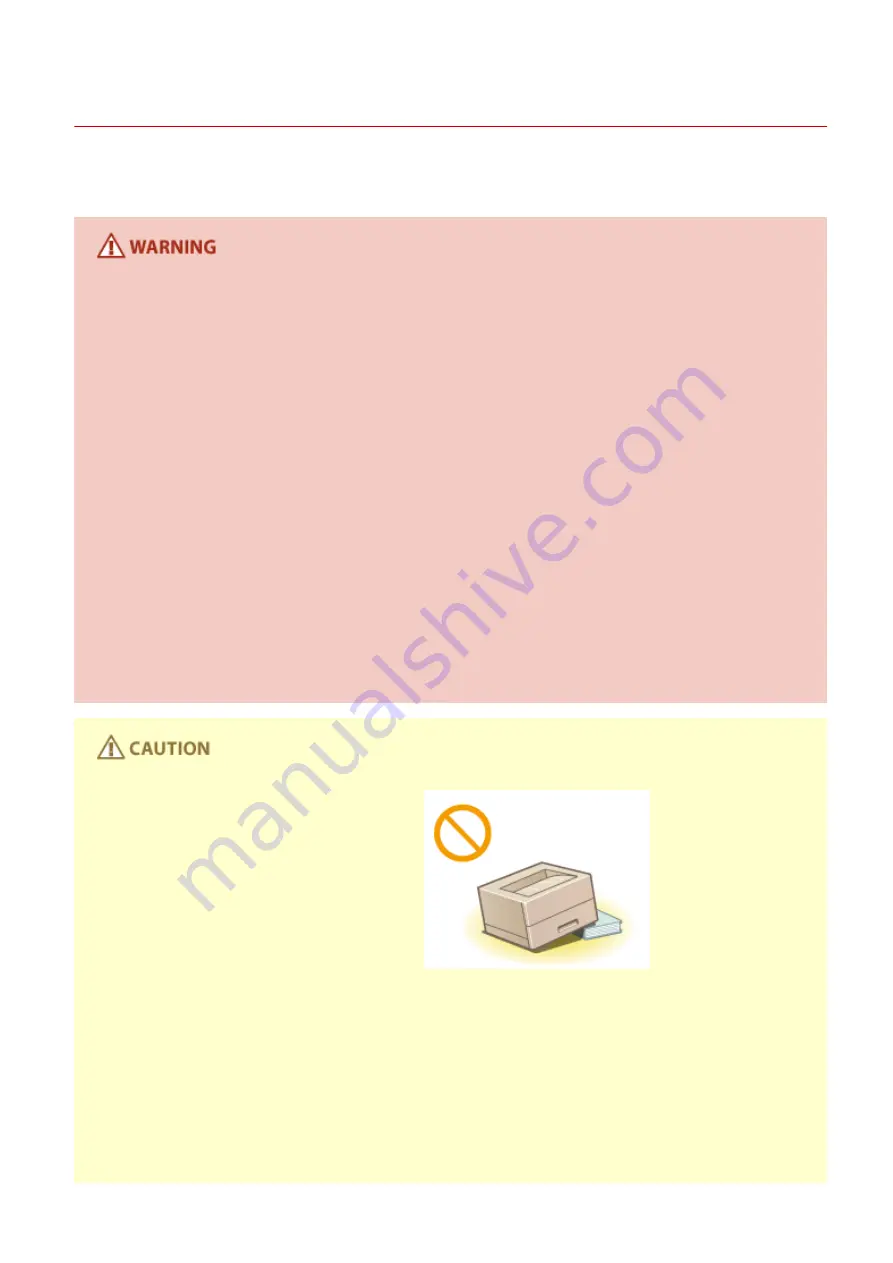
Installation
167A-001
To use this machine safely and comfortably, carefully read the following precautions and install the machine in an
appropriate location.
Do not install in a location that may result in a fire or electrical shock
●
A location where the ventilation slots are blocked
(too close to walls, beds, sofas, rugs, or similar objects)
●
A damp or dusty location
●
A location exposed to direct sunlight or outdoors
●
A location subject to high temperatures
●
A location exposed to open flames
●
Near alcohol, paint thinners or other flammable substances
Other warnings
●
Do not connect unapproved cables to this machine. Doing so may result in a fire or electrical shock.
●
Do not place necklaces and other metal objects or containers filled with liquid on the machine. If foreign
substances come in contact with electrical parts inside the machine, it may result in a fire or electrical shock.
●
When installing and removing the optional accessories, be sure to turn OFF the power, unplug the power
plug, and then disconnect all the interface cables and power cord from the machine. Otherwise, the power
cord or interface cables may be damaged, resulting in a fire or electrical shock.
●
If any foreign substance falls into this machine, unplug the power plug from the AC power outlet and
contact your local authorized Canon dealer.
Do not install in the following locations
The machine may drop or fall, resulting in injury.
●
An unstable location
●
A Location exposed to vibrations
Other cautions
●
When carrying this machine, follow the instructions in this manual. If carried improperly, it may fall, resulting
in injury.
●
When installing this machine, be careful not to get your hands caught between the machine and the floor or
walls. Doing so may result in injury.
Avoid poorly ventilated locations
●
This machine generates a slight amount of ozone and other emissions during normal use. These emissions
are not harmful to health. However, they may be noticeable during extended use or long production runs in
Important Safety Instructions
3
Summary of Contents for LBP312 SERIES
Page 1: ...LBP312x User s Guide USRMA 1622 00 2017 01 en Copyright CANON INC 2016 ...
Page 51: ...LINKS Paper P 558 Basic Operations 45 ...
Page 58: ...4 on 1 Postcard Insert the postcard with the upper end toward the machine Basic Operations 52 ...
Page 78: ...Printing a Document 72 ...
Page 93: ...LINKS Basic Printing Operations P 73 Printing a Document 87 ...
Page 97: ...LINKS Basic Printing Operations P 73 Enlarging or Reducing P 82 Printing a Document 91 ...
Page 106: ...LINKS Basic Printing Operations P 73 Printing a Document 100 ...
Page 158: ...LINKS Printing without Opening a File Direct Print P 142 Printing a Document 152 ...
Page 188: ...LINKS Connecting to a Network P 179 Network 182 ...
Page 240: ...LINKS Entering Sleep Mode P 63 Network 234 ...
Page 280: ...Printing a Document Stored in the Machine Stored Job Print P 133 Security 274 ...
Page 286: ... Functions of the Keys Operation Panel P 24 Security 280 ...
Page 324: ...Using TLS for Encrypted Communications P 287 Configuring IPSec Settings P 291 Security 318 ...
Page 334: ...Using Remote UI 328 ...
Page 347: ...LINKS Remote UI Screens P 329 Using Remote UI 341 ...
Page 350: ...LINKS Remote UI Screens P 329 Using Remote UI 344 ...
Page 374: ...Paper Source 167A 05E See Select Feeder Menu P 450 Setting Menu List 368 ...
Page 465: ...Troubleshooting 459 ...
Page 550: ...Third Party Software 167A 07F Appendix 544 ...
Page 559: ...For more information about this function see Collating Printouts by Page P 86 Appendix 553 ...
Page 611: ...Scalable Fonts PCL Appendix 605 ...
Page 612: ...Appendix 606 ...
Page 613: ...Appendix 607 ...
Page 614: ...OCR Code Scalable Fonts PCL Bitmapped Fonts PCL Appendix 608 ...
Page 637: ... 17 MD4 RSA Data Security Inc MD4 Message Digest Algorithm ...
Page 651: ... 31 Department s Table of Denial Orders ...
Page 667: ... 47 signature of Ty Coon 1 April 1990 Ty Coon President of Vice That s all there is to it ...
Page 688: ...Search Enter keyword s here 1 ...
Page 691: ...Procedure Necessary Steps Reference Page Start the MEAP applications from SMS 2 ...
Page 701: ...12 ...
Page 707: ...3 Click Delivered Update 4 Click Apply Firmware 5 Confirm the firmware to apply click Yes 5 ...
Page 709: ...3 Click Delivered Update 4 Click Delete Firmware 7 ...
Page 728: ...Search Enter keyword s here 1 ...
Page 749: ...Starting MEAP Applications Stopping MEAP Applications Starting Stopping MEAP Applications 10 ...
Page 757: ...4 Click License Management 18 ...
Page 760: ...4 Click License Management 21 ...
Page 761: ...5 Click Disable 6 Click Yes The license file is disabled 22 ...
Page 763: ...4 Click License Management 24 ...
Page 766: ...4 Click License Management 27 ...
Page 767: ...5 Click Delete 6 Click Yes The license file is deleted 28 ...
Page 768: ...29 ...
Page 770: ...4 Click Authentication Information Settings 31 ...
Page 772: ...IMPORTANT When cancelling authentication information Click Delete 33 ...
Page 777: ...5 ...
Page 786: ...14 ...
Page 789: ...17 ...
Page 795: ...4 Click Yes The setting information of the application is deleted 23 ...










































