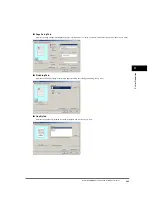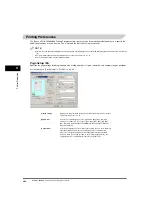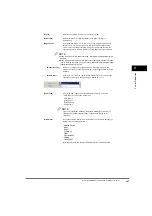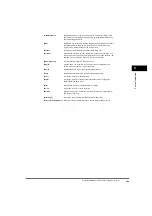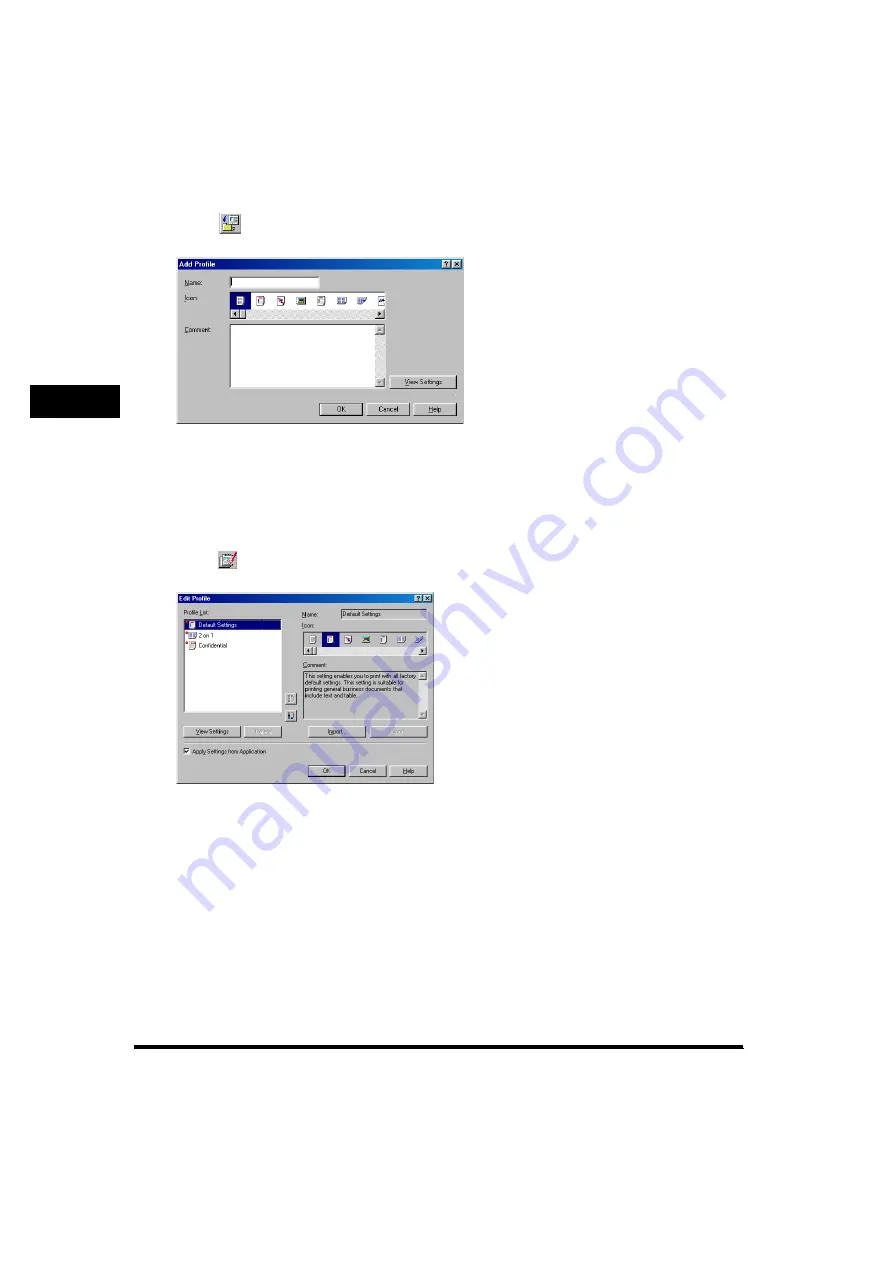
P
rin
ter Prop
er
ties
3
Windows 98/Me Properties
3-16
■
Add Profile
Clicking
(Add Profile) opens the [Add Profile] dialog box. This dialog box enables you to register a new profile with the
current settings. You can add up to 50 new profiles.
■
Edit Profile
Clicking
(Edit Profile) opens the [Edit Profile] dialog box. This dialog box enables you to edit the profile selected in
[Profile List].
[Name]
Specifies the name of the profile to be registered.
[Icon]
Selects an icon to represent the profile to be registered.
[Comment]
Adds comments on the profile to be registered.
[View Settings]
Opens the [View Settings] dialog box (see p. 3-17).
[Profile List]
Displays the list of registered profiles. The order that profiles appear in this
list is the order they appear in the [Profile] pull-down list in the [Page
Setup], [Finishing], and [Quality] tab sheets.