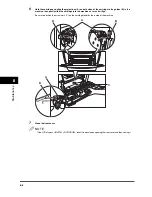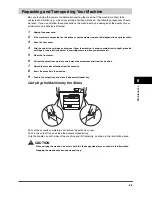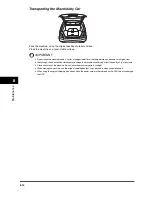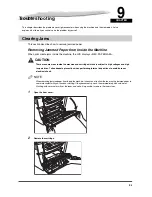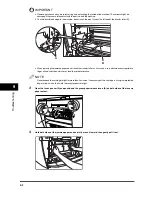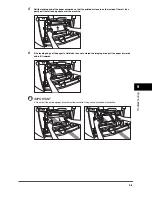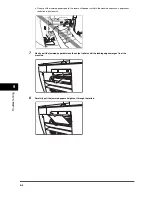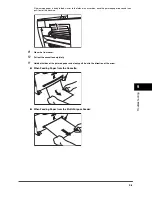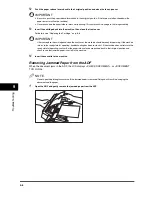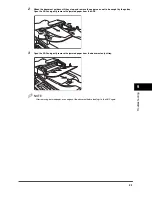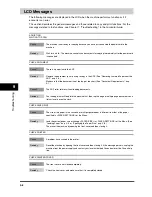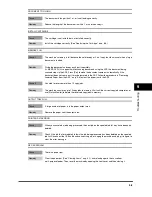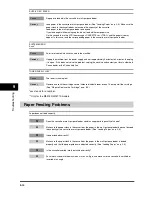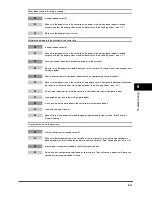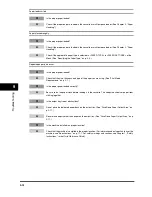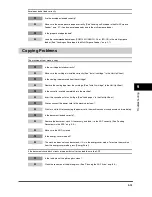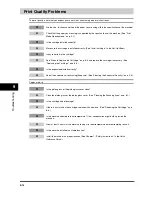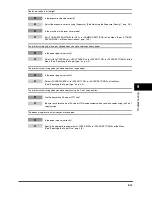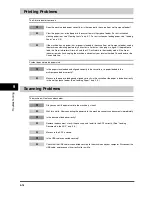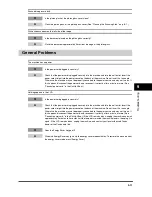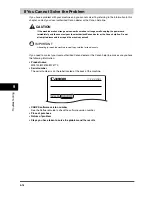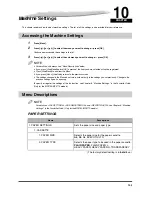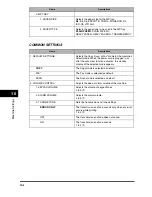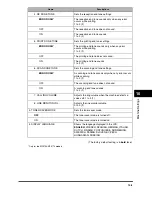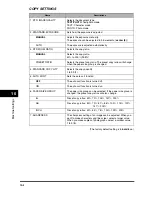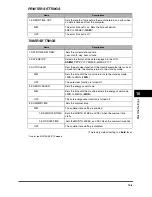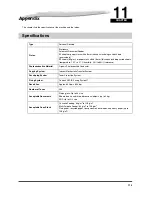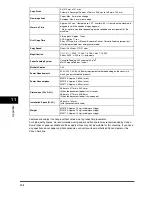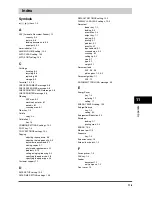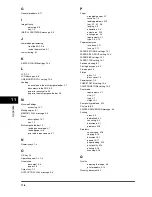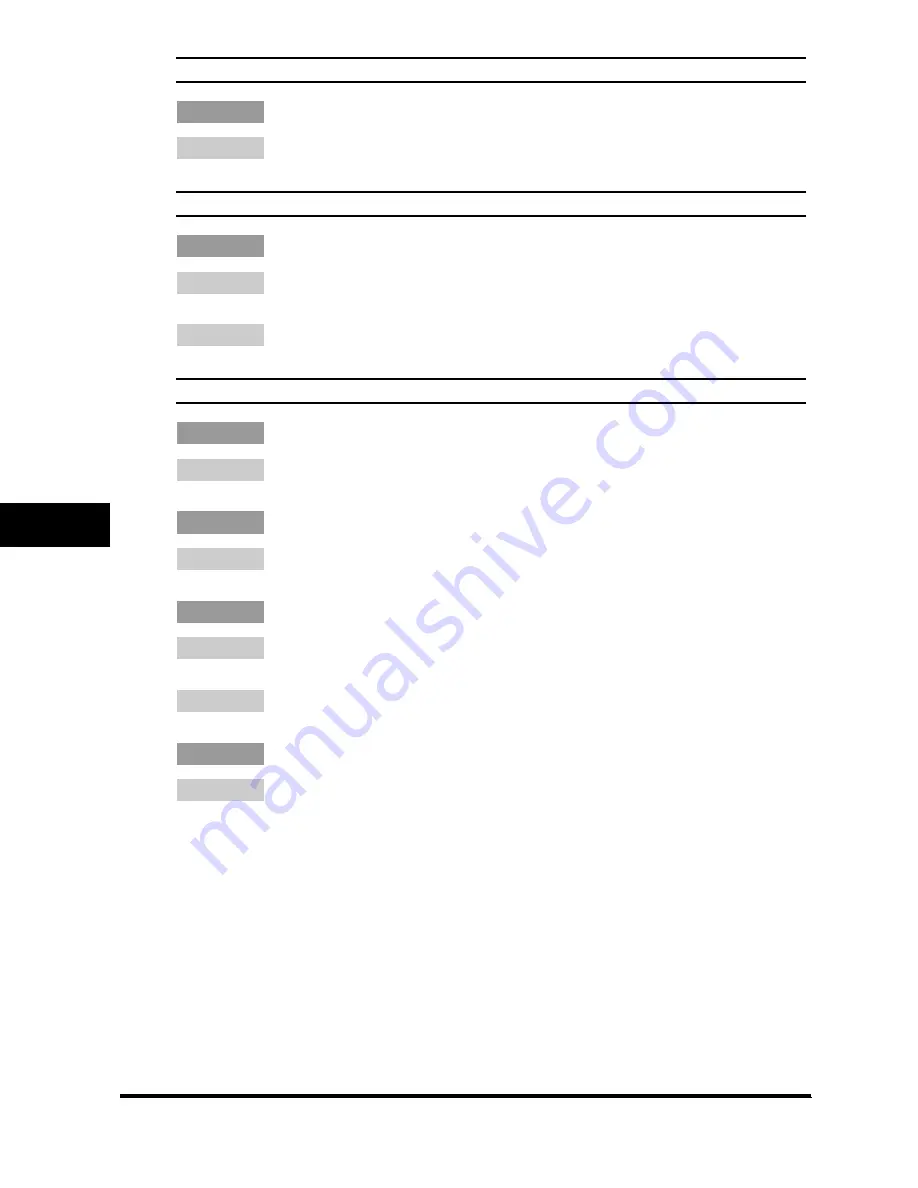
9-12
T
ro
u
b
lesh
ooting
9
Paper feeds curled.
Q
Is the proper paper loaded?
A
Check if the proper paper is loaded in the cassette or multi-purpose feeder. (See Chapter 2, "Paper
Handling.")
Paper stacked roughly.
Q
Is the proper paper loaded?
A
Check if the proper paper is loaded in the cassette or multi-purpose feeder. (See Chapter 2, "Paper
Handling.")
A
Check if the appropriate paper type is selected in <PAPER TYPE> in <PAPER SETTINGS> of the
Menu. (See "Specifying the Paper Type," on p. 2-9.)
Repeated paper jams occur.
Q
Is the proper paper loaded?
A
Check that the size, thickness and type of the paper you are using. (See "Print Media
Requirements," on p. 2-1.)
Q
Is the proper paper loaded correctly?
A
Be sure to fan the paper stack before loading it in the cassette. This keeps the sheets of paper from
sticking together.
Q
Is the output tray free of obstructions?
A
Do not place the delivered paper back on the output tray. (See "Face Down Paper Output Area," on
p. 2-11.)
A
Do not place objects other than paper on the output tray. (See "Face Down Paper Output Area," on p.
2-11.)
Q
Is the machine installed in a proper location?
A
Check that the machine is installed in the proper location. (For information about specifications of the
machine, see "Specifications," on p. 11-1. For safety warnings and cautions, see Chapter 1, "Safety
Instructions," in the
Quick Reference Guide
.)