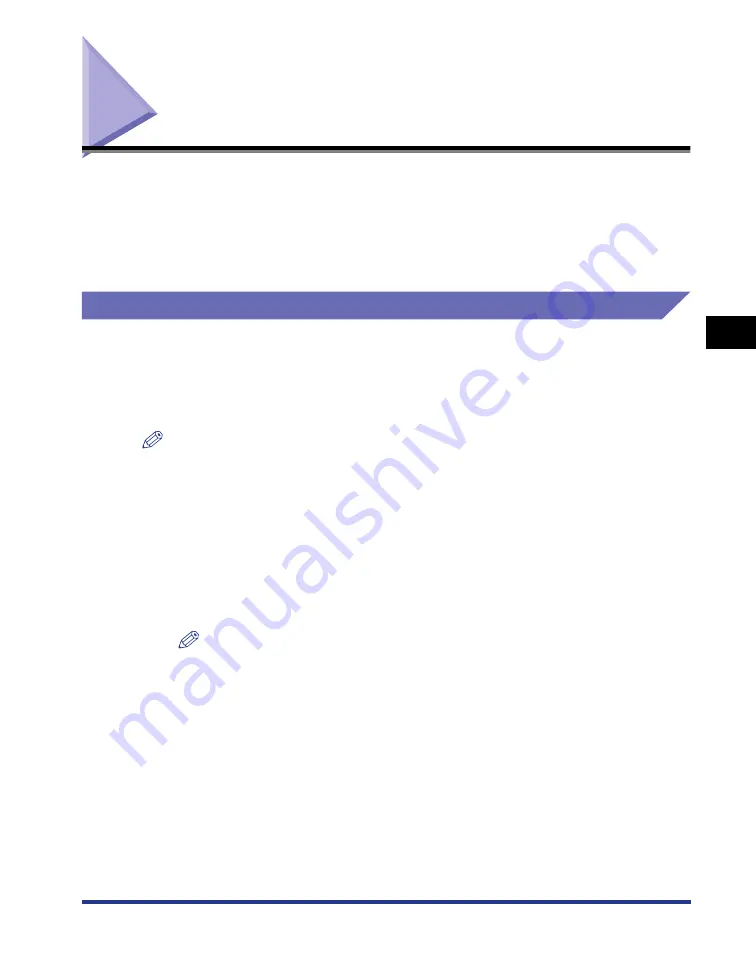
4-9
Specifying the Printing Preferences
Pr
inting a Document
4
Specifying the Printing Preferences
The CAPT software for LBP5000 allows you to specify various printing preferences.
To specify the printing preferences, first display the [Printer Properties] dialog box
or the [Document Properties] dialog box. Perform any one of the following
procedures that is suitable for your operating system to display the Properties
dialog boxes.
For Windows 98/Me
If you display the [Document Properties] dialog box from an application, you can
specify the settings only for the job.
If you display the [Printer Properties] dialog box from the [Printers] folder, you can
specify various settings for the printer and default values for all jobs.
NOTE
The [Configuration] sheet that allows you to specify various settings for the printer can be
displayed only by using the procedure described in "Displaying the [Printer Properties]
Dialog Box from the [Printers] Folder" (See p. 4-11).
Displaying the [Document Properties] Dialog Box from an Application
This section describes the procedure, taking Adobe Reader 6.0 as an example.
1
Select [Print] from the [File] menu in the application.
NOTE
Printing procedures vary depending on the application you are using. For details on
the printing procedures, see the instruction manual supplied with the application.
Summary of Contents for Laser Shot LBP5000
Page 2: ...LBP5000 Laser Printer User s Guide ...
Page 25: ...xxii ...
Page 298: ...5 21 Routine Maintenance 5 Calibrating the Printer 4 Click OK ...
Page 391: ...7 44 Troubleshooting 7 Confirming the Printer Features ...
Page 397: ...8 6 Appendix 8 Dimensions of Each Part Paper Feeder Unit PF 92 410 407 125 118 mm ...
Page 417: ...8 26 Appendix 8 Location of the Serial Number ...
Page 418: ...R IE 695AA CANON INC 2005 ...






























