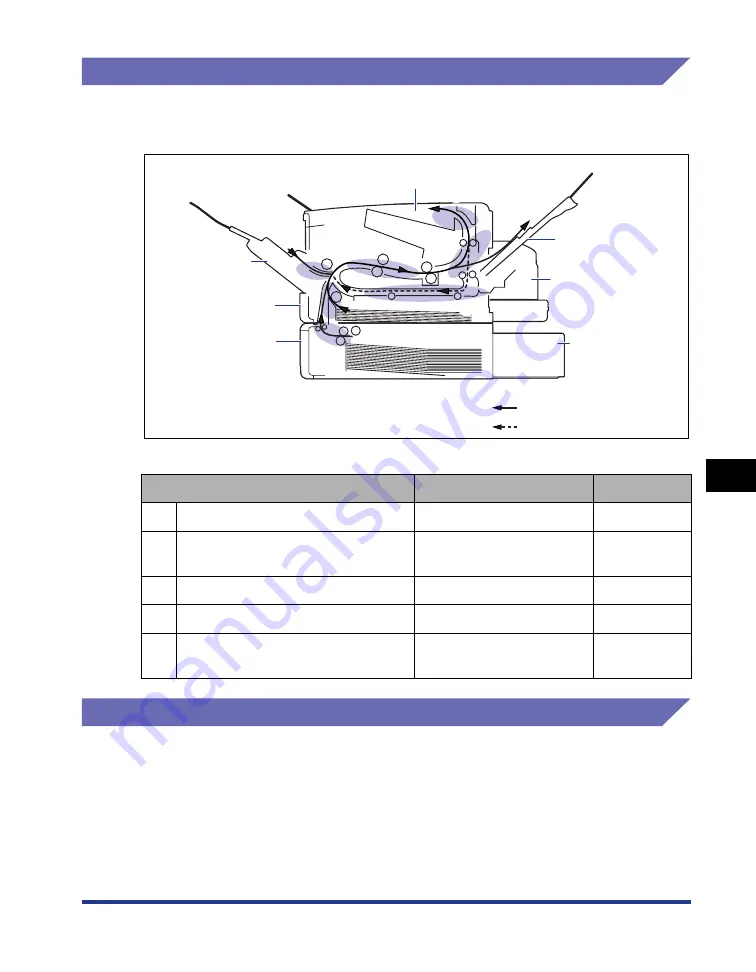
7-7
Tr
oub
leshooting
7
Paper Jams
Paper Jam Area
The messages displayed in the Printer Status Window indicate where the paper is
jammed, and there are the following kinds.
Procedure for Clearing Paper Jams
Remove the jammed paper according to the displayed message.
Paper Jam Area
Message
See
a
Multi-purpose tray
<Multi-purpose Tray>
b
Cassette 1/Cassette 2 (only when the
paper feeder is installed)
<Cassette 1>/<Cassette 2>
c
Inside the front cover
<Front Cover>
d
Output tray, Sub-output tray
<Sub-output Tray>
e
Duplex print transport area (only when
the duplex unit is installed)
<Duplex Unit>
Output Tray
Multi-purpose Tray
Paper Feeder Unit
(Optional)
Duplex Unit (Optional)
Sub-output Tray
Cassette 1
Cassette 2
Paper flow for 1-sided printing
Paper flow for 2-sided printing
c
a
e
b
b
d
d
Summary of Contents for LASER SHOT LBP3500
Page 2: ...LBP3500 Laser Printer User s Guide ...
Page 25: ...xxii ...
Page 122: ...2 79 Loading and Outputting Paper 2 2 sided Printing 9 Click OK to start printing ...
Page 129: ...2 sided Printing 2 86 Loading and Outputting Paper 2 ...
Page 213: ...3 84 Uninstalling the CAPT Software Setting Up the Printing Environment 3 ...
Page 287: ...4 74 Printing a Document How to Use Online Help 4 1 Click Help 2 Click Contents ...
Page 305: ...4 92 Printing a Document Printer Status Window 4 ...
Page 389: ...6 48 Optional Accessories 6 Network Board ...
Page 455: ...7 66 Troubleshooting 7 Confirming the Printer Features ...
Page 480: ...FA7 9916 060 CANON INC 2009 ...
















































