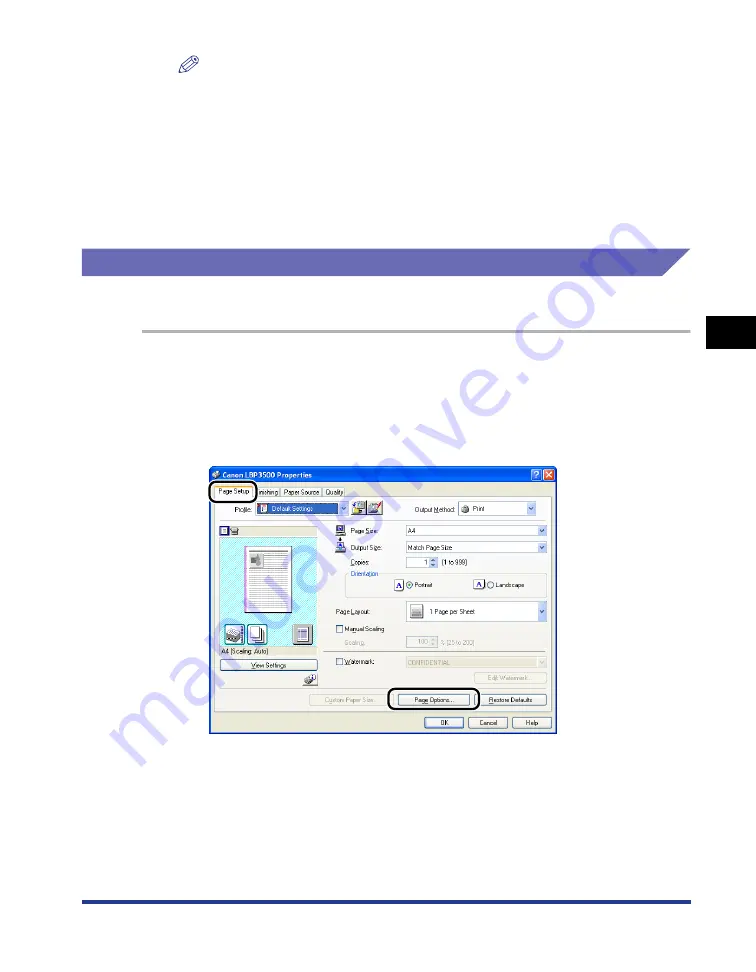
4-51
Pr
inting a Document
4
Using the Various Printing Functions
NOTE
•
For more details on the settings, see Windows online Help. For details on methods
for displaying Online Help, see "How to Use Online Help," on p. 4-72.
•
When adding a new watermark, click [Add].
•
You cannot change the settings for the default watermarks.
4
Confirm the settings, then click [OK].
The [Page Setup] sheet reappears.
Printing Borders and Printing Date
You can print with borders, printing date, and/or page numbers.
1
Display the [Device Settings] sheet, and then make sure that
[Spooling at Host] is set to [Auto].
2
Display the [Page Setup] sheet, then click [Page Options].
Summary of Contents for LASER SHOT LBP3500
Page 2: ...LBP3500 Laser Printer User s Guide ...
Page 25: ...xxii ...
Page 122: ...2 79 Loading and Outputting Paper 2 2 sided Printing 9 Click OK to start printing ...
Page 129: ...2 sided Printing 2 86 Loading and Outputting Paper 2 ...
Page 213: ...3 84 Uninstalling the CAPT Software Setting Up the Printing Environment 3 ...
Page 287: ...4 74 Printing a Document How to Use Online Help 4 1 Click Help 2 Click Contents ...
Page 305: ...4 92 Printing a Document Printer Status Window 4 ...
Page 389: ...6 48 Optional Accessories 6 Network Board ...
Page 455: ...7 66 Troubleshooting 7 Confirming the Printer Features ...
Page 480: ...FA7 9916 060 CANON INC 2009 ...
















































