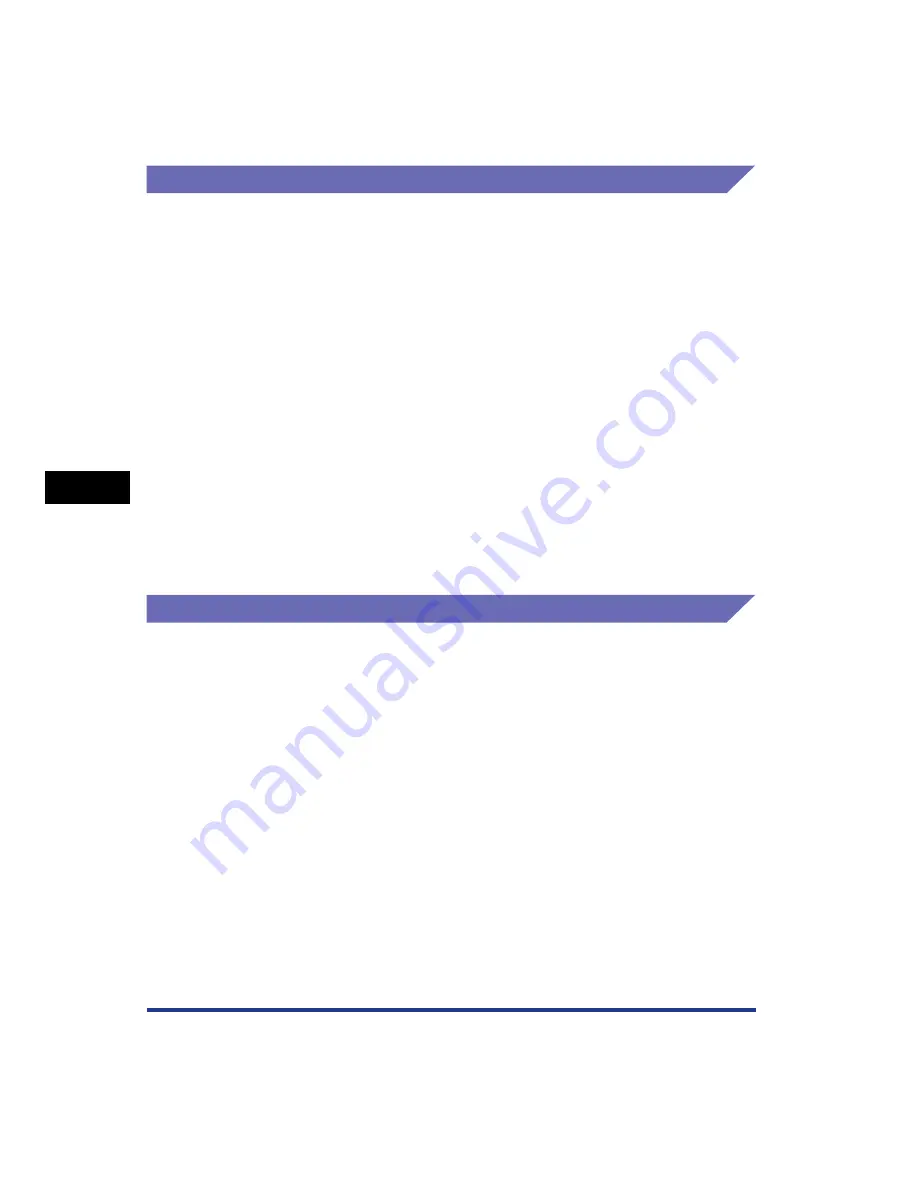
5-96
Pr
inting a Document
5
Printer Status Window
[Utility] Menu
The [Utility] menu performs calibration of the printer or Configuration Page Print.
■
[Calibration]
Performs calibration of the printer manually. Perform calibration when the colors have
changed and the data is not printed in the correct colors (specified colors) or a
phenomenon of "Out-of-Register Colors" occurs. For more details, see "Calibrating the
Printer," on p. 6-16.
■
[Cleaning]
When the front or back of the printed paper has smudge marks, the fixing roller needs to
be cleaned. Print quality deterioration can be prevented by cleaning the fixing roller. For
more details, see "Cleaning the Fixing Roller," on p. 6-22.
■
[Configuration Page Print]
Prints the optional settings of the printer, the settings for [Device Settings] in the [Options]
menu, and the current printer status such as the total number of printed pages. For more
details, see "Confirming the Printer Features," on p. 7-56.
■
[Network Status Print] (Only when the network board is installed)
Prints the version of the optional network board or the TCP/IP settings. For more details,
see "Chapter 4 Troubleshooting" in Network Guide.
[Device Settings] Menu
You can specify the settings related to the printer, such as specifying the size of the
paper in the paper cassette, sleep settings, and the settings for calibration.
■
[Register Paper Size in Cassettes]
Specifies the size of the paper loaded in the paper cassette. For more details, see
"Loading Plain Paper, Heavy Paper, Transparencies, or Labels in the Paper Source" (p.
3-17), "Loading Index Card Size Media in the Paper Source" (p. 3-29), "Loading
Envelopes in the Paper Source" (p. 3-40), and "Loading Custom Size Paper
(Non-Standard Paper) or Paper at a Size of Statement, Foolscap, or 16K in the Paper
Source" (p. 3-51).
■
[Sleep Settings]
Specify whether to use the sleep mode or the time to switch to the sleep mode. When
data is not sent from the computer or when the printer status remains as it is longer than
the time specified in [Time to Enter Sleep Mode], the printer switches to the sleep mode.
The sleep mode consumes less power during the sleep state. When you use the sleep
mode, select the [Use Sleep Mode] check box, and then specify the time to switch to the
sleep mode in [Time to Enter Sleep Mode]. For more details, see "Power Saving (Sleep
Mode)," on p. 2-38.
Summary of Contents for Laser Shot LBP-5100
Page 2: ...LBP5100 Laser Printer User s Guide ...
Page 79: ...Turning the Printer ON OFF 2 40 Installing the Printer 2 ...
Page 159: ...3 80 2 sided Printing Loading and Outputting Paper 3 ...
Page 337: ...5 100 Printing a Document 5 Printer Status Window ...
Page 377: ...6 40 Routine Maintenance 6 Handling the Printer ...
Page 435: ...7 58 Troubleshooting 7 Confirming the Printer Features ...
Page 473: ...9 6 Appendix 9 Dimensions of Each Part PAPER FEEDER PF 92 410 407 mm 125 118 Front Surface ...
Page 493: ...9 26 Appendix 9 Location of the Serial Number ...
















































