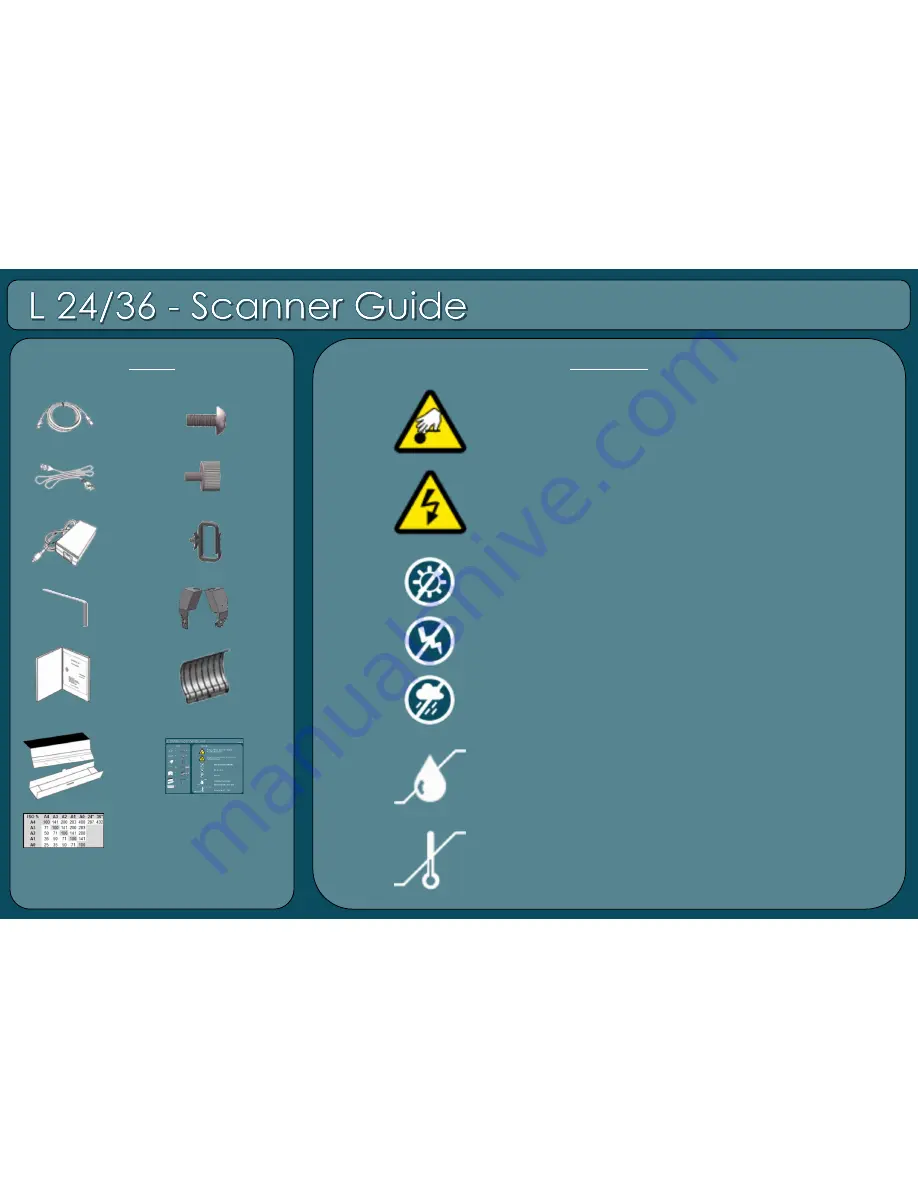
P/N:
88M003A
Warnings
Items
L24 - x1
L36 - x3
x 1
x 1(LHS)
x 1(RHS)
x 1
x 6
x 1
x 1
3mm
x 2
x 1
x 1
x 5
x 1
x 1
80%
35%
+95°F (+35°C)
+50°F (+10°C)
Beware of finger trap when opening
or closing the scanner.
Beware of exposed electrical connectors
if covers removed.
Keep out of direct sunlight.
Do not shock.
Keep dry.
Operating Environment:
Relative humidity 35% - 80%
Temperature
10°C
– 35
°
C

























