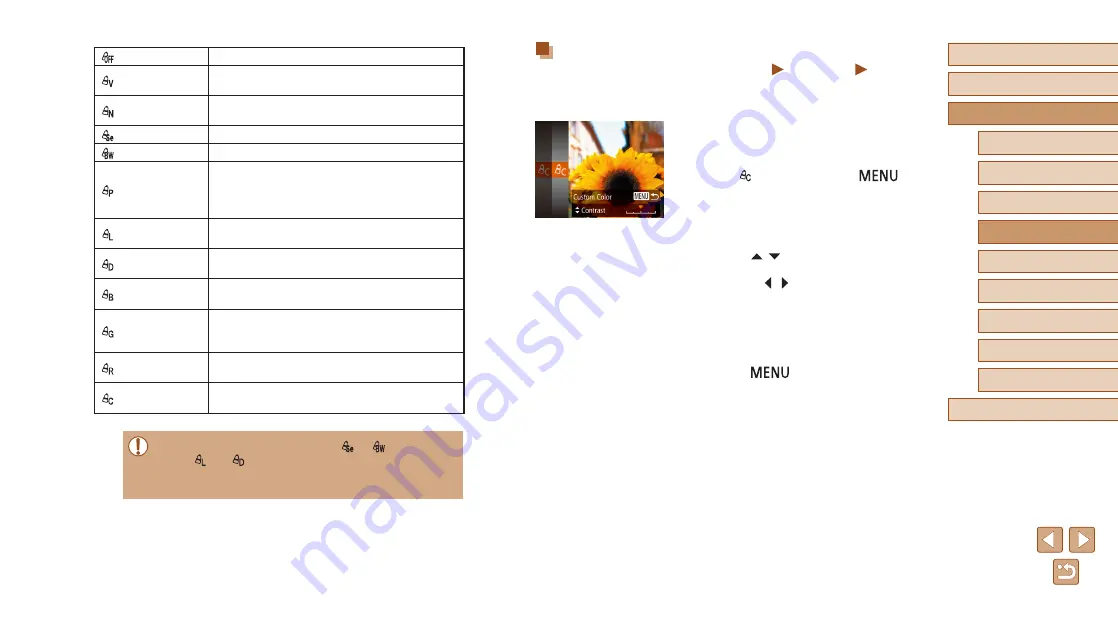
61
Before Use
Basic Guide
Advanced Guide
Camera Basics
Auto Mode / Hybrid Auto
Mode
Other Shooting Modes
P Mode
Playback Mode
Wi-Fi Functions
Setting Menu
Accessories
Appendix
Index
Custom Color
Still Images
Movies
Choose the desired level of image contrast, sharpness, color saturation,
red, green, blue, and skin tones in a range of 1 – 5.
1
Access the setting screen.
●
Follow the steps in “Changing Image
choose [ ], and then press the [
]
button.
2
Configure the setting.
●
Press the [ ][ ] buttons to choose
an item, and then specify the value by
pressing the [ ][ ] buttons.
●
For stronger/more intense effects (or
darker skin tones), adjust the value to
the right, and for weaker/lighter effects
(or lighter skin tones), adjust the value to
the left.
●
Press the [
] button to complete
the setting.
My Colors Off
–
Vivid
Emphasizes contrast and color saturation,
making images sharper.
Neutral
Tones down contrast and color saturation for
subdued images.
Sepia
Creates sepia tone images.
B/W
Creates black and white images.
Positive Film
Combines the effects of Vivid Blue, Vivid
Green, and Vivid Red to produce intense yet
natural-looking colors resembling images on
positive film.
Lighter Skin
Tone
Lightens skin tones.
Darker Skin
Tone
Darkens skin tones.
Vivid Blue
Emphasizes blues in images. Makes the sky,
ocean, and other blue subjects more vivid.
Vivid Green
Emphasizes greens in images. Makes
mountains, foliage, and other green subjects
more vivid.
Vivid Red
Emphasizes reds in images. Makes red
subjects more vivid.
Custom Color
Adjust contrast, sharpness, color saturation,
and other qualities as desired (
●
White balance (
60) cannot be set in [ ] or [ ] modes.
●
With [ ] and [
] modes, colors other than people’s skin tone
may change. These settings may not produce the expected
results with some skin tones.
















































