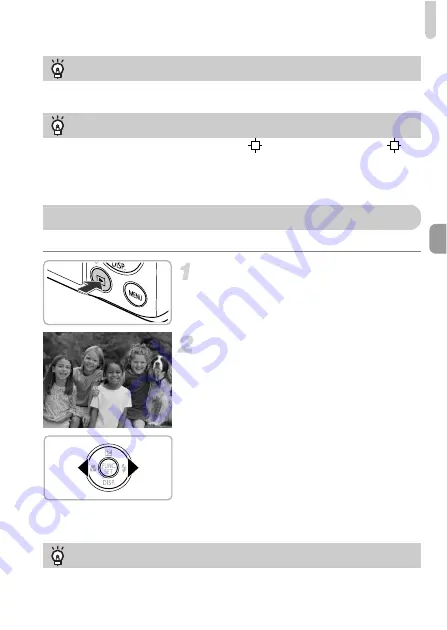
Viewing Images
21
You can view the images you have taken on the screen.
Enter Playback mode.
z
Press the
1
button.
X
The last image you took will appear.
Choose an image.
z
Pressing the
q
button will cycle through
the images from newest to oldest.
z
Pressing the
r
button will cycle through
the images from oldest to newest.
z
Pressing and holding the
qr
buttons will
display images in a line letting you quickly
search them. Pressing the
m
button
restores single image playback (see
Camera User Guide
).
z
The lens will retract after approximately 1
minute elapses.
z
Pressing the
1
button again while the
lens is retracted will turn off the power.
What if an icon appears in the upper right of the screen?
The icon for the determined scene will appear in the upper right of the screen. For
details on the icons that appear, see “Scene Icons” (see
Camera User Guide
).
Choosing the subject to focus on (Tracking AF)
After pressing the
o
button and displaying
, point the camera so that
is
on the subject you want to focus on. Press and hold the shutter button halfway to
display a blue frame where focus and exposure will be maintained (Servo AF).
Press the shutter button fully to shoot.
Viewing Images
Switching to Shooting mode
Pressing the shutter button halfway while in Playback mode switches the camera
to Shooting mode.















































