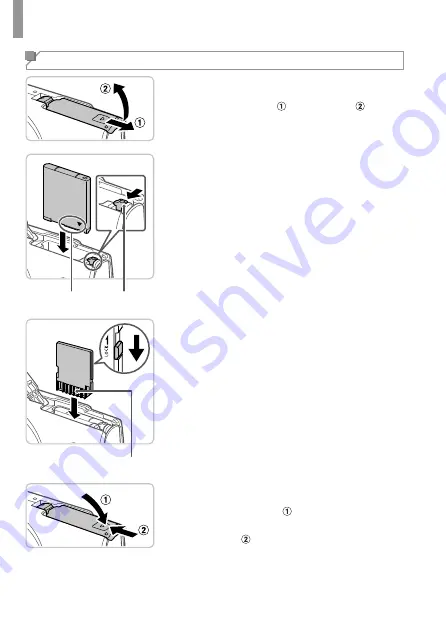
4
Initial Preparations
Inserting the Battery Pack and Memory Card
1
Open the cover.
Slide the cover ( ) and open it ( ).
2
Insert the battery pack.
While pressing the battery lock in the
direction of the arrow, insert the battery
pack as shown and push it in until it clicks
into the locked position.
To remove the battery pack, press the
battery lock in the direction of the arrow.
3
Check the card’s write-protect
tab and insert the memory card.
Recording is not possible on memory
cards with a write-protect tab when the
tab is in the locked position. Slide the tab
to the unlocked position.
Insert the memory card facing as shown
until it clicks into the locked position.
To remove the memory card, push it in
until you feel a click, and then slowly
release it.
4
Close the cover.
Lower the cover ( ) and hold it down as
you slide it, until it clicks into the closed
position ( ).
If the cover will not close, make sure you
inserted the battery pack facing the right
way in step 2.
Terminals Battery Lock
Terminals



























