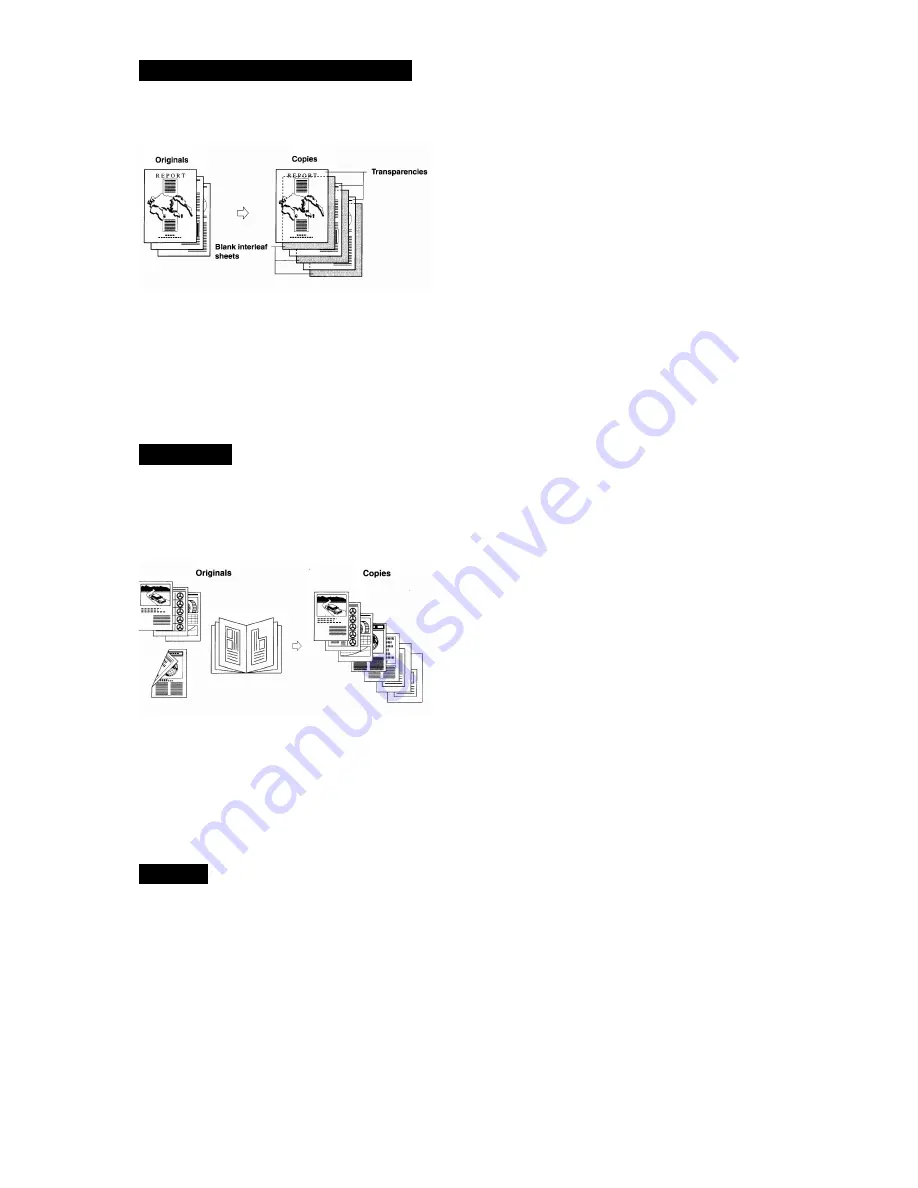
8
TRANSPARENCY INTERLEAVING
The machine automatically interleaves a sheet of paper between each transparency. The interleaf sheets
protect the copies surface of the transparencies.
1. Press Special Features button.
2. Select Transparency Interleaving button.
3. Select the size of the transparencies, and press Next button.
4. Select the size of interleaf sheet, and press Next button.
5. Specify Printed or Blank interleaf sheets, press OK and Done buttons.
6. Place originals, and press the start button.
JOB BUILD
Documents are scanned in multiple batches, when the number of pages exceeds the number of pages that
can be fed through the document feeder, or the originals are a combination of single sided pages, double
sided pages or pages from book. Originals can be scanned using both the document feeder and platen
glass. Copies are output as one document after all batches have been scanned.
1. Set all copy settings before scanning.
2. Press Special Features button.
3. Press Job Build button and press Done button.
4. Press the start button to start scanning first batch.
5. Place the next batch and press the start button.
6. For double sided original press the 2-sided button. Select the desired setting and press OK button.
7. After the last original is scanned press Done button to print pages.
RECALL
Recalls three previous copy settings from memory.
Press Special Features button.
Press Recall button.
Select from 1 Before, 2 Before or 3 Before button, and press OK and Done button.












