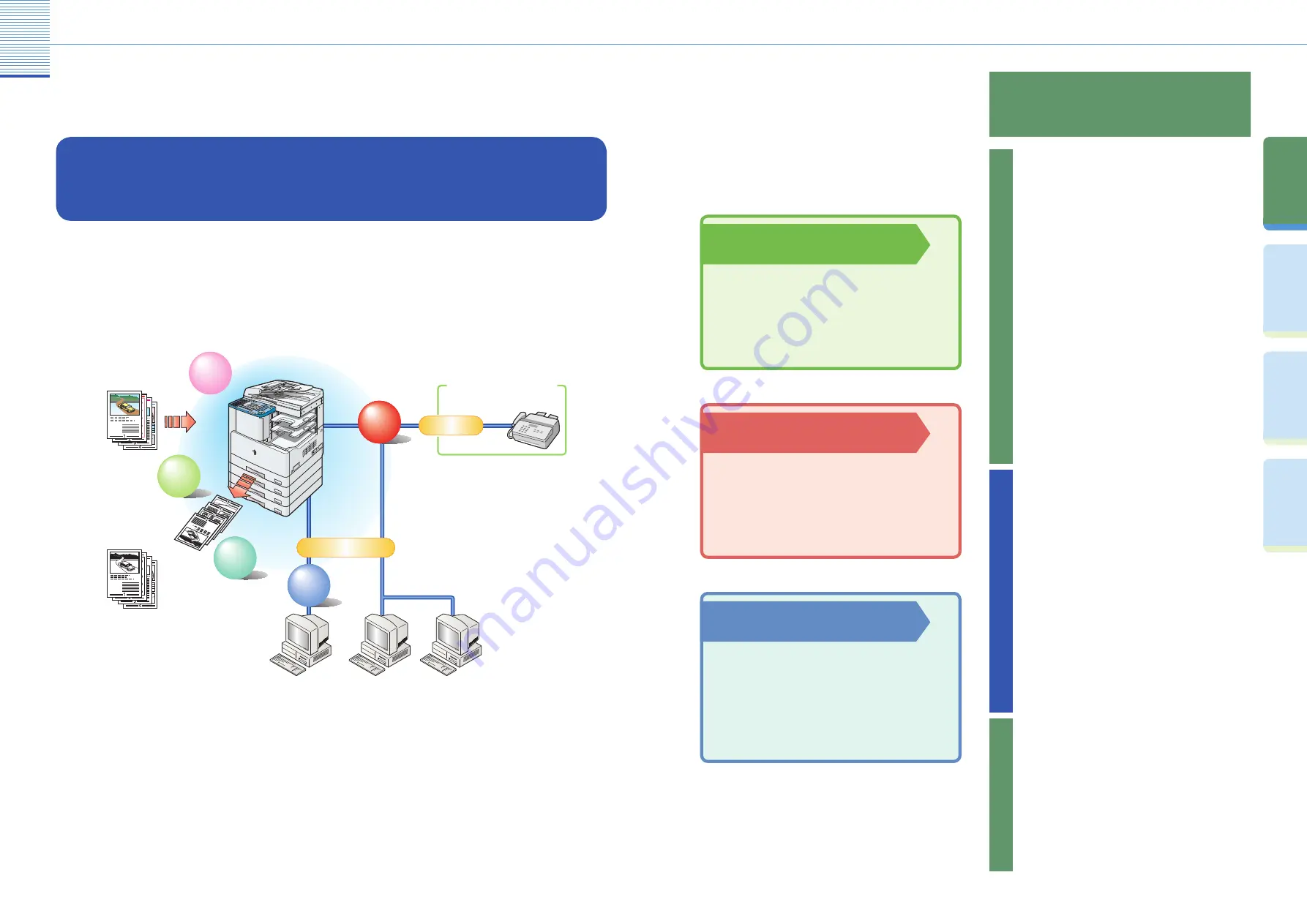
3
Pr
ef
ac
e
Co
py
in
g
Fu
nc
tio
ns
Fa
cs
im
ile
Fu
nc
tio
ns
O
th
er
U
se
fu
l
Fe
at
ur
es
What You Can Do with This Machine
What You Can Do with This Machine
Refer to this manual for examples of useful
ways you can use your machine.
Co
py
ing
Fu
nc
tio
n
Fa
x F
un
cti
on
Ot
he
r F
un
cti
on
Print Function
Enables you to print on both sides of paper, output
sets of printouts, and use various other useful
features when printing documents from a computer.
Facsimile Function
Enables you to fax scanned documents. You can also
send to multiple destinations at one time and forward
received faxes as well.
* The optional Super G3 FAX Board is required.
Enables you to reduce paper costs with features
such as making two-sided copies from one-sided
originals or reducing two originals to fit onto
one side of a paper. With the Finishing mode, the
Copying function is perfect for creating materials for
meetings.
Copying Function
* To enable the PCL Printer function, the optional PCL Printer
Kit is required.
The iR2022/iR2018 incorporates a rich array of input and output features that can
greatly enhance your efficiency. Equipped with features that meet the needs of
document work in a digitized office, the iR2022/iR2018 represents the ultimate in
digital multitasking machines.
The iR2022/iR2018 brings to you all the elements you will ever
need in a digital multitasking machine.
To Enlarge/Reduce an Image to Copy to a Different
Size Paper .............................................................. P. 11
Collate and Rotate Mode ................................................. P. 11
To Copy Facing Pages in a Book ..................................... P. 12
To Copy Two Originals onto One Sheet of Paper ............ P. 12
To Select Image Quality ................................................... P. 13
To Copy onto Irregular Sized Paper ................................. P. 13
To Adjust the Copy Density .............................................. P. 14
To Erase Shadows and Lines Appearing on Copies ....... P. 14
To Copy Different Size Original Together ........................ P. 15
Offset Collate and Staple Mode (Finishing) .................... P. 15
To Make Two-Sided Copies ............................................. P. 16
Scanned ................................................................. P. 20
To Send a Fax Directly .................................................... P. 20
To Send Fax from a Computer ........................................ P. 20
To Specify the Time to Start Sending .............................. P. 21
Dialing Through a Switchboard........................................ P. 21
To Scan Two-Sided Originals .......................................... P. 22
To Send Faxes Clearly ..................................................... P. 22
To Operate the Machine from Your Desk......................... P. 23
To Edit the Address Book from a Computer .................... P. 24
To Check the Status of Paper in the Machine ................. P. 24
Page Settings ................................................................... P. 25
Finishing ........................................................................... P. 26
Paper Source ................................................................... P. 27
Quality .............................................................................. P. 28
Original
Copy/Print
Copy
Function
Function
Remote UI
Function
LAN
Fax
Function
Telephone Line
Send Outside the Company
Fax
In-company Computers
Scan
Function

















