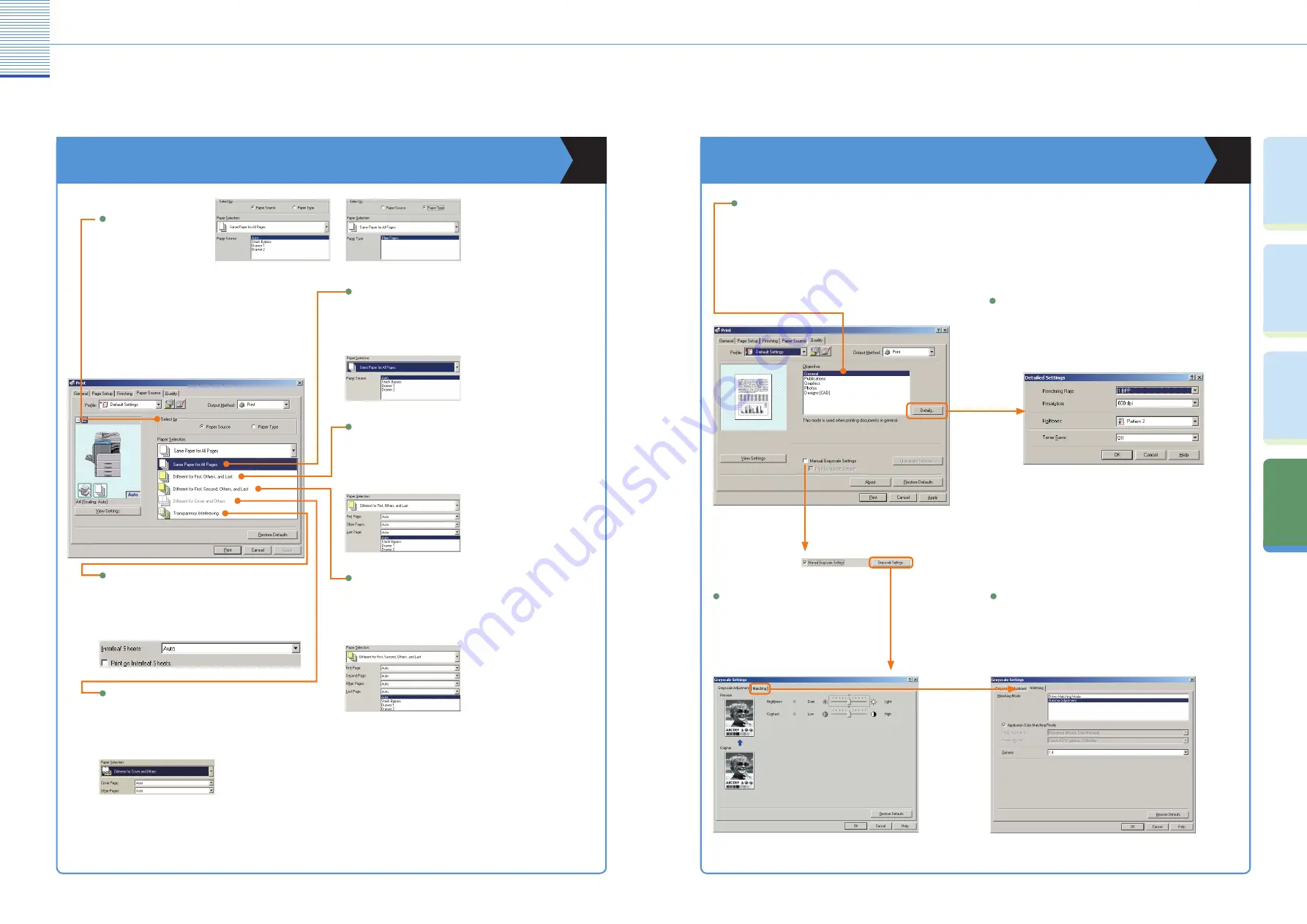
27
Other Useful Features
28
Co
py
in
g
Fu
nc
tio
ns
Pr
ef
ac
e
O
th
er
U
se
fu
l
Fe
at
ur
es
Fa
cs
im
ile
Fu
nc
tio
ns
Printing from Your Computer
(Printer Driver)
Printing from Your Computer
(Printer Driver)
* The following screenshots may differ from the ones you see on your computer, depending on the driver or operating system you are using.
Paper Source
Quality
Enables you to select [Paper
Source] or [Paper Type] for
the selection method.
Enables you to print a document with the ideal print settings
according to its content. When you select an item, a comment
is displayed below the list. To specify more detailed settings,
click [Details], which is on the right.
Enables you to specify the rendering rate, the resolution, the
halftones, and the toner save.
Enables you to adjust the brightness and
contrast.
Enables you to set or edit the matching mode and matching
method (minimize color difference, make colors more vibrant,
and adjust colors to your monitor).
Matching
Grayscale Adjustment
Enables you to set all pages to use the same paper type. You
can still select the paper sources.
Enables you to set a different paper type for the first page, last page,
and the other pages. This is useful when you want to add a cover, etc.
Enables you to set a different paper type for the first page, second
page, last page, and the other pages.
Details
Enables you to set a different paper type
for the cover when making a booklet.
Select by
Different Cover and Others
Same Paper for All Pages
Different for First, Second, Others, and Last
Different for First, Others, and Last
Objective
* The screens shown on this page are from the iR2022. Procedures for the iR2018 is the same unless otherwise noted.
* The screens shown on this page are from the iR2022. Procedures for the iR2018 is the same unless otherwise noted.
When you are printing transparencies, enables you to
insert another type of paper between each transparency.
Transparency Interleaving

















