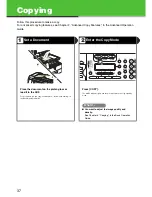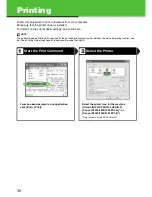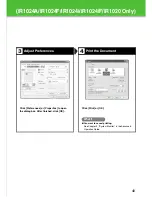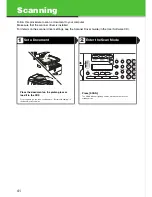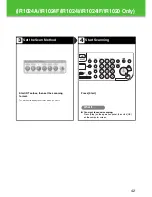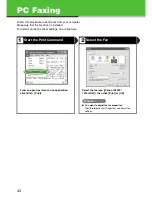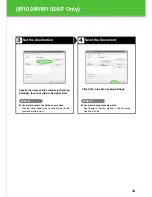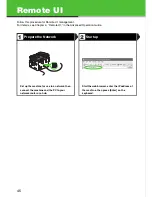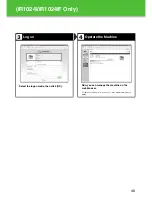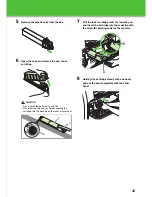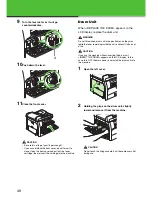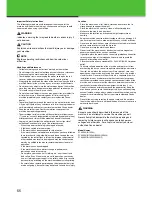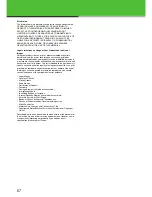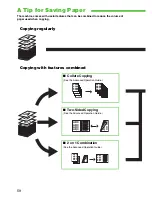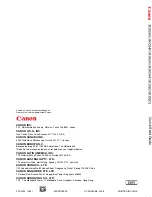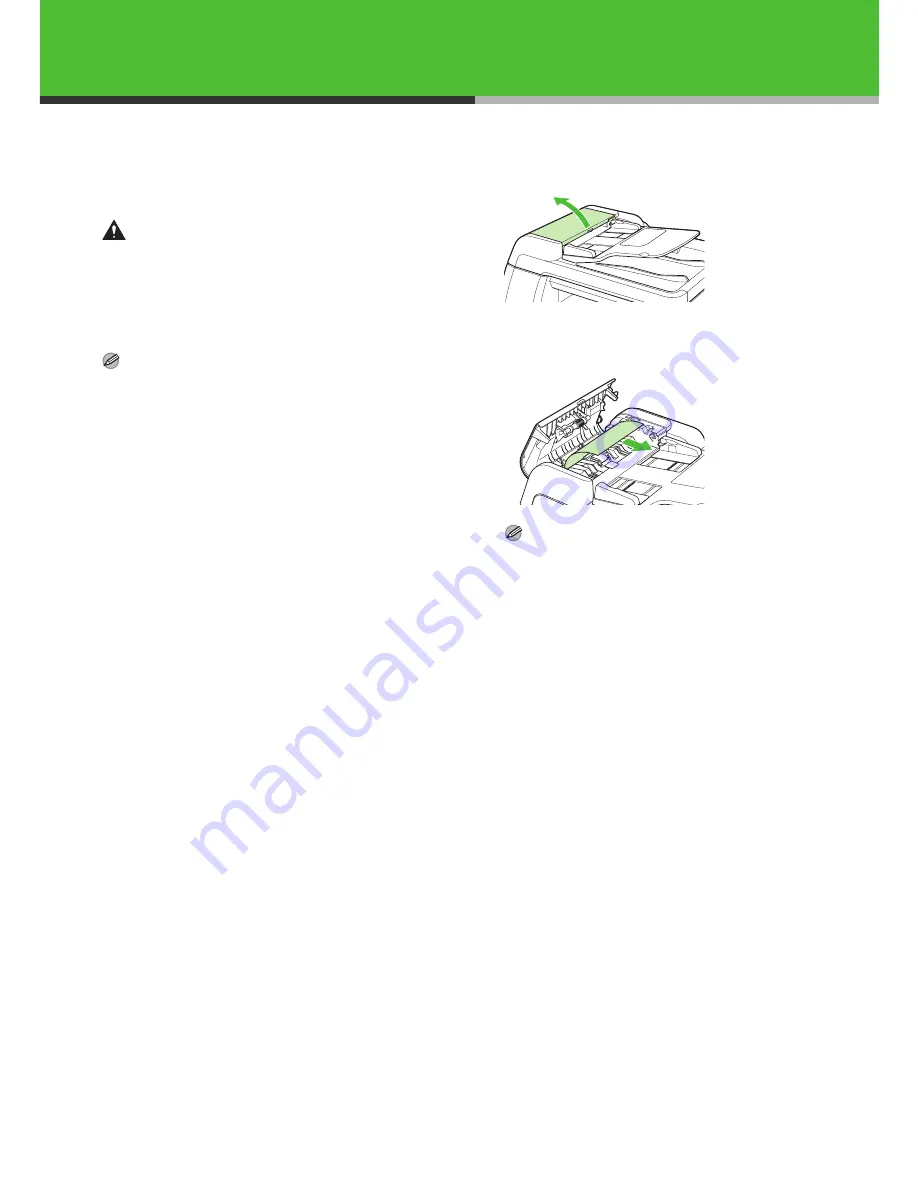
51
Clearing Jams
When a jam occurs in the machine, the paper
jam message appears on the LCD display.
Check the jam location indicator where the jam
occurs, then remove the jammed paper.
CAUTION
– When removing jammed documents or paper, take care not
to cut your hands on the edges of the document or paper.
– When removing jammed paper or when inspecting the inside
of the machine, do not allow necklaces, bracelets, or other
metal objects to touch the inside of the machine, as this may
result in burns or electrical shock.
NOTE
Do not force a jammed document or paper out of the machine.
Contact your local authorized Canon dealer for assistance if
needed.
Document Jams
When <CHECK DOCUMENT> or <DOCUMENT
TOO LONG> appears on the LCD display, remove
a jammed document from the ADF or the document
delivery slot.
1
Open the ADF cover.
2
Remove any jammed documents.
NOTE
Do not pull the document forcefully as it may tear.
Summary of Contents for iR1024A
Page 59: ...58 ...