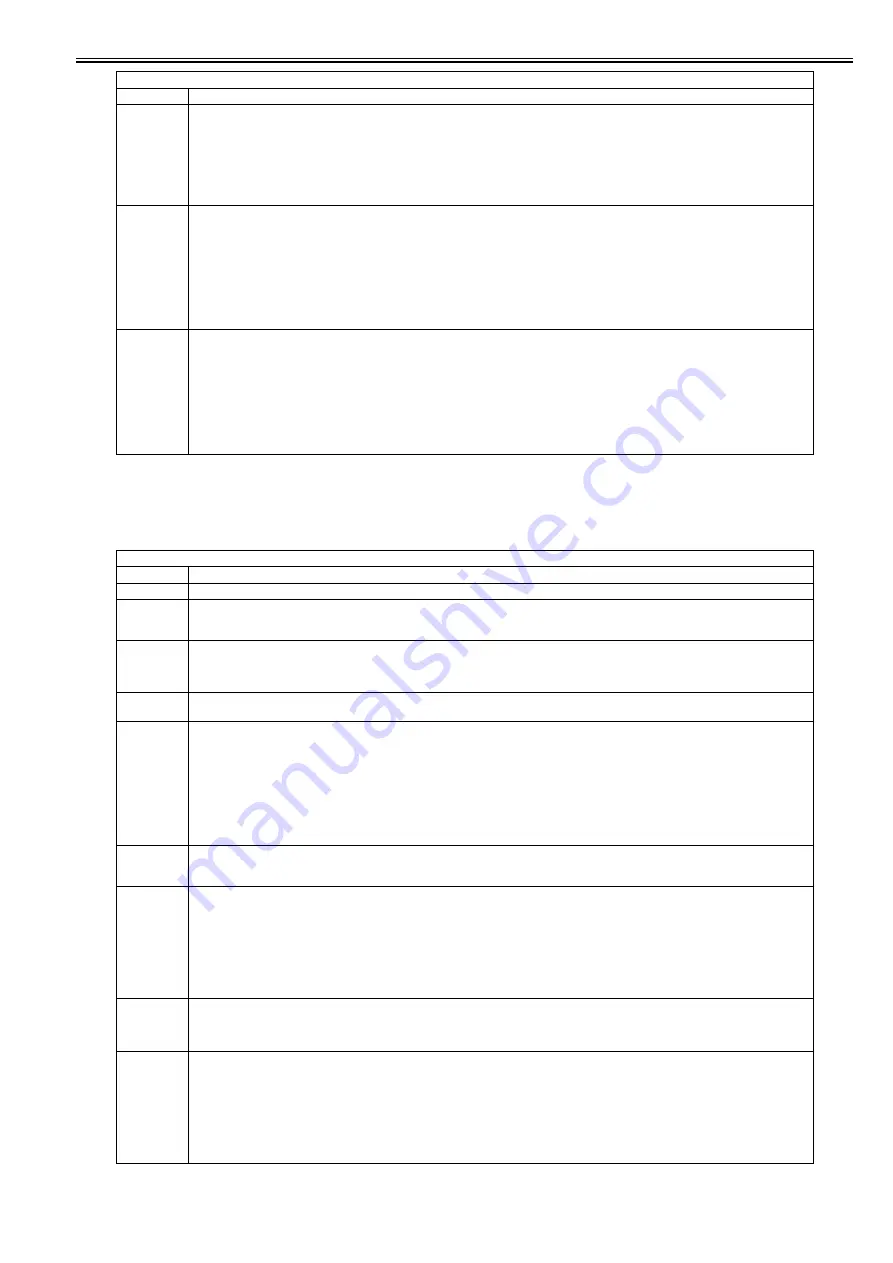
Chapter 18
18-11
18.2.4 FUNCTION
18.2.4.1 FUNCTION List
0020-2015
<INSTALL>
T-18-9
BCK-ATH
Attraction bias backside setting value
[When used]
An image failure occurs depending on the type or condition of the paper AND the problem cannot be eliminated by performing special printing
process.
[Adjustment method]
- The problem may be eliminated by changing the setting value.
Setting range: -20 to 20 (Unit: 100V)
[Factory setting value/Value after RAM clearing: 0]
FRFS-TMP
Fixing temperature front side setting value
[When used]
The problem cannot be eliminated by performing special printing process and the image is not firmly fixed to the sheet, or a residual image remains
in the image.
[Caution] The fixing heater temperature is changed via this mode, and therefore, attentions should be paid when using this mode.
[Adjustment method]
- When an image is not firmly fixed to the sheet, the problem may be eliminated by increasing the setting value.
- When a residual image remains in an image, the problem may be eliminated by decreasing the setting value.
Setting range: -4 to 4 (Unit: Approx. 5 degree C)
[Factory setting value/Value after RAM clearing: 0]
BKFS-TMP
Fixing temperature backside setting value
[When used]
The problem cannot be eliminated by performing special printing process and the image is not firmly fixed to the sheet, or a residual image remains
in the image.
[Caution] The fixing heater temperature is changed via this mode, and therefore, attentions should be paid when using this mode.
[Adjustment method]
- When an image is not firmly fixed to the sheet, the problem may be eliminated by increasing the setting value.
- When a residual image remains in an image, the problem may be eliminated by decreasing the setting value.
Setting range: -4 to 4 (Unit: Approx. 5 degree C)
[Factory setting value/Value after RAM clearing: 0]
COPIER > FUNCTION > INSTALL
Sub item
Description
CARD
Not used
E-RDS
Enabling/disabling of the e-RDS function
Setting value: 0: Disabled, 1: Enabled
[Factory setting value/Value after RAM clearing: 0]
RGW-PORT
Setting of the port number of the sales company's server used for E-RDS
Refer to the port number in the user mode.
Setting range: 1 to 65535
[Factory setting value/Value after RAM clearing: 443]
COM-TEST
Confirmation of the connection with the sales company's server used for E-RDS
Try to connect the sales company's server. Make a judgment of whether connection has been made or not, and display the result by OK or NG.
COM-LOG
Display of a communication error log
Display the detailed result of communication test with the sales company's server used for E-RDS.
When an error occurs in communication with the sales company's server, error information is displayed.
<Log contents>
Number: No. 1 is assigned to the latest one.
Error code: 8-digit hexadecimal number
Date: Date when the error occurred
Time: Time when the error occurred
Detailed error information: 128 characters maximum
5 logs maximum
RGW-ADR
Setting of the URL of the sales company's server used for E-RDS
Set the URL of the sales company's server.
Setting value: URL (incl. NULL, SJIS is not supported) (128 characters maximum)
CNT-DATE
Setting of the date and time to start sending counter information to the server
Set the date and time to start sending counter information to the server using the E-RDS third-party extended function.
Refer to the date and time setting in the user mode.
(12 digits: YYYYMMDDHHMM)
YYYY: Year, MM: Month, DD: Day, HH: Hour, MM: Minute)
Setting range: 2000/1/1 00:00 to 2037/12/31 23.59
[Factory setting value/Value after RAM clearing: 000000000000]
CNT-INTV
Setting of the interval for sending counter information to the server
Set the interval of sending counter information to the server using the E-RDS third-party extended function.
Setting range: 1 to 168 (Unit: 1 week)
[Factory setting value/Value after RAM clearing: 24]
STRD-POS
Automatic detection of the DF stream reading CCD reading position
Execute this item after performing any of the replacement of the ADF unit, replacement of the reader unit, or RAM clearing for the scanner.
[Operation]
Å@The reading position is adjusted while the scanner continues to move by 0.1 mm.
[Time]
Å@When the lamp lights up: Adjustment time: 10 sec
When the lamp does not light up: Lamp adjustment time of 10 to 30 sec + Adjustment time of 10 sec
[Displays]
0: Operating / 1: OK / 2: NG
COPIER > ADJUST > VIFADJ
Sub item
Description
Summary of Contents for iR C1020 Series
Page 1: ...Sep 8 2008 Service Manual iR C1020 Series iR C1021i ...
Page 2: ......
Page 6: ......
Page 18: ...Contents ...
Page 19: ...Chapter 1 Introduction ...
Page 20: ......
Page 22: ......
Page 57: ...Chapter 2 Installation ...
Page 58: ......
Page 60: ......
Page 73: ...Chapter 3 Basic Operation ...
Page 74: ......
Page 76: ......
Page 81: ...Chapter 4 Main Controller ...
Page 82: ......
Page 84: ......
Page 97: ...Chapter 5 Original Exposure System ...
Page 98: ......
Page 100: ......
Page 112: ......
Page 113: ...Chapter 6 Original Feeding System ...
Page 114: ......
Page 116: ......
Page 132: ......
Page 133: ...Chapter 7 Laser Exposure ...
Page 134: ......
Page 136: ......
Page 143: ...Chapter 8 Image Formation ...
Page 144: ......
Page 146: ......
Page 180: ......
Page 181: ...Chapter 9 Pickup and Feed System ...
Page 182: ......
Page 213: ...Chapter 9 9 29 F 9 79 1 2 3 ...
Page 214: ......
Page 215: ...Chapter 10 Fixing System ...
Page 216: ......
Page 218: ......
Page 233: ...Chapter 11 External and Controls ...
Page 234: ......
Page 263: ...Chapter 12 e maintenance imageWARE Remote ...
Page 264: ......
Page 266: ......
Page 275: ...Chapter 12 12 9 F 12 27 ...
Page 280: ......
Page 281: ...Chapter 13 Maintenance and Inspection ...
Page 282: ......
Page 284: ......
Page 286: ......
Page 287: ...Chapter 14 Measurement and Adjustments ...
Page 288: ......
Page 290: ......
Page 293: ...Chapter 15 Correcting Faulty Images ...
Page 294: ......
Page 296: ......
Page 317: ...Chapter 16 Error Code ...
Page 318: ......
Page 320: ......
Page 331: ...Chapter 16 16 11 ...
Page 332: ......
Page 333: ...Chapter 17 Special Management Mode ...
Page 334: ......
Page 336: ......
Page 343: ...Chapter 17 17 7 ...
Page 344: ......
Page 345: ...Chapter 18 Service Mode ...
Page 346: ......
Page 348: ......
Page 388: ......
Page 389: ...Chapter 19 Upgrading ...
Page 390: ......
Page 392: ......
Page 396: ...Chapter 19 19 4 3 Click Next F 19 4 4 Select a USB connected device and click Next F 19 5 ...
Page 397: ...Chapter 19 19 5 5 Click Start F 19 6 6 Click Yes F 19 7 Download will be started F 19 8 ...
Page 399: ...Chapter 19 19 7 ...
Page 400: ......
Page 401: ...Chapter 20 Service Tools ...
Page 402: ......
Page 404: ......
Page 407: ...Sep 8 2008 ...
Page 408: ......
















































