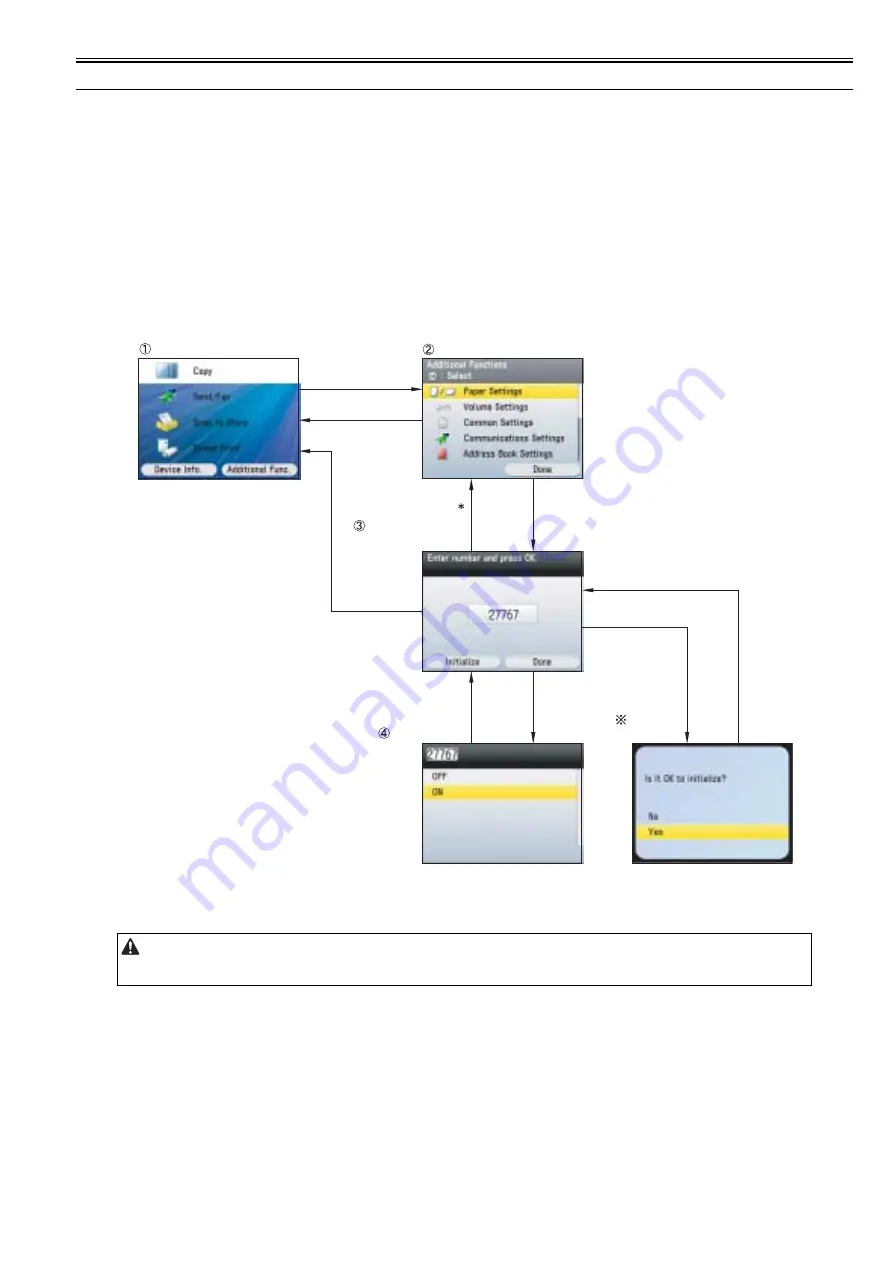
Chapter 17
17-1
17.1 Overview
17.1.1 Preface
0020-4716
Special management mode is the mode for users to solve a problem by themselves when an error occurs.
However, information about this mode is not disclosed to users.
Operators at call center ask users the occurrence situation and if they decide that users can solve this problem, they tell uses to use a measure with this mode to solve
the problem by themselves.
If a problem does not solve with this mode, contact a service dealer.
17.1.2 Entering the Special Management Mode
0020-4717
1) Turn ON the power of the host machine.
2) Press: Main Menu Key > Additional Func. key (Right Any key).
Additional function screen is displayed.
3) Press: 3 > 6 > 9 > *.
Mode transfers to the special management mode and maintenance code entry screen is displayed.
4) Enter the maintenance code (5 digit) and press OK.
Setting screen is displayed.
5) Switch from OFF to ON and press OK.
Pressing OK activates the setting.
F-17-1
If you restore the settings, switch from ON to OFF in the same procedure.
If you restore the initial settings, press Initialize key (left Any key) on the maintenance code entry screen.
- If the problem is not fixed after changing the setting, make sure to reset the setting.
- This machine receives jobs while changing the setting. In order not to receive jogs, disconnect the network cable before operation.
Main Menu
[Additional Func.]
Additional Functions screen
[Back]
[Back]
[Done] / [Back]
[OK] / [Back]
[OK] / [Back]
[OK]
[Initialize]
Maintenance Code
Entry screen
Setting screen
Initializing
screen
[3 > 6 > 9 > ]
Summary of Contents for iR C1020 Series
Page 1: ...Sep 8 2008 Service Manual iR C1020 Series iR C1021i ...
Page 2: ......
Page 6: ......
Page 18: ...Contents ...
Page 19: ...Chapter 1 Introduction ...
Page 20: ......
Page 22: ......
Page 57: ...Chapter 2 Installation ...
Page 58: ......
Page 60: ......
Page 73: ...Chapter 3 Basic Operation ...
Page 74: ......
Page 76: ......
Page 81: ...Chapter 4 Main Controller ...
Page 82: ......
Page 84: ......
Page 97: ...Chapter 5 Original Exposure System ...
Page 98: ......
Page 100: ......
Page 112: ......
Page 113: ...Chapter 6 Original Feeding System ...
Page 114: ......
Page 116: ......
Page 132: ......
Page 133: ...Chapter 7 Laser Exposure ...
Page 134: ......
Page 136: ......
Page 143: ...Chapter 8 Image Formation ...
Page 144: ......
Page 146: ......
Page 180: ......
Page 181: ...Chapter 9 Pickup and Feed System ...
Page 182: ......
Page 213: ...Chapter 9 9 29 F 9 79 1 2 3 ...
Page 214: ......
Page 215: ...Chapter 10 Fixing System ...
Page 216: ......
Page 218: ......
Page 233: ...Chapter 11 External and Controls ...
Page 234: ......
Page 263: ...Chapter 12 e maintenance imageWARE Remote ...
Page 264: ......
Page 266: ......
Page 275: ...Chapter 12 12 9 F 12 27 ...
Page 280: ......
Page 281: ...Chapter 13 Maintenance and Inspection ...
Page 282: ......
Page 284: ......
Page 286: ......
Page 287: ...Chapter 14 Measurement and Adjustments ...
Page 288: ......
Page 290: ......
Page 293: ...Chapter 15 Correcting Faulty Images ...
Page 294: ......
Page 296: ......
Page 317: ...Chapter 16 Error Code ...
Page 318: ......
Page 320: ......
Page 331: ...Chapter 16 16 11 ...
Page 332: ......
Page 333: ...Chapter 17 Special Management Mode ...
Page 334: ......
Page 336: ......
Page 343: ...Chapter 17 17 7 ...
Page 344: ......
Page 345: ...Chapter 18 Service Mode ...
Page 346: ......
Page 348: ......
Page 388: ......
Page 389: ...Chapter 19 Upgrading ...
Page 390: ......
Page 392: ......
Page 396: ...Chapter 19 19 4 3 Click Next F 19 4 4 Select a USB connected device and click Next F 19 5 ...
Page 397: ...Chapter 19 19 5 5 Click Start F 19 6 6 Click Yes F 19 7 Download will be started F 19 8 ...
Page 399: ...Chapter 19 19 7 ...
Page 400: ......
Page 401: ...Chapter 20 Service Tools ...
Page 402: ......
Page 404: ......
Page 407: ...Sep 8 2008 ...
Page 408: ......
















































