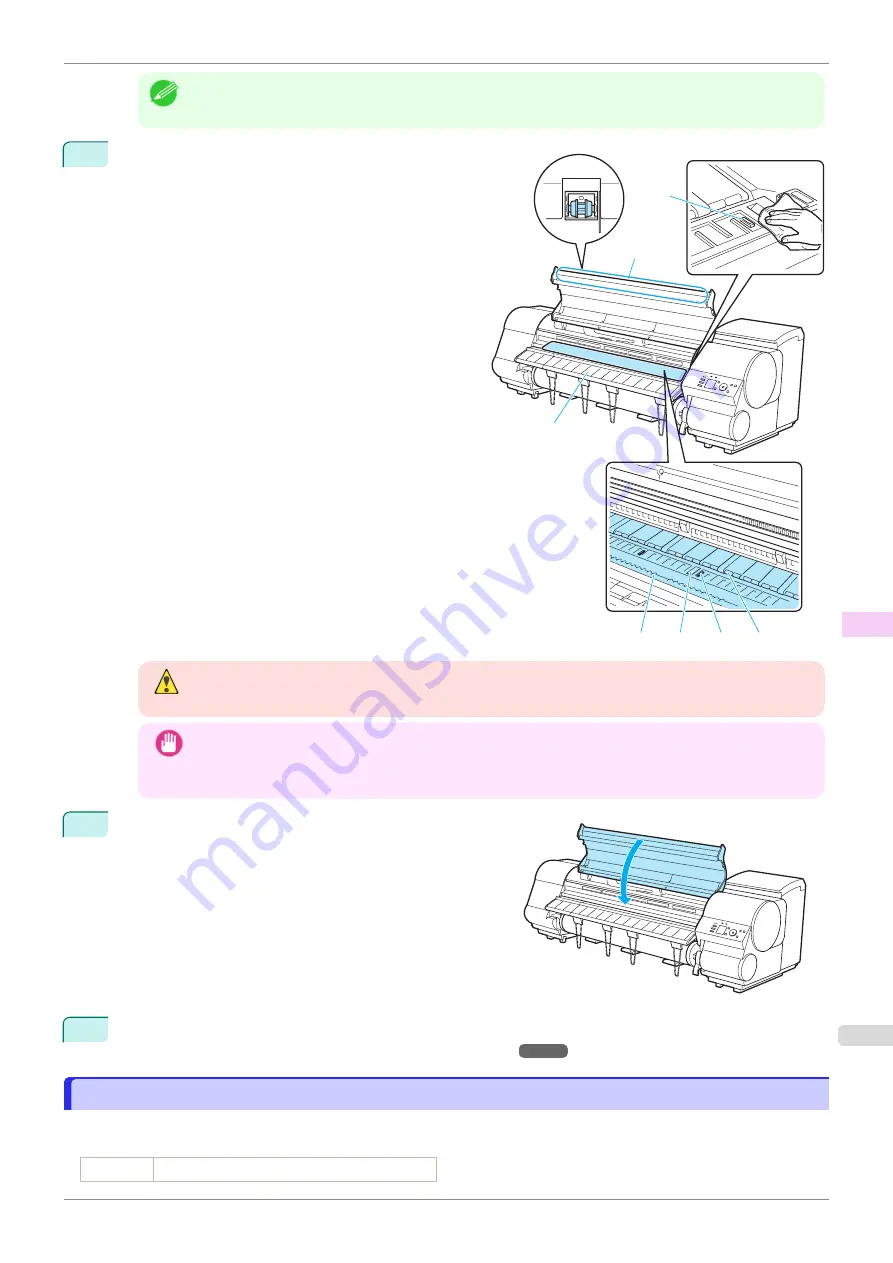
Note
•
If the Cleaning Brush is dirty, rinse it in water.
4
Using a damp cloth that you have wrung out com-
pletely, wipe away dirt or paper dust (debris from cut-
ting) inside the Top Cover.
Wipe away any ink residue and paper dust (debris
from cutting) on the Top Cover Roller (a), all over the
Platen (b), the Paper Retainer (c), the Borderless
Printing Ink Grooves (d), the Ejection Guide (e), the
blue Switch (f), the section around the right-side Bor-
derless Printing Ink Grooves (g), and so on.
Warning
•
Never use flammable solvents such as alcohol, benzene, or thinner. If these substances come into con-
tact with electrical components inside the printer, there is a risk of fire or electrical shock.
Important
•
Do not use a dry cloth to wipe inside the Top Cover. This may create a static charge, which may attract
dust and affect the printing quality.
•
Do not touch the clear sheet on the side of the Top Cover Roller. This may damage the roller.
5
Close the Top Cover.
6
Install the Stacker on the printer.
Installing and Removing the Stacker On the Printer
Cleaning the Stacker
Cleaning the Stacker
If the front or back surfaces of the paper are soiled, clean the Stacker.
Items to Prepare
Roll paper An unused roll at least 254.0 mm (10.00 in) wide
c
b
f
d
e
g
a
iPF850
Cleaning the Stacker
Maintenance and Consumables
Cleaning the Printer
601
Summary of Contents for IPF850
Page 14: ...14 ...
Page 28: ...iPF850 User s Guide 28 ...
Page 156: ...iPF850 User s Guide 156 ...
Page 330: ...iPF850 User s Guide 330 ...
Page 480: ...iPF850 User s Guide 480 ...
Page 500: ...iPF850 User s Guide 500 ...
Page 572: ...iPF850 User s Guide 572 ...
Page 616: ...iPF850 User s Guide 616 ...
Page 650: ...iPF850 User s Guide 650 ...
Page 692: ...iPF850 User s Guide 692 ...
















































