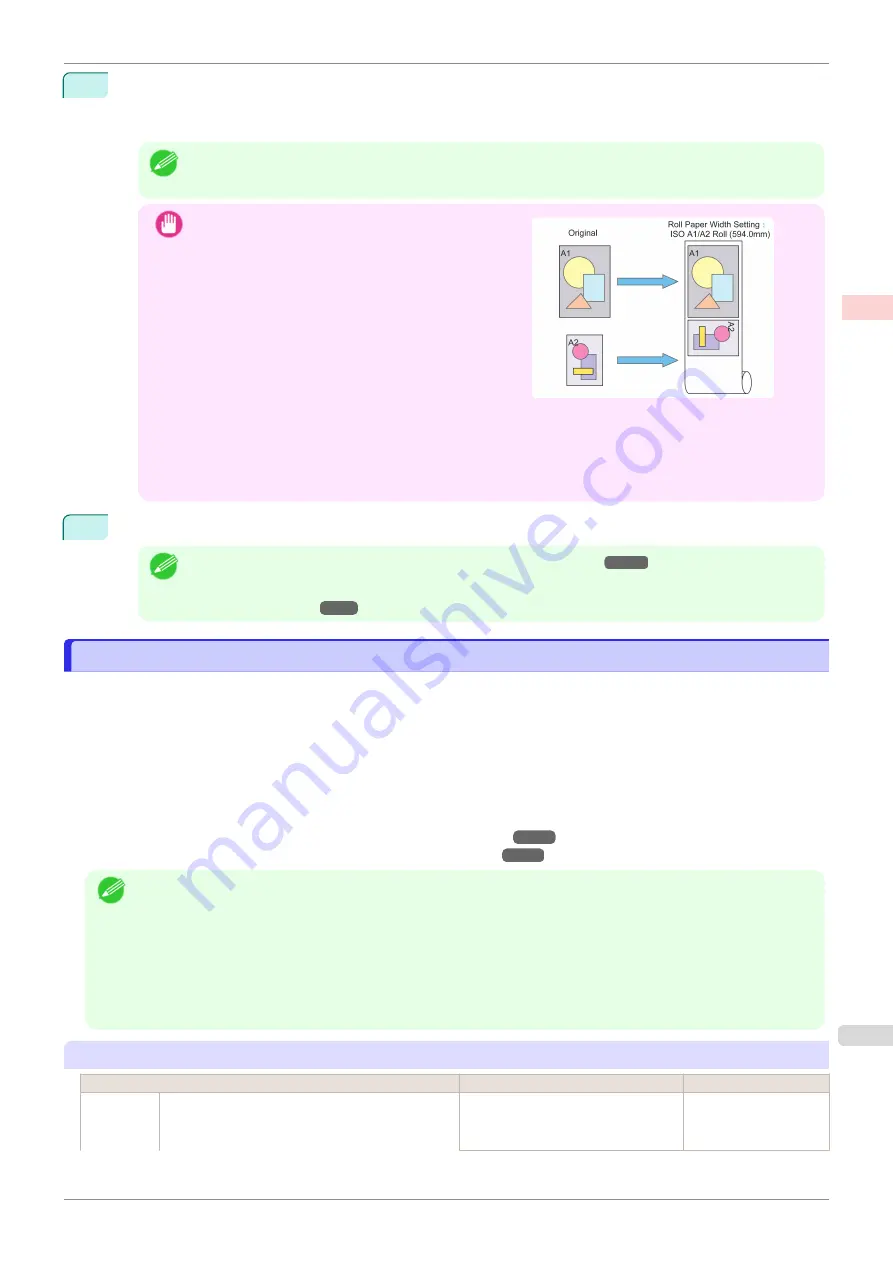
11
To use the function for automatically rotating portrait documents by 90 degrees, select the
L
Rotate Page
90 degrees
check box. Furthermore, select and click the width of the roll paper loaded in the printer from
the
B
Roll Width
list.
Note
•
When
Rotate Page 90 degrees
is selected, pages that were created in the portrait orientation are printed
in the landscape orientation by rotating 90 degrees, which may save paper depending on the paper size.
Important
•
When the
Rotate Page 90 degrees
is selected, print-
ing by rotating the document by 90 degrees is per-
formed only when the width specified in
Roll Width
accommodates the vertical length of the document.
Therefore, when using this function, you should set
Roll Width
correctly to the width of either of the rolls
loaded in the printer.
•
If the media types of the roll paper loaded in the upper and lower rolls are different, printing is performed
on the roll paper that matches the media type specified in the print job.
If both the width and media type of the roll paper loaded in the upper and lower rolls are different when
using the function for rotating the document by 90 degrees, you should correctly set the combination of
roll paper width and media type for any one of the rolls loaded in the printer.
12
Confirm the print settings, and then click
M
to start printing.
Note
•
For tips on confirming print settings,
•
For more information on how the paper sources are switched depending on the print job,
Roll Paper Switching Method
Roll Paper Switching Method
This section describes how the printer switches between roll paper 1 and roll paper 2 depending on the case. Refer
to this as necessary such as when the printing is not as you expected.
When
Roll Paper (Auto)
is selected from the
Paper Source
list in the printer driver, the more suitable roll paper
loaded in the upper or lower roll of the printer is automatically selected depending on the print job.
Whether to use roll paper 1 or roll paper 2 is determined in order from "Condition 1" to "Condition 7" in the following
table.
At this time, the result of the determination changes depending on the
Set./Adj. Menu
>
System Setup
>
Warn-
ing
>
Detect Mismatch
setting in the printer control panel is set to which one of the following.
•
•
Note
•
If an error or a hold occurs, change the paper to match the print job.
•
The following setting in the printer control panel is recommended in order to reduce paper waste.
•
Set./Adj. Menu
>
System Setup
>
Roll Switching
is set to
Use Optimal Size
•
Paper Menu
>
Paper Details
>(Each media type)>
Width Detection
is set to
On
•
If the
Automatically switch paper sources (paper size priority)
check box is selected in the
Device Settings
sheet in the Windows driver, the following table should not be followed.
If the
Detect Mismatch
setting is set to
Pause
or
Hold Job
Condition
Status
Judgment result
Condition 1 Is the roll paper loaded in the printer long enough
to print the paper size specified in the print job?
Only either roll paper 1 or roll paper 2
is long enough
The roll paper with
enough length is selec-
ted
iPF850
Roll Paper Switching Method
Enhanced Printing Options
Using double-roll printing
39
Summary of Contents for IPF850
Page 14: ...14 ...
Page 28: ...iPF850 User s Guide 28 ...
Page 156: ...iPF850 User s Guide 156 ...
Page 330: ...iPF850 User s Guide 330 ...
Page 480: ...iPF850 User s Guide 480 ...
Page 500: ...iPF850 User s Guide 500 ...
Page 572: ...iPF850 User s Guide 572 ...
Page 616: ...iPF850 User s Guide 616 ...
Page 650: ...iPF850 User s Guide 650 ...
Page 692: ...iPF850 User s Guide 692 ...






























