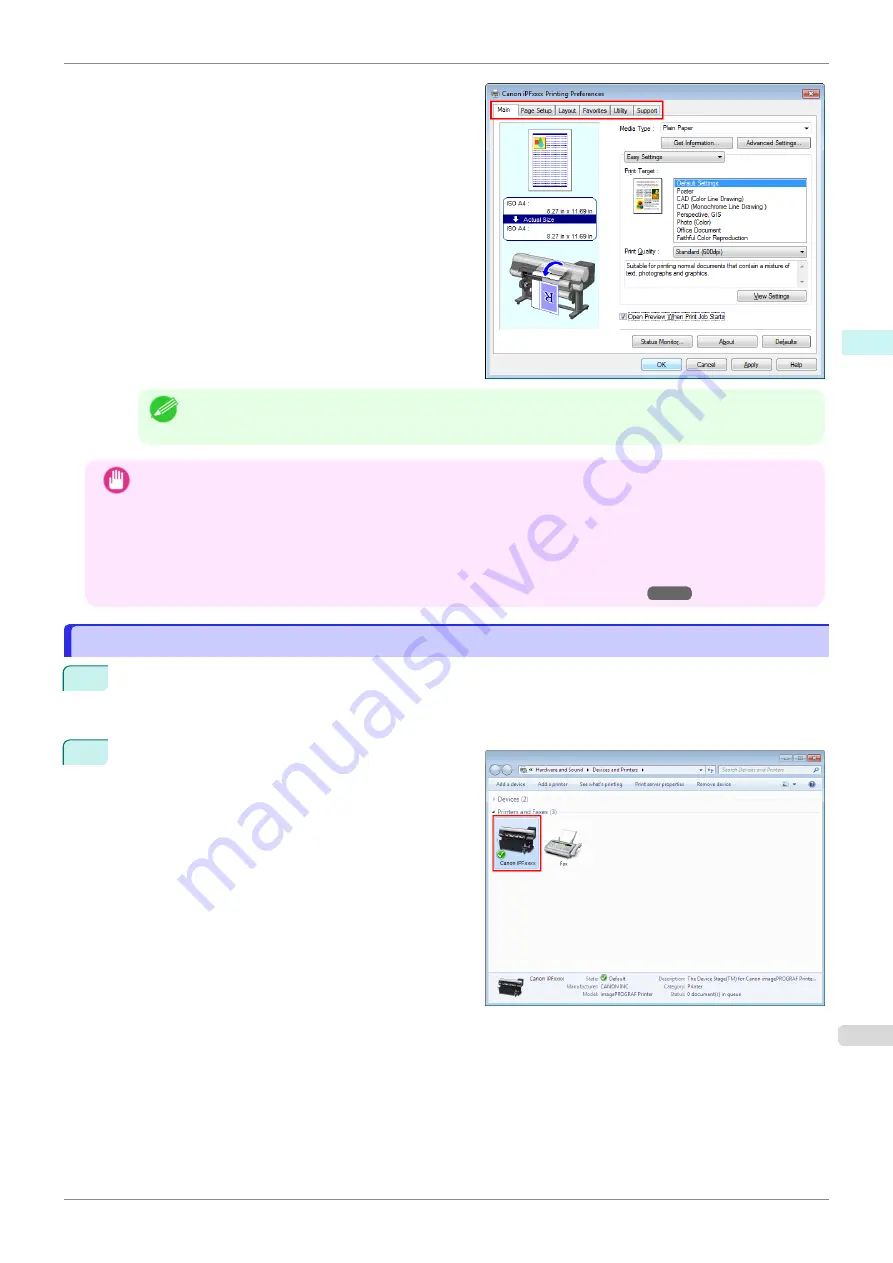
Six sheets of print settings are displayed by the print-
er driver:
Main
,
Page Setup
,
Layout
,
Favorites
,
Utility
, and
Support
.
Note
•
The titles of dialog boxes may vary depending on the application, and sheets other than these six sheets
may be displayed.
Important
•
If you access the printer driver dialog box from the source application, changes you make to the settings will only
apply temporarily to that application. Because these are sizes you specify temporarily in the printer driver, the
sizes will not be available after you exit the application.
•
You can also access the printer driver dialog box from the Windows system menu.
To use the settings continuously in all applications, open the printer driver from the system menu to make the
settings.
Accessing the Printer Driver Dialog Box from the Operating System Menu
Accessing the Printer Driver Dialog Box from the Operating System Menu
Accessing the Printer Driver Dialog Box from the Operating System Menu
1
Open the folder of the OS you are using for configuring printers.
For example, on Windows 7, click the
start
button on the Desktop and open the
Devices and Printers
window.
2
Right-click the icon of this printer and choose
Printer
Properties
to open the printer properties window.
iPF850
Accessing the Printer Driver Dialog Box from the Operating System Menu
Windows Software
Printer Driver
165
Summary of Contents for IPF850
Page 14: ...14 ...
Page 28: ...iPF850 User s Guide 28 ...
Page 156: ...iPF850 User s Guide 156 ...
Page 330: ...iPF850 User s Guide 330 ...
Page 480: ...iPF850 User s Guide 480 ...
Page 500: ...iPF850 User s Guide 500 ...
Page 572: ...iPF850 User s Guide 572 ...
Page 616: ...iPF850 User s Guide 616 ...
Page 650: ...iPF850 User s Guide 650 ...
Page 692: ...iPF850 User s Guide 692 ...






























