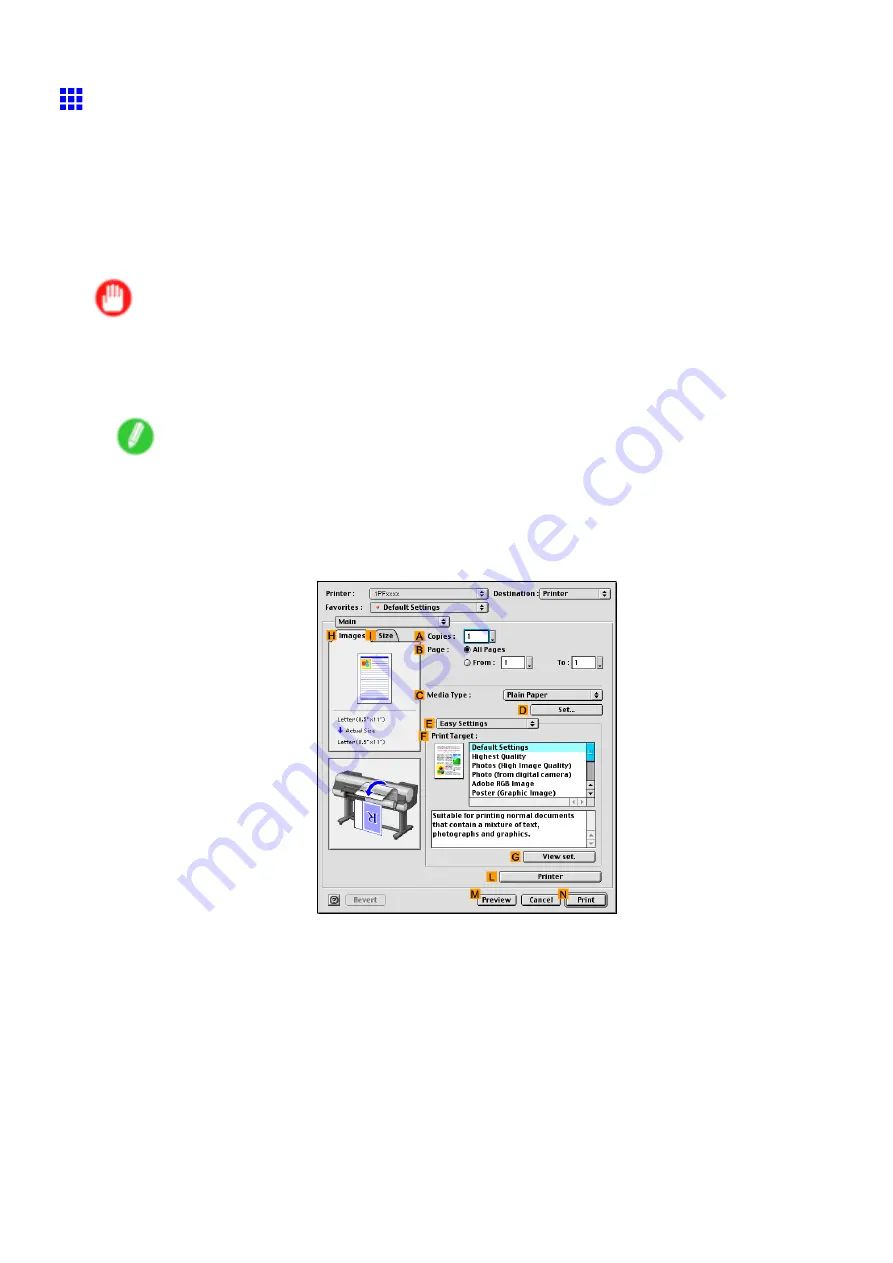
Printer Driver
Printing Adobe RGB Images (Mac OS 9)
This topic describes how to print Adobe RGB images based on the following example.
•
Document: Adobe RGB image created in Photoshop
•
Page size: 10×12 inches (254.0×304.8 mm)
•
Paper: Roll
•
Paper type: Glossy Photo Paper
•
Roll width: 10 inches (254.0 mm)
Important
•
Do not set up color-matching in Photoshop.
•
In the printer driver, specify
Driver Matching Mode
and set
Color Space
to
Adobe RGB
.
1.
In Photoshop, create an image in the Adobe RGB color space.
Note
•
Photoshop CS2 is used in this example.
•
For instructions on creating Adobe RGB images, refer to the Photoshop documentation.
2.
In the Photoshop menu, choose
.
3.
Make sure the
Main
pane is displayed.
4.
In the
C
Media Type
list, select the type of paper that is loaded. In this case, click Glossy
Photo Paper.
574 Mac OS 9 Software
Summary of Contents for iPF8000S - imagePROGRAF Color Inkjet Printer
Page 1: ...User Manual ENG Large Format Printer ...
Page 2: ......
Page 16: ...xiv Contents Contents ...
Page 832: ... CANON INC 2009 ...






























