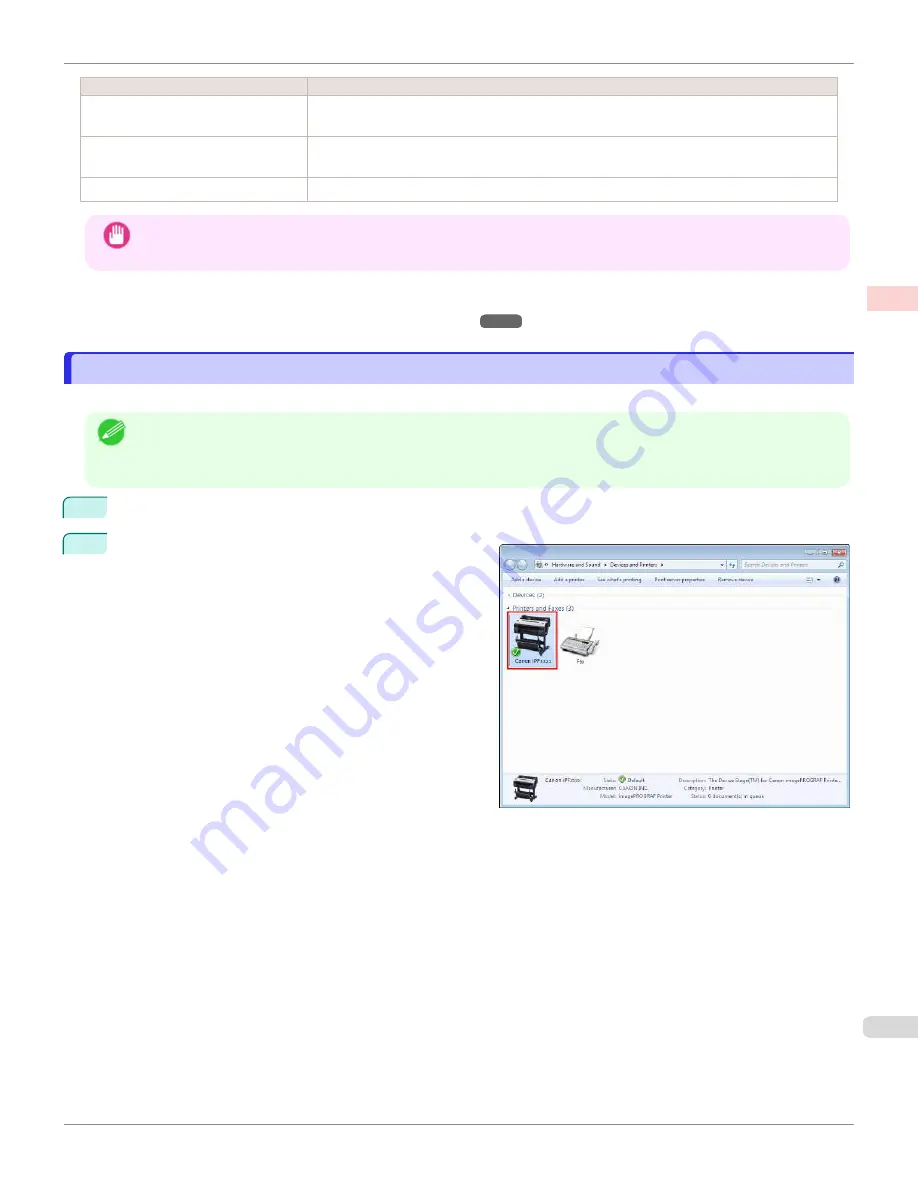
Color Setting
Description
Color (CAD) 3
Print with approximate colors emulating Canon iPF500, iPF600, iPF700, iPF510, iPF610,
iPF710, iPF605, iPF720, iPF810, iPF820, iPF815, iPF825.
Color (CAD) 4
Print emulating the HP Designjet 500/800, in colors resembling colors produced by these
printers.
Color (CAD) 5
Print emulating the HP Designjet T1100, in colors resembling colors produced by this printer.
Important
•
If you have selected
Color (CAD) 2
,
Color (CAD) 3
,
Color (CAD) 4
, or
Color (CAD) 5
, it is not possible to match the
colors and image quality produced by the specified printer exactly.
For instructions on configuring
Color Compatibility
, refer to the following topics.
•
Specifying Colors and Printing CAD Drawings (Windows)
Specifying Colors and Printing CAD Drawings (Windows)
Specifying Colors and Printing CAD Drawings (Windows)
You can complete color settings when
Color (CAD)
is selected in
Color Mode
.
Note
•
Color (CAD)
is displayed when you select
Advanced Settings
on the
Main
sheet and set
Print Priority
to
Line Draw-
ing/Text
.
•
This section describes the procedure in Windows 7.
1
Click
start
>
Devices and Printers
.
2
Right-click the icon of this printer and choose
Printer
Properties
to open the printer properties window.
iPF670
Specifying Colors and Printing CAD Drawings (Windows)
Enhanced Printing Options
Printing CAD Drawings
47
Summary of Contents for IPF670
Page 14: ...14 ...
Page 154: ...iPF670 User s Guide 154 ...
Page 342: ...iPF670 User s Guide 342 ...
Page 474: ...iPF670 User s Guide 474 ...
Page 524: ...iPF670 User s Guide 524 ...
Page 606: ...iPF670 User s Guide 606 ...
Page 628: ...iPF670 User s Guide 628 ...
Page 634: ...iPF670 User s Guide 634 ...






























