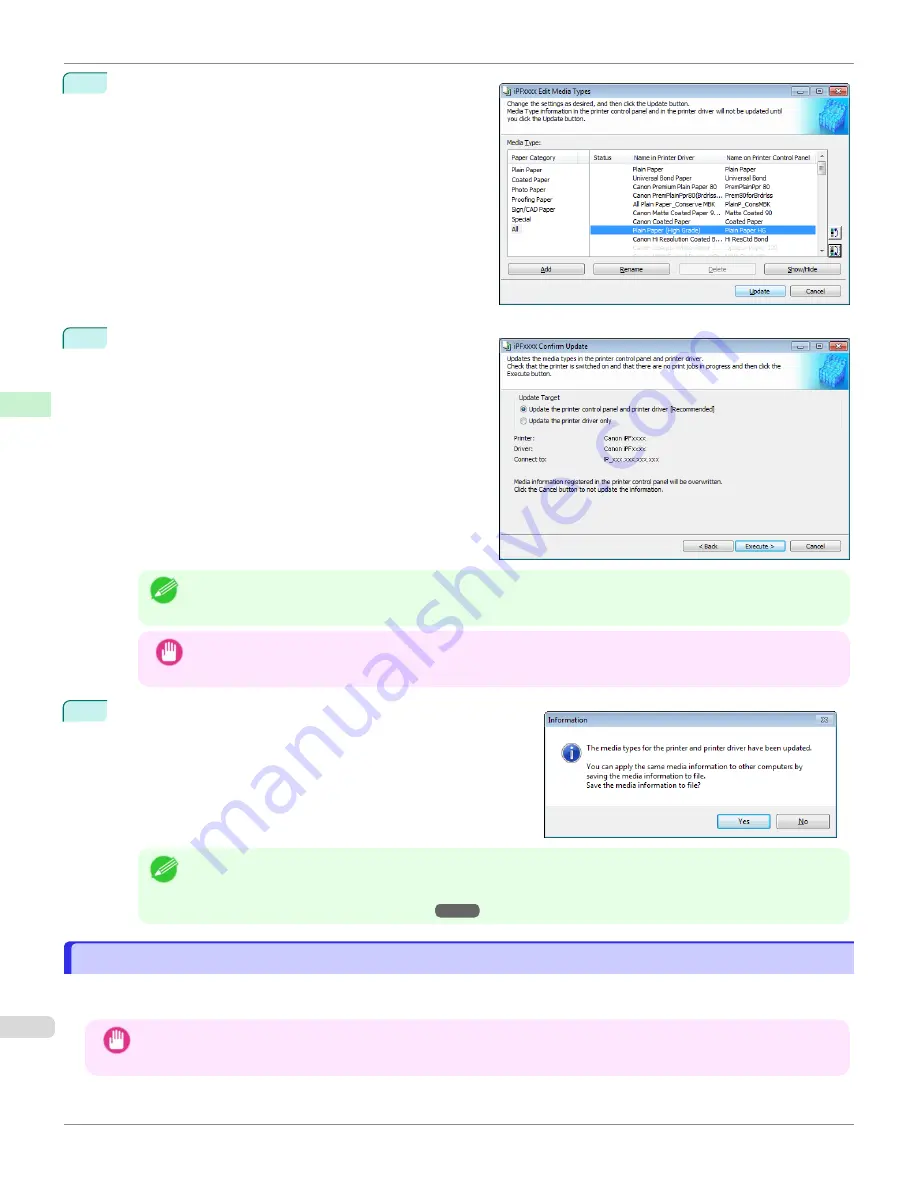
4
In the
Edit Media Types
dialog box, click the
Update
button.
5
The
Confirm Update
dialog box is displayed.
Configure Update Target and click the
Execute
button.
The printer control panel and printer driver media infor-
mation is updated.
Note
•
You should normally select
Update the printer control panel and printer driver
.
Important
•
When setting a data to the printer that differs from the data to be updated, the selected media information file
is updated. When you would like to remain the data that is set to the printer, click the
Cancel
button.
6
The message on the right is displayed.
If you want to save the current media information in a file, click
the
Yes
button. If you do not want to save it, click the
No
but-
ton.
Note
•
The media information is saved as a media information file (.amx file).
•
For the method for loading a saved media information file in another computer,
Information File on Another Computer
Applying a Saved Media Information File on Another Computer
Applying a Saved Media Information File on Another Computer
You can import and use the media information file you saved from your computer on other printers and computer by
using the following procedure.
Important
•
Do not attempt to print or turn the printer off while the program is communicating with the printer.
Applying a Saved Media Information File on Another Computer
iPF670
Handling and Use of Paper
Media Configuration Tool (Windows)
408
Summary of Contents for IPF670
Page 14: ...14 ...
Page 154: ...iPF670 User s Guide 154 ...
Page 342: ...iPF670 User s Guide 342 ...
Page 474: ...iPF670 User s Guide 474 ...
Page 524: ...iPF670 User s Guide 524 ...
Page 606: ...iPF670 User s Guide 606 ...
Page 628: ...iPF670 User s Guide 628 ...
Page 634: ...iPF670 User s Guide 634 ...






























