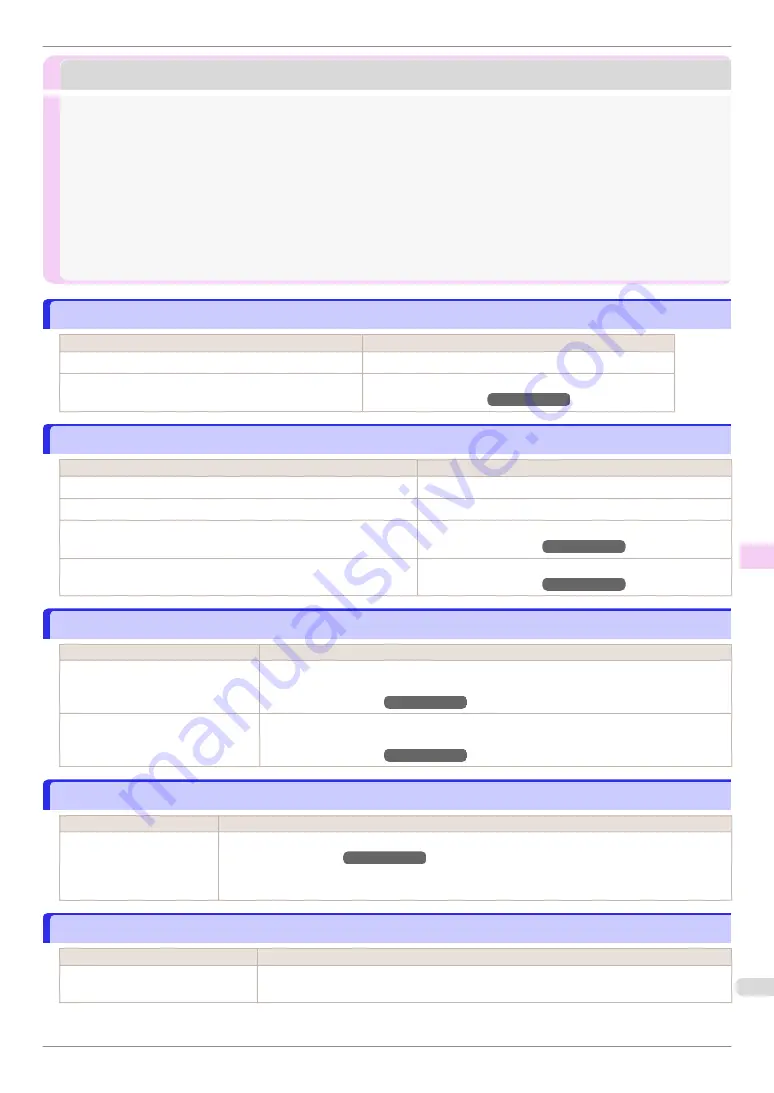
HP-GL/2 problems
HP-GL/2 problems
With HP-GL/2, printing is misaligned
With HP-GL/2, printing is misaligned
Cause
Corrective Action
The plotter origin is incorrect.
Check the printing commands.
The
Margin
setting in the Control Panel menu is incorrect.
Adjust the
Margin
setting values in the Control Panel menu.
(See "Menu Settings.")
➔
User's Guide
Lines or images are missing in printed HP-GL/2 jobs.
Lines or images are missing in printed HP-GL/2 jobs.
Cause
Corrective Action
The memory is full.
Check the size of the data in the print job.
An HP-GL/2 command not supported by this printer was received.
Check the print job and settings.
The printer has received print data that includes HP RTL commands
when
Auto Rotate
is
On
in the Control Panel menu.
In the Control Panel, set
Auto Rotate
to
Off
and print again.
(See "Menu Settings.")
➔
User's Guide
PageSizeProcess1
in the Control Panel menu is set to
On
.
Set
PageSizeProcess1
to
Off
in the Control Panel menu.
(See "Menu Settings.")
➔
User's Guide
Lines are printed too thick or thin in HP-GL/2 print jobs
Lines are printed too thick or thin in HP-GL/2 print jobs
Cause
Corrective Action
The
Width
setting in the Control
Panel menu is incorrect.
Change the
Width
setting configured in
Pen no.
of the
Palette A
or
Palette B
selected in
the Control Panel menu.
(See "Menu Settings.")
➔
User's Guide
ThickenFineLines
in the Control
Panel menu is set to
Off
.
If fine lines are printed faintly, setting
ThickenFineLines
to
On
will print the lines more dis-
tinctly.
(See "Menu Settings.")
➔
User's Guide
HP-GL/2 jobs are printed in monochrome (or color)
HP-GL/2 jobs are printed in monochrome (or color)
Cause
Corrective Action
The
Color Mode
setting in
the Control Panel menu is
incorrect.
Check the
Color Mode
setting in the Control Panel menu.
(See "Menu Settings.")
➔
User's Guide
However, for optimal Printhead performance, the printer consumes trace amounts of color ink even
when
Monochrome
is selected as
Color Mode
.
Printed colors of lines are inaccurate during HP-GL/2 printing
Printed colors of lines are inaccurate during HP-GL/2 printing
Cause
Corrective Action
AdjustFaintLines
is
On
in the Con-
trol Panel menu.
Setting
AdjustFaintLines
to
Off
in the Control Panel menu may help produce the expected
results. However, lines in some colors may appear broken.
iPF670 Series
With HP-GL/2, printing is misaligned
Troubleshooting
HP-GL/2 problems
105






























