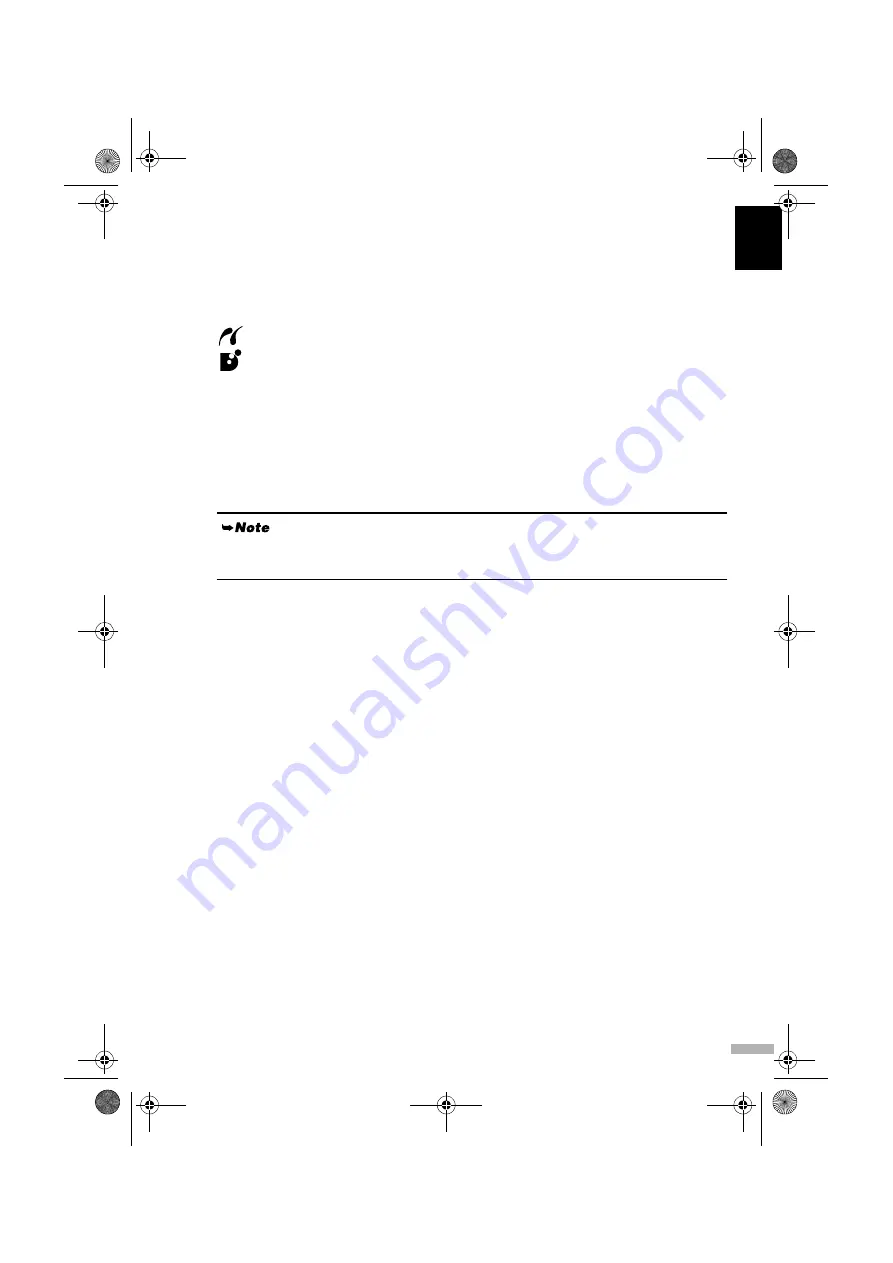
25
EN
G
L
IS
H
(3) Turn on and set up the device for direct printing.
When the connection between the device and printer has been established, the POWER
lamp on the printer flashes once.
* The power-on sequence may differ depending on the model or brand of the device.
Either of the following icons will display on the LCD display of the device when the printer is correctly
connected.
A PictBridge compliant device.
A Canon Bubble Jet Direct compatible digital camera.
Printing Photographs Directly from a PictBridge Compliant
Device
Default Device Settings
When a PictBridge compliant device is connected and printing is started with no printing option selected,
this printer operates based on the following default settings:
- Paper size ............................. 10×15cm / 4"×6"
- Paper type ............................ Photo (Photo Paper Plus Glossy)
- Layout .................................. Borderless
- Trimming ............................. Off (No trimming)
- Image optimize .................... Exif Print
- Date print ............................. Off (No printing)
About the Settings Explained Below
The settings explained on the following pages cannot be made on some devices. If any setting cannot be
made, the default setting explained above is used.
Names of settings that are displayed on the Canon PictBridge compliant device are used in the description
given below.
Different names may be displayed on your device depending on the brand or model.
For details, refer to your device’s instruction manual.
About Image Data Format for Printing
This printer can handle only Exif / JPEG and PNG image data to produce photos.
About “Paper Size” and “Paper Type”
To change the paper size or paper type, operate your device to select the PictBridge print setup mode and
confirm or check the settings.
By default, 10×15cm / 4"×6" is selected in “Paper Size” and “Photo” (Photo Paper Plus Glossy) is
selected in “Paper Type” for this printer.
To use Photo Paper Pro, select “Fast Photo” in “Paper type”.
Canon iP90 Setup Utility
allows you to make these settings. For details, refer to the
User’s
Guide
.
iP90_QSG_EUM_EN.fm Page 25 Tuesday, November 16, 2004 6:44 PM
















































