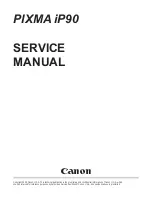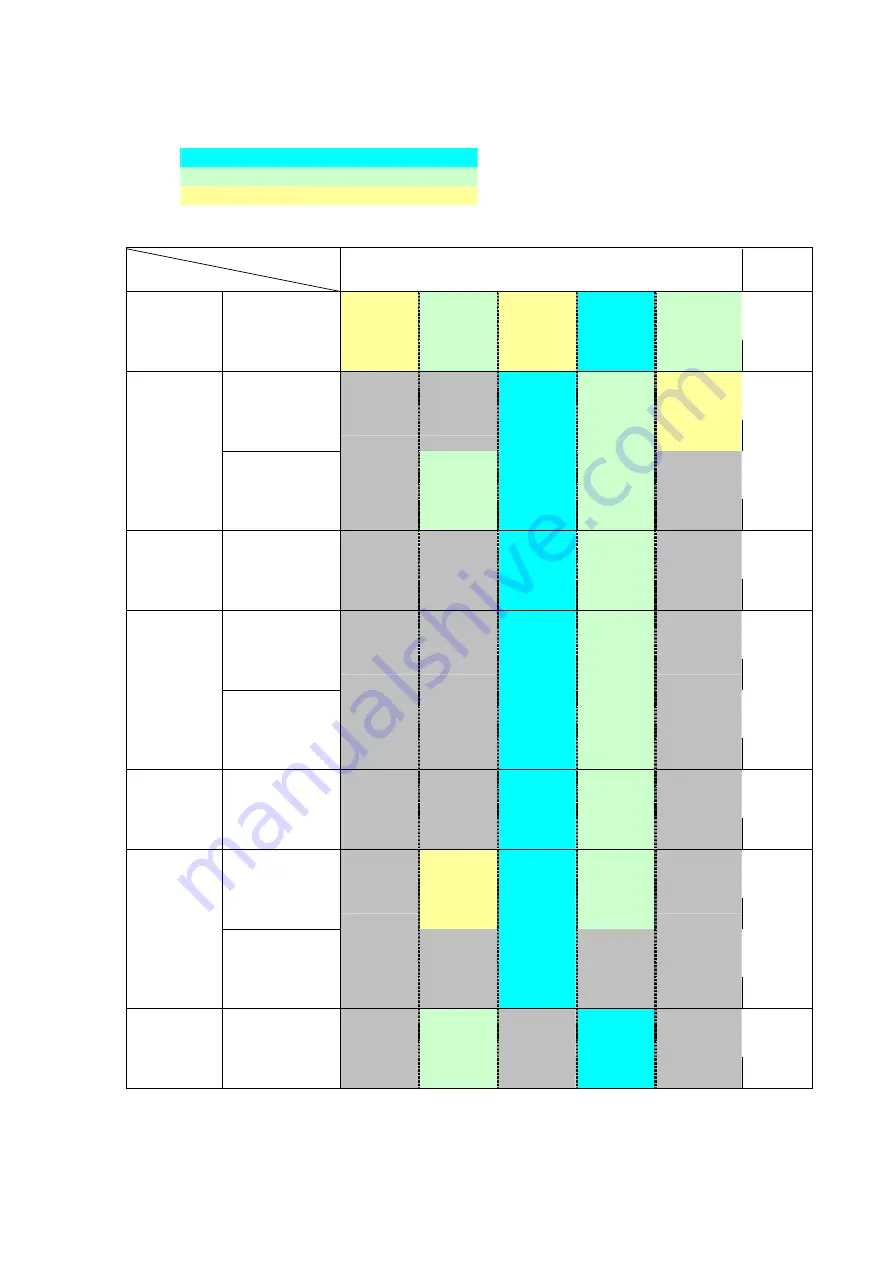
12
3. PRINT MODE
Default setting
Selectable in the printer driver Main tab.
Selectable after clicking Custom in the Main tab
(1) Standard color printing
Printer driver Custom setting
Paper type
Fast <-- --> Fine
5 4 3 2 1
Ink
Print quality
Draft
(*1)
Standard (*1)
High
Ink drop size
5 pl
5 pl
5 pl
5 pl
2 pl/5 pl
Resolution HxV (dpi)
300 x 300
300 x 300
600 x 600
600 x 600
600 x 600
Plain paper
Print control
1 pass
bidirectional
1 pass
bidirectional
1/2 passes
bidirectional
1/2 passes
bidirectional
6 passes
bidirectional
Bk + YMC
Print quality
Standard
High
Custom Fine
Resolution HxV (dpi)
600 x 600
600 x 600
600 x 600
Ink drop size
2 pl/5 pl
2 pl (*2)
2 pl
Photo Paper
Pro
Print control
6 passes
bidirectional
12 passes
bidirectional
16 passes
bidirectional
YMC
Print quality
Draft
Standard
High
Resolution HxV (dpi)
600 x 600
600 x 600
600 x 600
Ink drop size
5 pl
2 pl/ 5pl
2 pl (*2)
Photo Paper
Plus Glossy
Print control
4 passes
bidirectional
6 passes
bidirectional
12 passes
bidirectional
YMC
Print quality
Standard
High
Resolution HxV (dpi)
600 x 600
600 x 600
Ink drop size
2 pl/ 5 pl
2 p l (*2)
Photo Paper
Plus Double
Sided
Print control
6 passes
bidirectional
12 passes
bidirectional
YMC
Print quality
Standard
High
Resolution HxV (dpi)
600 x 600
600 x 600
Ink drop size
2 pl/5 pl
2 pl (*2)
Matte Photo
Paper
Print control
6 passes
bidirectional
12 passes
bidirectional
YMC
Print quality
Standard
High
Resolution HxV (dpi)
600 x 600
600 x 600
Ink drop size
2 pl/5 pl
2 pl/ 5 pl
Glossy Paper
Print control
6 passes
bidirectional
12 passes
bidirectional
YMC
Print quality
Standard
High
Resolution HxV (dpi)
600 x 600
600 x 600
Ink drop size
2 pl/5 pl
2 pl (*2)
High
Resolution
Paper
Print control
6 passes
bidirectional
12 passes
bidirectional
YMC
Print quality
Standard
High
Resolution HxV (dpi)
600 x 600
600 x 600
600 x 600
Ink drop size
5 pl
5 pl
2 pl/5 pl
Envelope
Print control
2 passes
bidirectional
4 passes
bidirectional
6 passes
bidirectional
Bk
+
YMC
Print quality
High
Resolution HxV (dpi)
600 x 600
Ink drop size
5 pl
T-Shirt
Transfers
Print control
6 passes
bidirectional
YMC
Print quality
Standard
High
Resolution HxV (dpi)
600 x 600
600 x 600
Ink drop size
5 pl
5 pl
Transparencies
Print control
2 passes
bidirectional
6 passes
bidirectional
Bk + YMC
*1: When “
Use Composite Black” mode or “Save Black Ink” mode is selected, 2-pass bidirectional printing
is automatically done, and only YMC inks are used.
*2 : When the printer driver Print Options is set to "Change the print data size to match the port", an ink
drop size becomes 2 pl when printing with a USB cable, and it is 2 pl/5 pl when printing via wireless
connection.