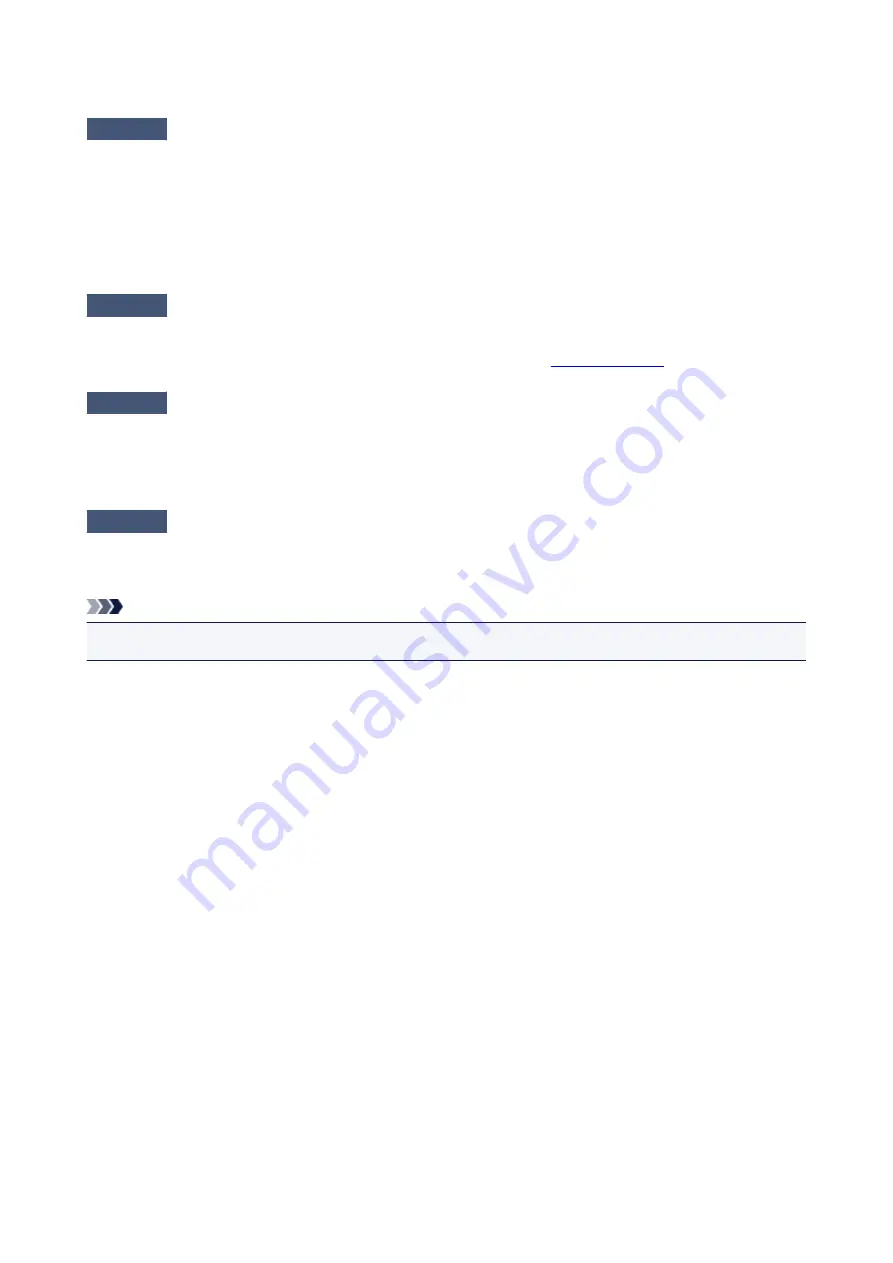
FINE Cartridge Holder Does Not Move to the Position for Replacing
Check1
Is the
POWER
lamp off?
Check if the
POWER
lamp is lit.
The FINE cartridge holder will not move unless the power is on. If the
POWER
lamp is off, close the cover and
turn the printer on.
While the
POWER
lamp is flashing, the printer is initializing. Wait until the
POWER
lamp stops flashing and
remains lit, and then open the cover again.
Check2
Is the
Alarm
lamp flashing?
Close the cover, confirm the number of times the
Alarm
lamp is flashing, take the appropriate action to resolve
the error, and then reopen it. For details on how to resolve the error, see
Check3
Has the cover been left open for 10 minutes or longer?
If the cover is left open for more than 10 minutes, the FINE cartridge holder moves to the position to protect it to
prevent the print head from drying out. Close and reopen the cover to return the FINE cartridge holder to the
position for replacing.
Check4
Has the printer been printing continuously for a long period?
If the printer has been printing continuously for a long time, the FINE cartridge holder may not move to the
position for replacing since the print head may overheat.
Note
• Do not open the cover while printing is in progress; otherwise, an error occurs
267
Summary of Contents for IP2800 series
Page 19: ...Safety Guide Safety Precautions Regulatory and Safety Information 19 ...
Page 24: ...Main Components and Basic Operations Main Components About the Power Supply of the Printer 24 ...
Page 25: ...Main Components Front View Rear View Inside View 25 ...
Page 36: ...Loading Paper Loading Paper 36 ...
Page 48: ...Printing Area Printing Area Other Sizes than Letter Legal Envelopes Letter Legal Envelopes 48 ...
Page 81: ...Changing the Printer Settings Changing Printer Settings from Your Computer 81 ...
Page 90: ...Note The effects of the quiet mode may be less depending on the print quality settings 90 ...
Page 119: ...Note Selecting Scaled changes the printable area of the document 119 ...
Page 149: ...Note During Grayscale Printing inks other than black ink may be used as well 149 ...
Page 154: ...Adjusting Brightness Adjusting Intensity Adjusting Contrast 154 ...
Page 246: ...Problems with Printing Quality Print Results Not Satisfactory Ink Is Not Ejected 246 ...
Page 261: ...Aligning the Print Head Position from Your Computer 261 ...
Page 273: ...About Errors Messages Displayed If an Error Occurs A Message Is Displayed 273 ...
Page 276: ...For details on how to resolve errors without Support Codes see A Message Is Displayed 276 ...
Page 291: ...1200 Cause The cover is open Action Close the cover and wait for a while 291 ...
Page 309: ...5B00 Cause Printer error has occurred Action Contact the service center 309 ...
Page 310: ...5B01 Cause Printer error has occurred Action Contact the service center 310 ...
















































