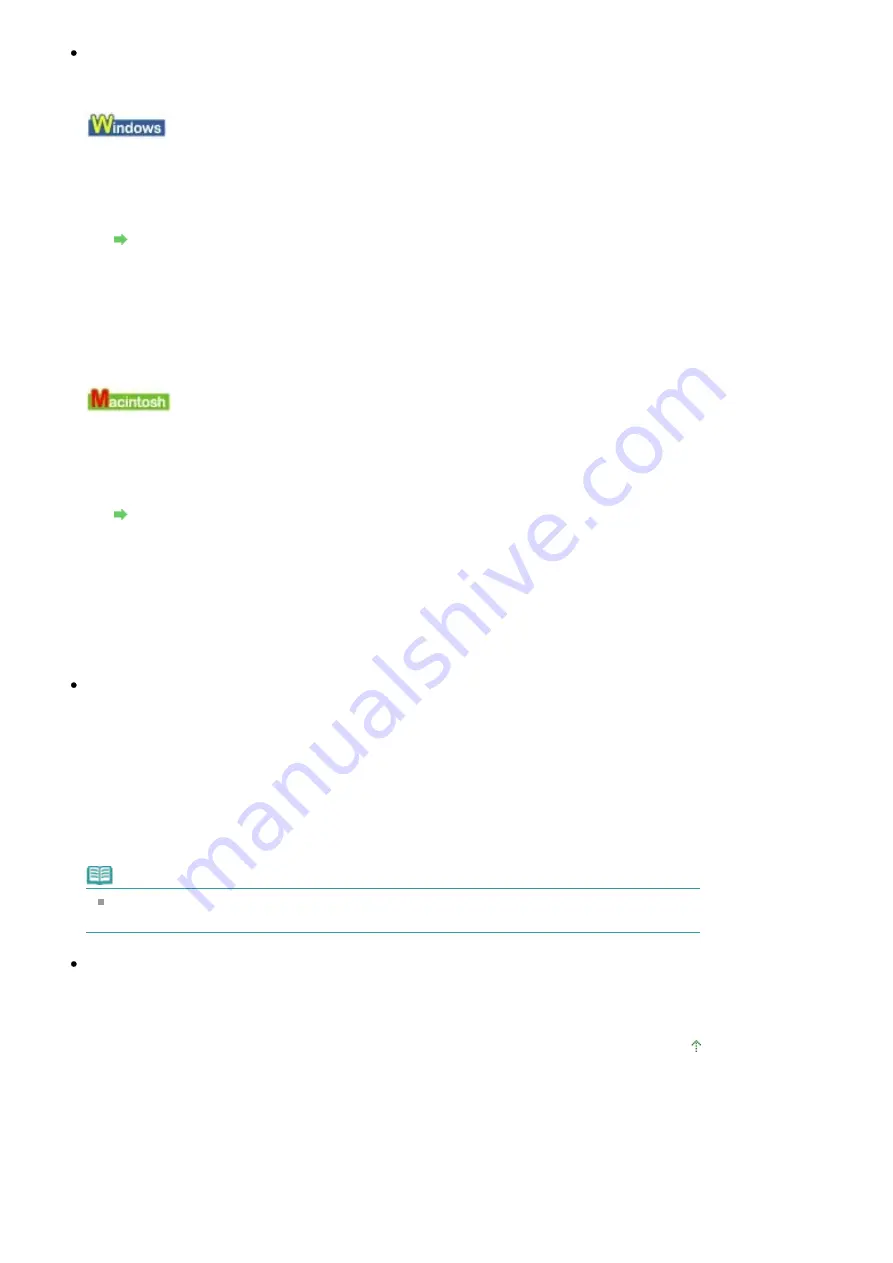
Check 8: Set Ink Drying Wait Time longer.
Doing so gives the printed surface enough time to dry so that paper smudged and scratched are
prevented.
1.
Make sure that the printer is turned on.
2.
Open the printer properties dialog box.
Opening the Printer Properties Dialog Box (Windows)
3.
Click the Maintenance tab and then Custom Settings.
4.
Drag the Ink Drying Wait Time slide bar to set the wait time, and then click Send.
5.
Confirm the message and click OK.
1.
Make sure that the printer is turned on.
2.
Open the Canon IJ Printer Utility.
Opening the Canon IJ Printer Utility (Macintosh)
3.
Select Custom Settings in the pop-up menu.
4.
Drag the Ink Drying Wait Time slide bar to set the wait time, and then click Send.
5.
Confirm the message and click OK.
Check 9: Change the Paper Thickness Lever setting.
Adjust the position of the Paper Thickness Lever according to the type of paper you are printing on.
Refer to
Loading Paper
.
Depending on the printing content, the printing surface may become scratched or the corners or
edges of the paper may become smudged even for the types of paper which require you to set the
lever to the left. In this case, set the Paper Thickness Lever to the right.
* Reset the Paper Thickness Lever to the left when you finish printing. If the lever is not set back to
the left, the inside of the printer is more likely to get dirty due to the wider clearance between the print
head and the loaded paper. It may also reduce print quality.
note
If the corners or edges of the paper are smudged, try to print with the Paper Thickness Lever
set to the right.
Check 10: Is the paper scratched by other loaded paper?
Depending on the media type, the paper may be scratched by other loaded paper when feeding from
the Rear Tray. In this case, load one sheet at a time.
Page top
Стр
. 295
из
342
стр
.
Paper Is Smudged/Printed Surface Is Scratched
Summary of Contents for iP1900 Series
Page 14: ...Page top Стр 14 из 342 стр Printing Documents Windows ...
Page 25: ...Page top Стр 25 из 342 стр Loading Paper ...
Page 47: ...Page top Стр 47 из 342 стр Replacing a FINE Cartridge ...
Page 53: ...Page top Стр 53 из 342 стр Cleaning the Paper Feed Roller ...
Page 78: ...Zum Seitenanfang Стр 78 из 342 стр Registrieren von Themen im Handbuch ...
Page 99: ...Zum Seitenanfang Стр 99 из 342 стр Bearbeiten ...
Page 115: ...Zum Seitenanfang Стр 115 из 342 стр Drucken ...
Page 155: ...Zum Seitenanfang Стр 155 из 342 стр Beschneiden von Fotos Fotodruck ...






























