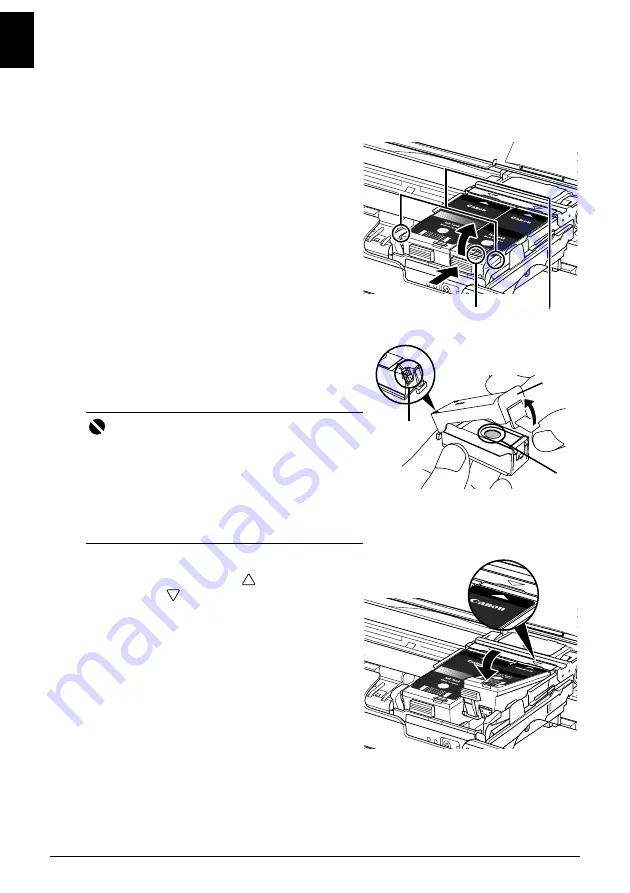
16
Replacing an Ink Tank
ENGLI
S
H
Replacing an Ink Tank
When ink tanks run out of ink, replace them using the following steps.
1
Make sure that the printer is on, and then open the Print Head Cover.
2
Push the tab of the ink tank whose lamp (A)
is flashing fast and remove it.
Do not touch the Print Head Lock Lever (B).
If you pull up the Print Head Lock Lever, refer to
“Inside” in “Main Components” of the
User’s Guide
on-screen manual and lock it again.
3
Remove the new ink tank from its packaging,
then remove the orange protective cap (A)
from the bottom of the ink tank.
Discard the cap once it is removed.
4
Insert the front end of the ink tank into the
Print Head by aligning the
mark on the ink
tank with the
mark on the Print Head
Holder.
Important
z
Do not touch the electrical contacts (B) on the ink
tank. Doing so can cause the printer to malfunction
or become unable to print.
z
Do not re-attach the protective cap once you have
removed it. Discard it according to the local laws
and regulations regarding disposal of consumables.
z
Do not touch the open ink ports (C) once the
protective cap is removed, as this may prevent the
ink from being ejected properly.
(A)
(B)
(A)
(C)
(B)
Summary of Contents for iP100 - PIXMA Color Inkjet Printer
Page 26: ...22 ENGLISH ...
Page 50: ...22 FRANÇAIS ...
Page 74: ...22 ESPAÑOL ...
Page 98: ...22 PORT DO BRASIL ...






























