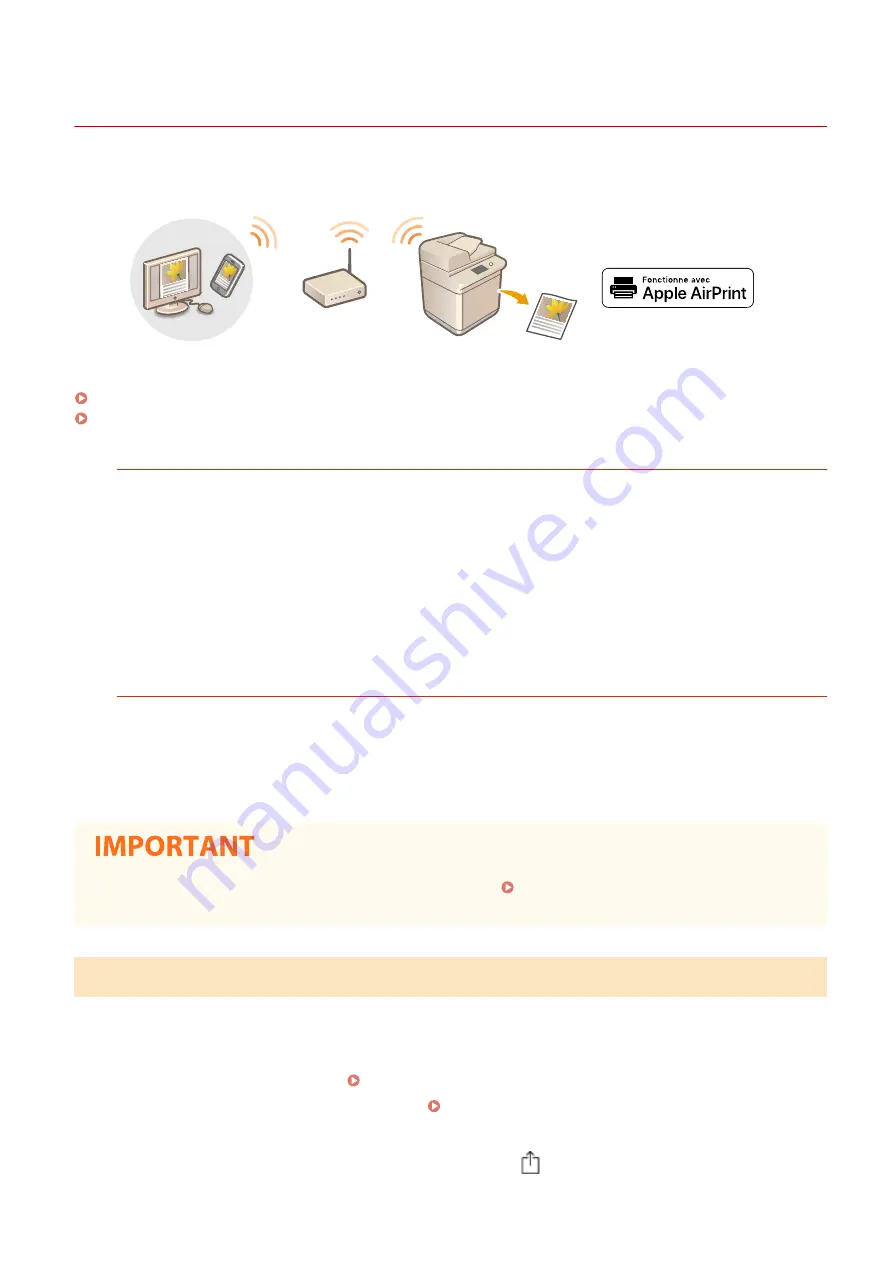
Printing with AirPrint
6C6U-06R
You can print from an iPad, iPhone, iPod touch, or Mac without using a printer driver.
Printing from an iPad, iPhone, or iPod touch(P. 355)
Printing from a Mac(P. 356)
System Requirements
One of the following Apple devices is required to print with AirPrint.
●
iPad (all models)
●
iPhone (3GS or later)
●
iPod touch (3rd generation or later)
●
Mac (Mac OS X 10.7 or later)
*
*
OS X v10.9 or later when using a USB connection
Network Environment
One of the following environments is required.
●
An environment where an Apple device and the machine are connected to the same LAN
●
An environment where an Apple device and the machine are connected directly
●
An environment where a Mac is connected to the machine via USB
●
For printing, it is required to set <Use IPP Printing> to <On>. Changing the Setting of Functions
Available with AirPrint(P. 352)
Printing from an iPad, iPhone, or iPod touch
1
Make sure that the machine is turned ON and connected to the Apple device.
●
For how to make sure of this, see Setting Up the Network Environment(P. 13) .
●
For information on the Direct Connection, see Connecting Directly (Access Point Mode)(P. 344) .
2
From the application on your Apple device, tap
to display the menu options.
Linking with Mobile Devices
355
Summary of Contents for imageRUNNER C3125i
Page 1: ...imageRUNNER C3125i User s Guide USRMA 4602 00 2019 12 en Copyright CANON INC 2019...
Page 85: ...Menu Preferences Network Device Settings Management On Setting Up 76...
Page 117: ...LINKS Loading Paper in the Paper Drawer P 138 Optional Equipment P 764 Basic Operations 108...
Page 163: ...Landscape orientation paper The printing results Basic Operations 154...
Page 185: ...5 Select Apply LINKS Basic Operation P 123 Basic Operations 176...
Page 207: ...Start Use this button to start copying Copying 198...
Page 221: ...LINKS Basic Copy Operations P 199 Copying 212...
Page 234: ...Sending and Receiving Faxes via the Internet Using Internet Fax I Fax P 257 Faxing 225...
Page 296: ...LINKS Store Access Files P 577 Printing 287...
Page 338: ...LINKS Checking Status and Log for Scanned Originals P 311 Scanning 329...
Page 341: ...LINKS Using ScanGear MF P 333 Scanning 332...
Page 370: ...5 Specify the destination 6 Click Fax Fax sending starts Linking with Mobile Devices 361...
Page 455: ...5 Click Edit 6 Specify the required settings 7 Click OK Managing the Machine 446...
Page 585: ...Only When Error Occurs Setting Menu List 576...
Page 651: ...5 Select Apply Maintenance 642...
Page 749: ...Appendix 740...
Page 802: ...Appendix 793...






























