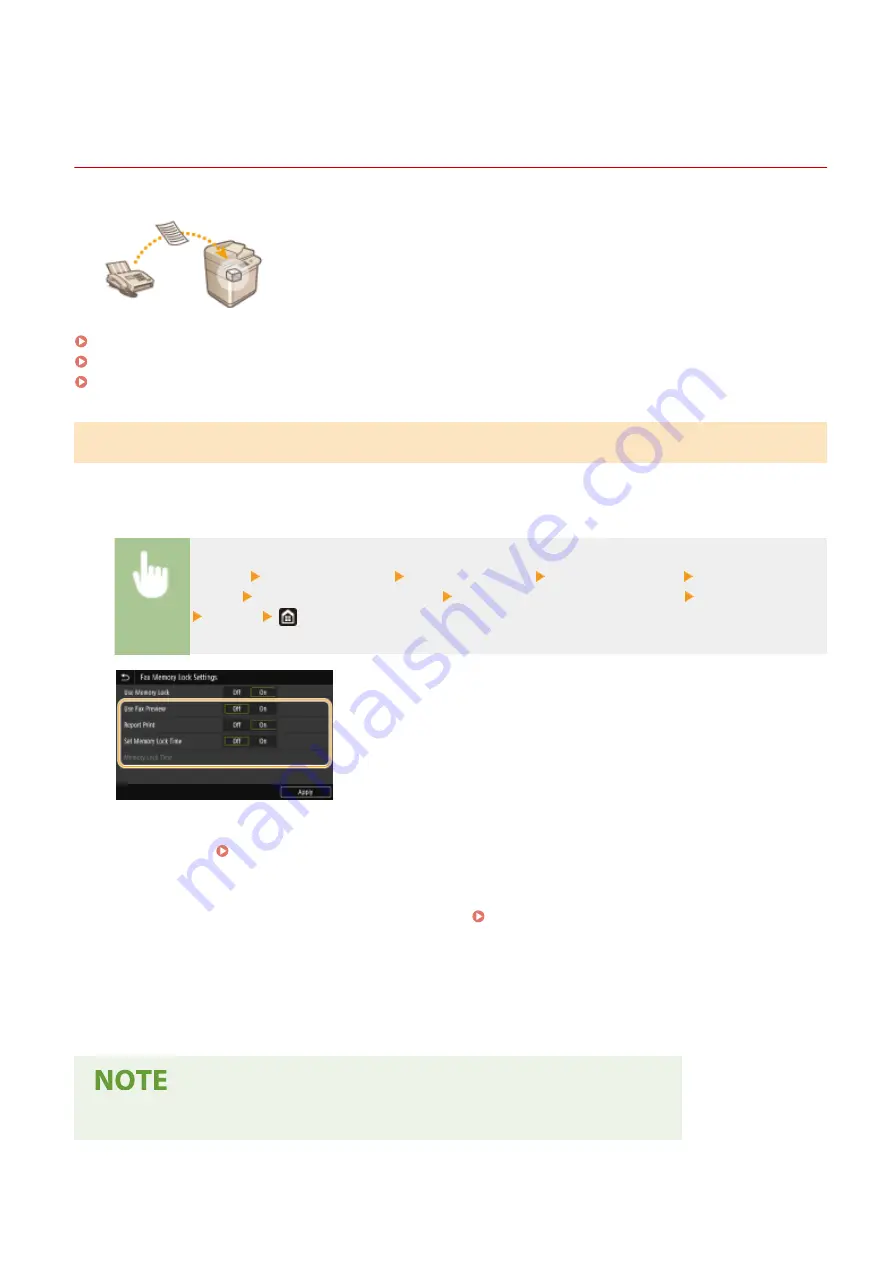
Saving Received Documents into the Machine (Memory
Reception)
6C6U-04W
You can store received faxes into memory of the machine, and then print them later.
This feature can prevent unauthorized persons from seeing confidential documents
unintentionally.
Storing Documents into Memory(P. 247)
Printing Documents in Memory(P. 248)
Checking/Forwarding/Deleting Documents in Memory(P. 248)
Storing Documents into Memory
To store received documents into memory, set <Use Memory Lock> to <On>. You can configure a setting to enable you
to preview received documents using the Remote UI. You can also specify a setting to activate the Memory Reception
function only during a specified period of time of the day.
<Menu> <Function Settings> <Receive/Forward> <Common Settings> <Set Fax/I-Fax
Inbox> <Fax Memory Lock Settings> Select <On> in <Use Memory Lock> Specify each setting
<Apply>
<Use Fax Preview>
Specify whether to preview received documents stored in memory. Select <On> to preview the documents using
the Remote UI. Checking Current Status of Received Documents(P. 441)
<Report Print>
Enables you to print RX Result reports every time documents are stored into memory. To print reports, select
<On>. You also need to set <RX Result Report> to <On>. RX Result Report(P. 648)
<Set Memory Lock Time>
Specify whether to activate the Memory Reception function only during a specific time frame of the day. Select
<On> to activate the Memory Reception function only during a time frame specified in <Memory Lock Time>.
<Memory Lock Time>
Set the time to start and end the Memory Reception function.
●
You cannot specify <Use Fax Preview> and <Set Memory Lock Time> at the same time.
Faxing
247
Summary of Contents for imageRUNNER C3125i
Page 1: ...imageRUNNER C3125i User s Guide USRMA 4602 00 2019 12 en Copyright CANON INC 2019...
Page 85: ...Menu Preferences Network Device Settings Management On Setting Up 76...
Page 117: ...LINKS Loading Paper in the Paper Drawer P 138 Optional Equipment P 764 Basic Operations 108...
Page 163: ...Landscape orientation paper The printing results Basic Operations 154...
Page 185: ...5 Select Apply LINKS Basic Operation P 123 Basic Operations 176...
Page 207: ...Start Use this button to start copying Copying 198...
Page 221: ...LINKS Basic Copy Operations P 199 Copying 212...
Page 234: ...Sending and Receiving Faxes via the Internet Using Internet Fax I Fax P 257 Faxing 225...
Page 296: ...LINKS Store Access Files P 577 Printing 287...
Page 338: ...LINKS Checking Status and Log for Scanned Originals P 311 Scanning 329...
Page 341: ...LINKS Using ScanGear MF P 333 Scanning 332...
Page 370: ...5 Specify the destination 6 Click Fax Fax sending starts Linking with Mobile Devices 361...
Page 455: ...5 Click Edit 6 Specify the required settings 7 Click OK Managing the Machine 446...
Page 585: ...Only When Error Occurs Setting Menu List 576...
Page 651: ...5 Select Apply Maintenance 642...
Page 749: ...Appendix 740...
Page 802: ...Appendix 793...






























