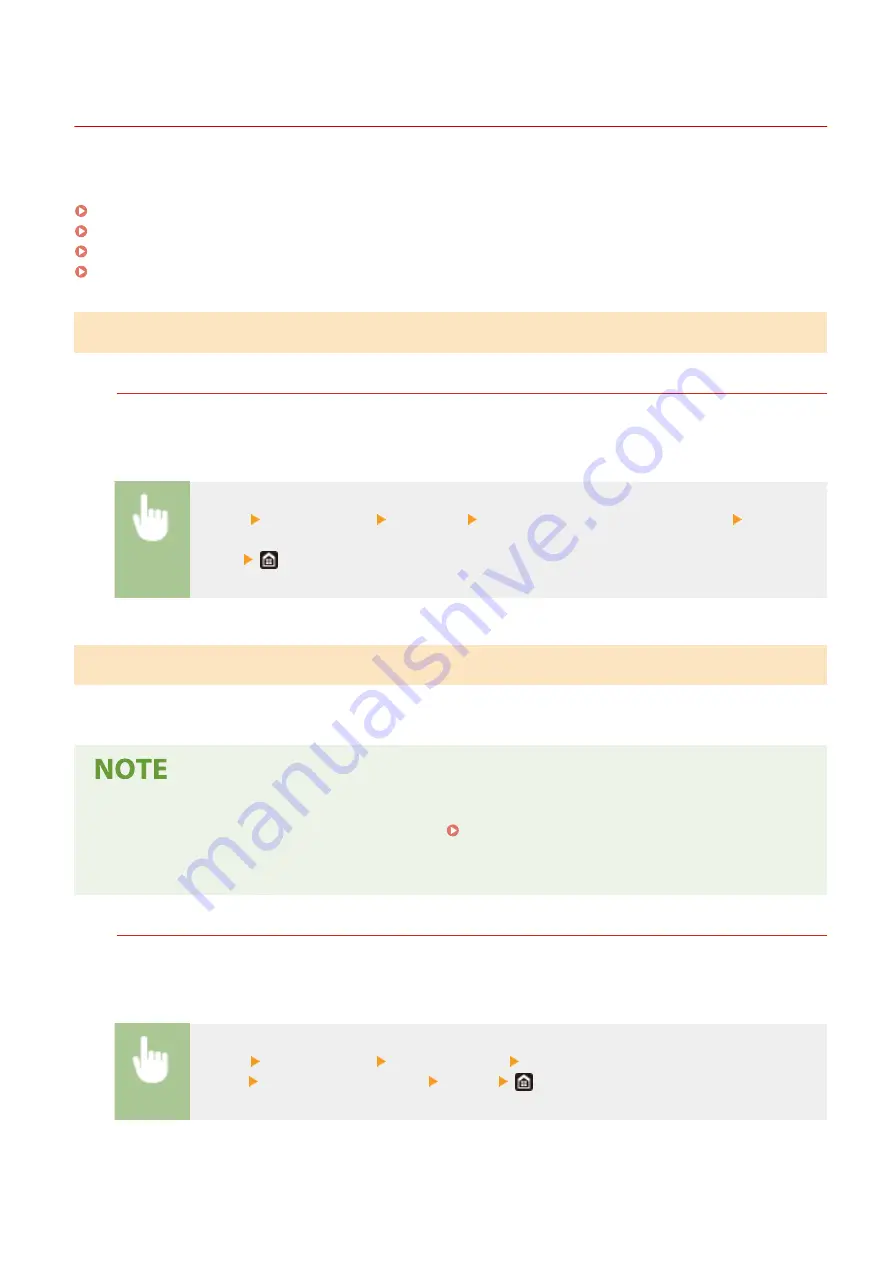
Printing Reports and Lists
19YU-0A8
You can print reports and lists to check information such as the conditions of each department and machine settings.
Printing Use Condition Reports by Department(P. 628)
Setting Reports on the Communication Results(P. 628)
Printing Lists of Settings(P. 630)
Printing Reports on the Usage Condition of the Machine(P. 631)
Printing Use Condition Reports by Department
Department ID Management Report
When Department ID Management is enabled, you can check the total volume of printouts for each
<Department ID> by printing a Department ID Management Report. By checking the printout totals, you can
better manage your paper and toner cartridge supplies.
<Menu> <Output Report> <Print List> <Department ID Management Report> Check that
the size and type of paper displayed on the screen is loaded in the machine, and select
<Start>
Setting Reports on the Communication Results
You can print reports on the results of sending/receiving by e-mail, fax, and I-Fax, or saving to shared folders and FTP
servers. Some reports can be printed automatically while others are only printed when an error occurs.
●
If "Result" in a printed list contains "NG," you can check details of the error from a three-digit number
prefixed with "#" displayed in the next to the result. Countermeasures for Each Error Code(P. 668)
●
Reports printed for e-mail/I-Fax indicate the transmission result between the machine and the mail server,
not between the machine and the destination address.
Communication Management Report
You can check the fax and e-mail logs of sent and received documents by printing a Communication
Management Report. The report can be printed automatically after every 40 transmissions, or you can print it
manually.
<Menu> <Output Report> <Report Settings> <Communication Management
Report> Configure report settings <Apply>
Maintenance
628
Summary of Contents for imageRUNNER C3025i
Page 1: ...imageRUNNER C3025i C3025 User s Guide USRMA 1888 00 2017 06 en Copyright CANON INC 2017...
Page 84: ...Menu Preferences Network Device Settings Management On Setting Up 75...
Page 116: ...LINKS Loading Paper in the Paper Drawer P 135 Optional Equipment P 742 Basic Operations 107...
Page 160: ...Basic Operations 151...
Page 179: ...5 Select Apply LINKS Basic Operation P 121 Basic Operations 170...
Page 201: ...Start Use this button to start copying Copying 192...
Page 215: ...LINKS Basic Copy Operations P 193 Copying 206...
Page 228: ...Sending and Receiving Faxes via the Internet Using Internet Fax I Fax P 250 Faxing 219...
Page 330: ...LINKS Checking Status and Log for Scanned Originals P 303 Scanning 321...
Page 333: ...LINKS Using ScanGear MF P 325 Scanning 324...
Page 361: ...6 Click Fax Fax sending starts Linking with Mobile Devices 352...
Page 367: ...Updating the Firmware 444 Initializing Settings 446 Managing the Machine 358...
Page 444: ...5 Click Edit 6 Specify the required settings 7 Click OK Managing the Machine 435...
Page 567: ...Only When Error Occurs Setting Menu List 558...
Page 633: ...5 Select Apply Maintenance 624...
Page 772: ...Appendix 763...
Page 802: ...18 MD4 RSA Data Security Inc MD4 Message Digest Algorithm...
















































