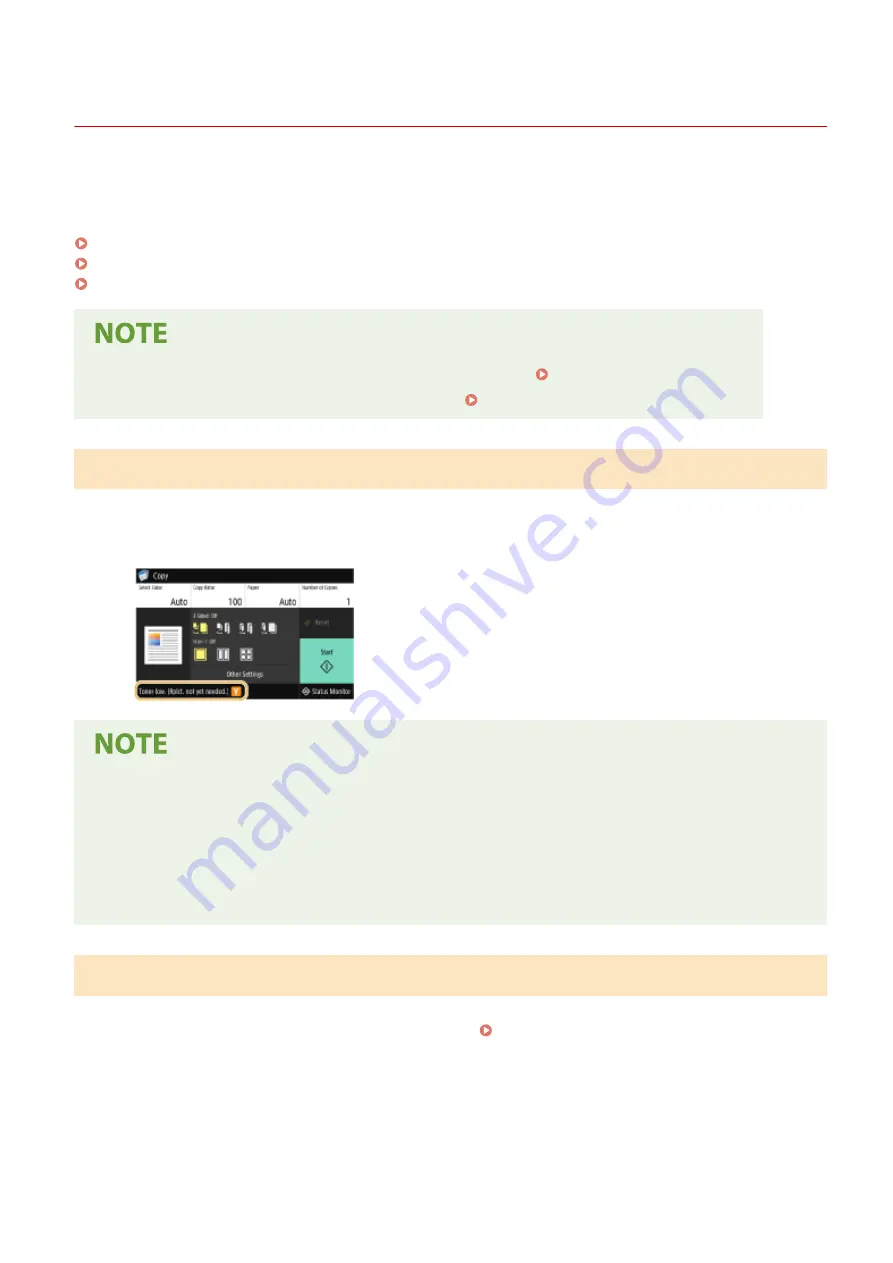
Replacing the Toner Cartridge
19YU-09S
When toner starts running low or has run out, a message is displayed prompting you to prepare a new toner cartridge
or perform toner cartridge replacement. Prepare a new toner cartridge or perform toner cartridge replacement
according to the displayed message.
When the Message Is Displayed(P. 596)
When the Instruction Screen Is Displayed(P. 596)
Procedure for Replacing the Toner Cartridge(P. 597)
●
For information on the product numbers for toner cartridges, see Replacement Parts(P. 632) .
●
You can check the current amount of toner remaining. Checking the Toner Level(P. 611)
When the Message Is Displayed
When there is only a small amount of toner remaining inside the machine, the message <Toner low. (Rplct. not
yet needed.)> is displayed. You do not necessarily need to replace the toner cartridge soon but prepare a new
toner cartridge so that you can replace it when needed.
When this message is displayed
●
When copying or printing, you can continue printing the original.
●
If a message is displayed for the black toner cartridge when the machine is receiving a fax or automatic
report output is set, received faxes and reports will be stored in memory so that they do not appear faded
after they are printed.
●
This message may not be displayed depending on your contract.
When the Instruction Screen Is Displayed
The toner in the toner cartridge and the machine has run out, and printing cannot be performed. Follow the
instructions on the screen to replace the toner cartridge. Procedure for Replacing the Toner
Maintenance
596
Summary of Contents for imageRUNNER C3025i
Page 1: ...imageRUNNER C3025i C3025 User s Guide USRMA 1888 00 2017 06 en Copyright CANON INC 2017...
Page 84: ...Menu Preferences Network Device Settings Management On Setting Up 75...
Page 116: ...LINKS Loading Paper in the Paper Drawer P 135 Optional Equipment P 742 Basic Operations 107...
Page 160: ...Basic Operations 151...
Page 179: ...5 Select Apply LINKS Basic Operation P 121 Basic Operations 170...
Page 201: ...Start Use this button to start copying Copying 192...
Page 215: ...LINKS Basic Copy Operations P 193 Copying 206...
Page 228: ...Sending and Receiving Faxes via the Internet Using Internet Fax I Fax P 250 Faxing 219...
Page 330: ...LINKS Checking Status and Log for Scanned Originals P 303 Scanning 321...
Page 333: ...LINKS Using ScanGear MF P 325 Scanning 324...
Page 361: ...6 Click Fax Fax sending starts Linking with Mobile Devices 352...
Page 367: ...Updating the Firmware 444 Initializing Settings 446 Managing the Machine 358...
Page 444: ...5 Click Edit 6 Specify the required settings 7 Click OK Managing the Machine 435...
Page 567: ...Only When Error Occurs Setting Menu List 558...
Page 633: ...5 Select Apply Maintenance 624...
Page 772: ...Appendix 763...
Page 802: ...18 MD4 RSA Data Security Inc MD4 Message Digest Algorithm...
















































