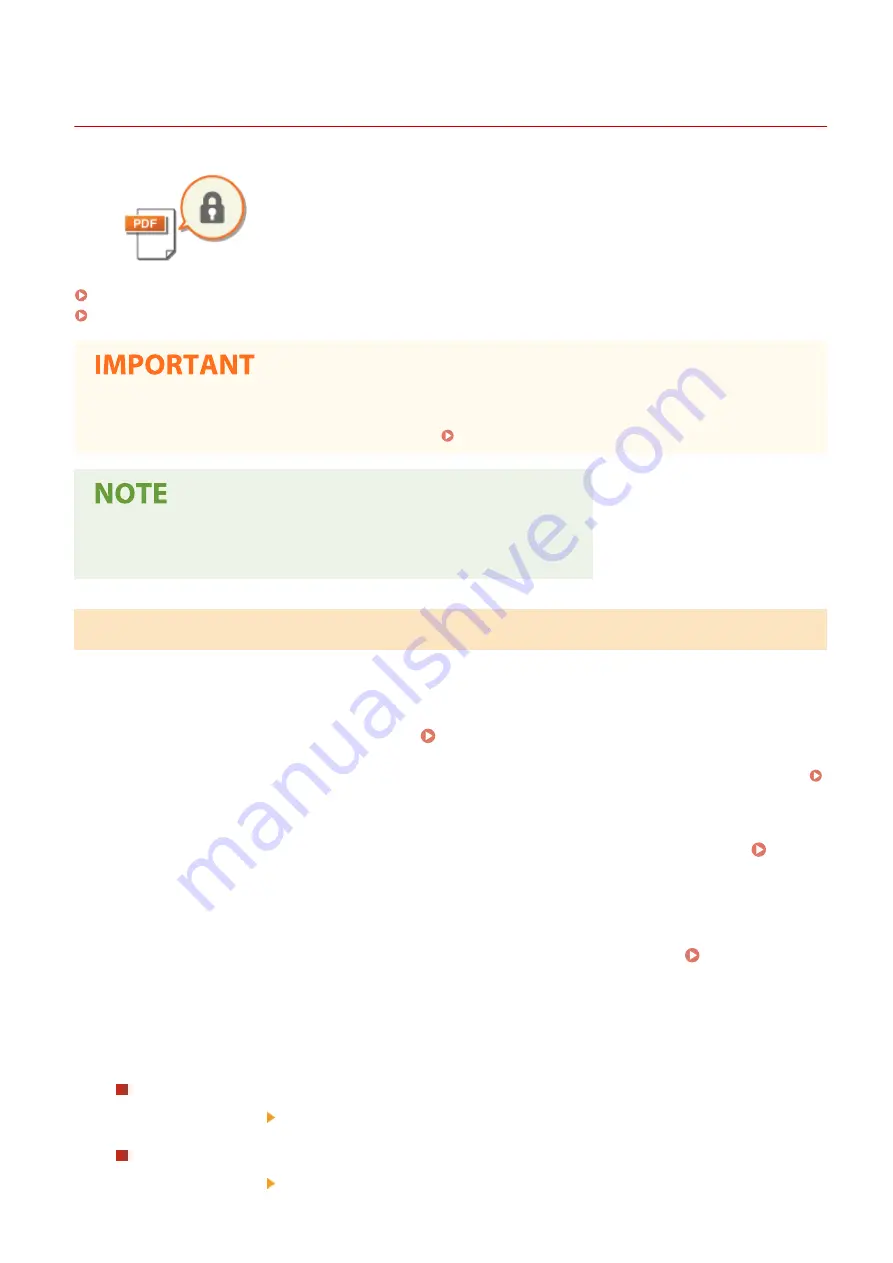
Enhancing the Security of Electronic Files
19YU-060
Digital files are vulnerable in terms of security because they can be easily viewed or
tampered with leaving no trace. When scanning important documents, you can take
appropriate measures such as encrypting data and adding a device signature to
enhance security.
Encrypting a PDF File(P. 312)
Adding a Device Signature(P. 313)
To use these functions
●
Some options need to be installed in the machine. System Options(P. 754)
●
Encryption and device signature are only available for PDF files.
●
Both the encryption and device signature can be used at the same time.
Encrypting a PDF File
You can encrypt and send/save a PDF file by setting a password when scanning originals. The password setting helps
reduce the risk of the PDF file being viewed or edited by others.
1
Select <Scan> on the Home screen. Home Screen(P. 116)
●
When the login screen appears, enter your user name and password and set up the authentication server.
Logging in to Authorized Send(P. 127)
2
Select <USB Memory>, <E-Mail>, or <File> on the Scan Basic Features screen. Scan
Basic Features Screen(P. 283)
●
If you select <USB Memory>, proceed to step 4.
3
Specify a destination, and configure the scan settings as necessary. Basic
Operations for Scanning Originals(P. 286)
4
Proceed to <Set PDF Details>.
Saving data to a USB memory device
●
Select <File Format> <Set PDF Details>.
Sending e-mail/saving data to a shared folder or FTP server
●
Select <File Format> <Set PDF Details> in the <Send Settings> tab.
Scanning
312
Summary of Contents for imageRUNNER C3025i
Page 1: ...imageRUNNER C3025i C3025 User s Guide USRMA 1888 00 2017 06 en Copyright CANON INC 2017...
Page 84: ...Menu Preferences Network Device Settings Management On Setting Up 75...
Page 116: ...LINKS Loading Paper in the Paper Drawer P 135 Optional Equipment P 742 Basic Operations 107...
Page 160: ...Basic Operations 151...
Page 179: ...5 Select Apply LINKS Basic Operation P 121 Basic Operations 170...
Page 201: ...Start Use this button to start copying Copying 192...
Page 215: ...LINKS Basic Copy Operations P 193 Copying 206...
Page 228: ...Sending and Receiving Faxes via the Internet Using Internet Fax I Fax P 250 Faxing 219...
Page 330: ...LINKS Checking Status and Log for Scanned Originals P 303 Scanning 321...
Page 333: ...LINKS Using ScanGear MF P 325 Scanning 324...
Page 361: ...6 Click Fax Fax sending starts Linking with Mobile Devices 352...
Page 367: ...Updating the Firmware 444 Initializing Settings 446 Managing the Machine 358...
Page 444: ...5 Click Edit 6 Specify the required settings 7 Click OK Managing the Machine 435...
Page 567: ...Only When Error Occurs Setting Menu List 558...
Page 633: ...5 Select Apply Maintenance 624...
Page 772: ...Appendix 763...
Page 802: ...18 MD4 RSA Data Security Inc MD4 Message Digest Algorithm...






























