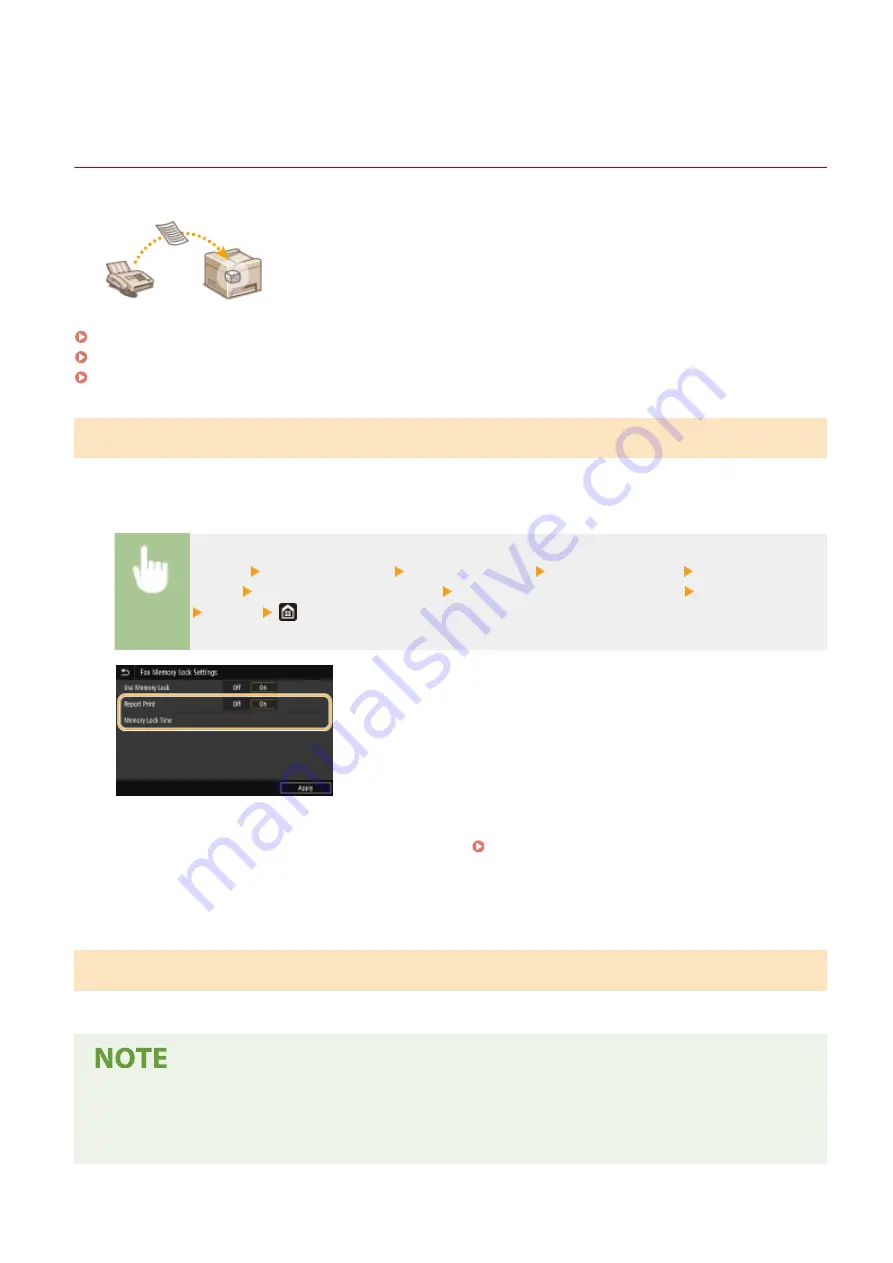
Saving Received Documents into the Machine (Memory
Reception)
19YU-04L
You can store received faxes into memory of the machine, and then print them later.
This feature can prevent unauthorized persons from seeing confidential documents
unintentionally.
Storing Documents into Memory(P. 241)
Printing Documents in Memory(P. 241)
Checking/Forwarding/Deleting Documents in Memory(P. 242)
Storing Documents into Memory
To store received documents into memory, set <Use Memory Lock> to <On>. You can also specify optional settings
such as a security setting that makes a password necessary to unlock the feature and a time setting that specifies a
period of time during the day in which received documents are stored in memory.
<Menu> <Function Settings> <Receive/Forward> <Common Settings> <Set Fax/I-Fax
Inbox> <Fax Memory Lock Settings> Select <On> in <Use Memory Lock> Specify each setting
<Apply>
<Report Print>
Enables you to print RX Result reports every time documents are stored into memory. To print reports, select
<On>. You also need to set <RX Result Report> to <On>. RX Result Report(P. 630)
<Memory Lock Time>
Specify a period of time during the day in which received documents are stored in memory. If you do not set a
period of time, the machine stores every document into memory when Memory Reception is turned on.
Printing Documents in Memory
To print received documents in memory, set <Use Memory Lock> to <Off>. All the documents in memory are printed.
●
You cannot select a specific document for printing.
●
If a time for the feature to deactivate has been specified, the documents are automatically printed at the
specified time.
Faxing
241
Summary of Contents for imageRUNNER C3025i
Page 1: ...imageRUNNER C3025i C3025 User s Guide USRMA 1888 00 2017 06 en Copyright CANON INC 2017...
Page 84: ...Menu Preferences Network Device Settings Management On Setting Up 75...
Page 116: ...LINKS Loading Paper in the Paper Drawer P 135 Optional Equipment P 742 Basic Operations 107...
Page 160: ...Basic Operations 151...
Page 179: ...5 Select Apply LINKS Basic Operation P 121 Basic Operations 170...
Page 201: ...Start Use this button to start copying Copying 192...
Page 215: ...LINKS Basic Copy Operations P 193 Copying 206...
Page 228: ...Sending and Receiving Faxes via the Internet Using Internet Fax I Fax P 250 Faxing 219...
Page 330: ...LINKS Checking Status and Log for Scanned Originals P 303 Scanning 321...
Page 333: ...LINKS Using ScanGear MF P 325 Scanning 324...
Page 361: ...6 Click Fax Fax sending starts Linking with Mobile Devices 352...
Page 367: ...Updating the Firmware 444 Initializing Settings 446 Managing the Machine 358...
Page 444: ...5 Click Edit 6 Specify the required settings 7 Click OK Managing the Machine 435...
Page 567: ...Only When Error Occurs Setting Menu List 558...
Page 633: ...5 Select Apply Maintenance 624...
Page 772: ...Appendix 763...
Page 802: ...18 MD4 RSA Data Security Inc MD4 Message Digest Algorithm...






























