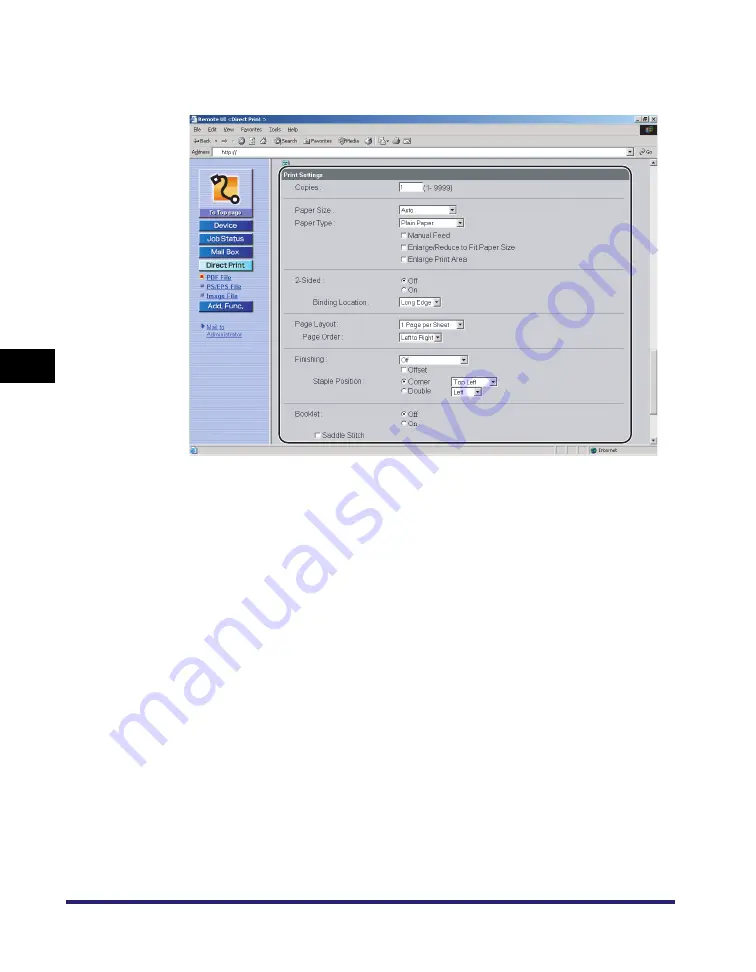
Printing Directly from the Remote UI
5-16
5
Ho
w
to Use the Direct
Pri
nt F
unction
8
Specify the settings under [Print Settings] according to your
preference.
Details of each menu are shown below.
[Copies]
This setting enables you to specify the number of copies
printed.
[Paper Size]
This setting specifies the output paper size.
•
If [Auto] is selected, the most appropriate paper source is
selected according to the PDF file page size.
•
If a setting other than [Auto] is selected, the file is printed so
that the orientation of the long edge of the PDF file page size
and the long edge of the selected paper matches.
If the PDF file page size exceeds the largest or smallest size of
the user defined paper, jobs are canceled. (They are not
included in the Prints count.)
[Paper Type]
This setting specifies the output paper type.
[Manual Feed]
This setting enables you to fix the paper feed source to manual
feed.
[Enlarge/Reduce
to Fit Paper Size]
If you select the checkbox, the selected page size is enlarged
or reduced with the same ratio for both the length and width to
print within the printable area. However this function is not
available if [Auto] is selected in [Paper Size].
Summary of Contents for ImageRunner C2550
Page 2: ......
Page 38: ...Accessing the Report Settings Menu 1 20 1 Before You Start Using This Machine...
Page 178: ...PS Menu 4 6 4 Report Settings Menu...
Page 274: ...Checking the Font Lists for Available Fonts 7 28 7 Appendix Symbol Sets ASCII DeskTop...
Page 277: ...Checking the Font Lists for Available Fonts 7 31 7 Appendix ISO French ISO German...
Page 278: ...Checking the Font Lists for Available Fonts 7 32 7 Appendix ISO Italian ISO Norwegian...
Page 279: ...Checking the Font Lists for Available Fonts 7 33 7 Appendix ISO Spanish ISO Swedish...
Page 280: ...Checking the Font Lists for Available Fonts 7 34 7 Appendix ISO United Kingdom Legal...
Page 281: ...Checking the Font Lists for Available Fonts 7 35 7 Appendix Math 8 MC Text...
Page 282: ...Checking the Font Lists for Available Fonts 7 36 7 Appendix Microsoft Publishing PC 1004...
Page 283: ...Checking the Font Lists for Available Fonts 7 37 7 Appendix PC 775 PC 8...
Page 284: ...Checking the Font Lists for Available Fonts 7 38 7 Appendix PC 8 D N PC 850...
Page 285: ...Checking the Font Lists for Available Fonts 7 39 7 Appendix PC 852 PC Turkish...
Page 286: ...Checking the Font Lists for Available Fonts 7 40 7 Appendix Pi Font PS Math...
Page 287: ...Checking the Font Lists for Available Fonts 7 41 7 Appendix PS Text Roman 8...
Page 288: ...Checking the Font Lists for Available Fonts 7 42 7 Appendix Symbol Ventura International...
Page 289: ...Checking the Font Lists for Available Fonts 7 43 7 Appendix Ventura Math Ventura US...
Page 292: ...Checking the Font Lists for Available Fonts 7 46 7 Appendix Windows Baltic Wingdings...
Page 293: ...Checking the Font Lists for Available Fonts 7 47 7 Appendix Unicode OCR A...
Page 294: ...Checking the Font Lists for Available Fonts 7 48 7 Appendix OCR B Dingbats...
Page 295: ...Checking the Font Lists for Available Fonts 7 49 7 Appendix ISO Latin 9 PC 8 Greek...
Page 296: ...Checking the Font Lists for Available Fonts 7 50 7 Appendix PC 858 PC 860...
Page 297: ...Checking the Font Lists for Available Fonts 7 51 7 Appendix PC 865 Roman 9...
Page 311: ......
















































