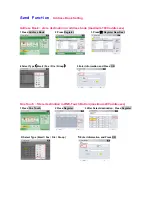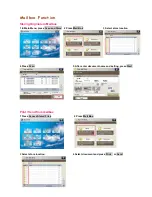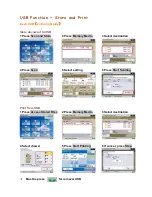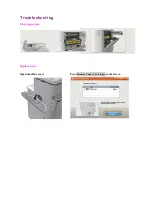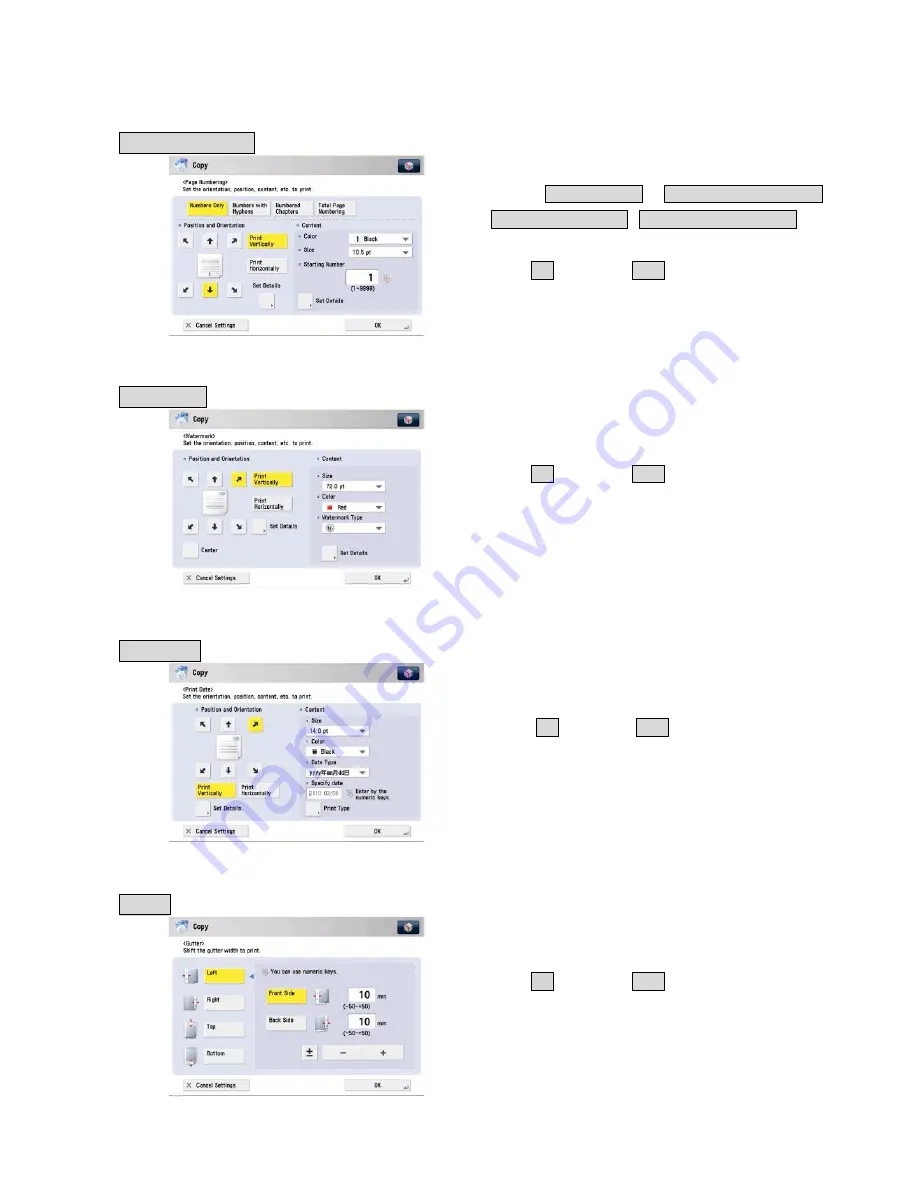
Copy – Special Features
Page Numbering
In Copy, add page number to output
1.
Select
Numbers Only
/
Numbers with Hyphens
/
Numbered Chapters
/
Total Pages Numbering
2.
Select position / font size / suitable settings
3.
Press
OK
, then press
Start
Watermark
In Copy, adding text
1.
Select position / font size / suitable setting
2.
Press
OK
, then press
Start
Print Date
In Copy , adding date
1.
Select position / font size / suitable setting
2.
Press
OK
, then press
Start
Gutter
留白邊
Move content, left space for stapling
1.
Select the border position and width
2.
Press
OK
, then press
Start
Summary of Contents for imageRUNNER ADVANCE
Page 14: ...Send Function PDF Reader Extension For Adobe Reader X vision Sticky Note ...
Page 15: ...Send Function PDF Reader Extension Stamps ...
Page 16: ...Send Function PDF Reader Extension Attach File or Record Audio ...
Page 17: ...Send Function PDF Reader Extension Hightlight Typewriter ...
Page 18: ...Send Function PDF Reader Extension Underline Cross Out Show Drawing Markups ...