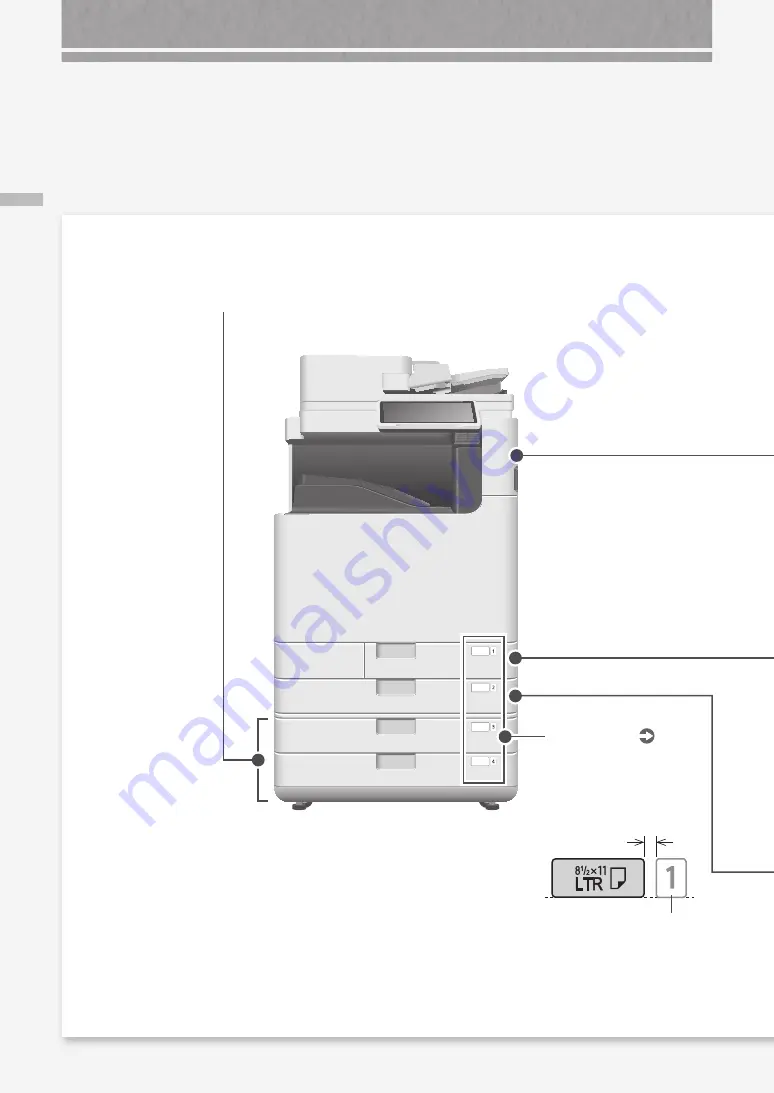
M
ai
n U
nit
38
Illustrated Index
You can easily identify the name of a part and find the page where that part is described.
* The illustrations assume that the machine is equipped with a Cassette Feeding Unit-AQ
Cassette Feeding Unit-AQ
Main Unit
Paper size label
P.
Attach the paper size label so that
it aligns with the cassette number
indicator horizontally.
Separate by
approx. 1/4" (5 mm)
Cassette number
indicator (1-4)
Summary of Contents for imageRUNNER ADVANCE DX C5870i
Page 1: ...FAQ Guide...
Page 2: ......
Page 37: ...If the Contact your service representative Message Is Displayed 37...
Page 50: ...50...
Page 52: ...52...
Page 87: ...87 Si aparece el mensaje P ngase en contacto con su servicio al cliente...






























