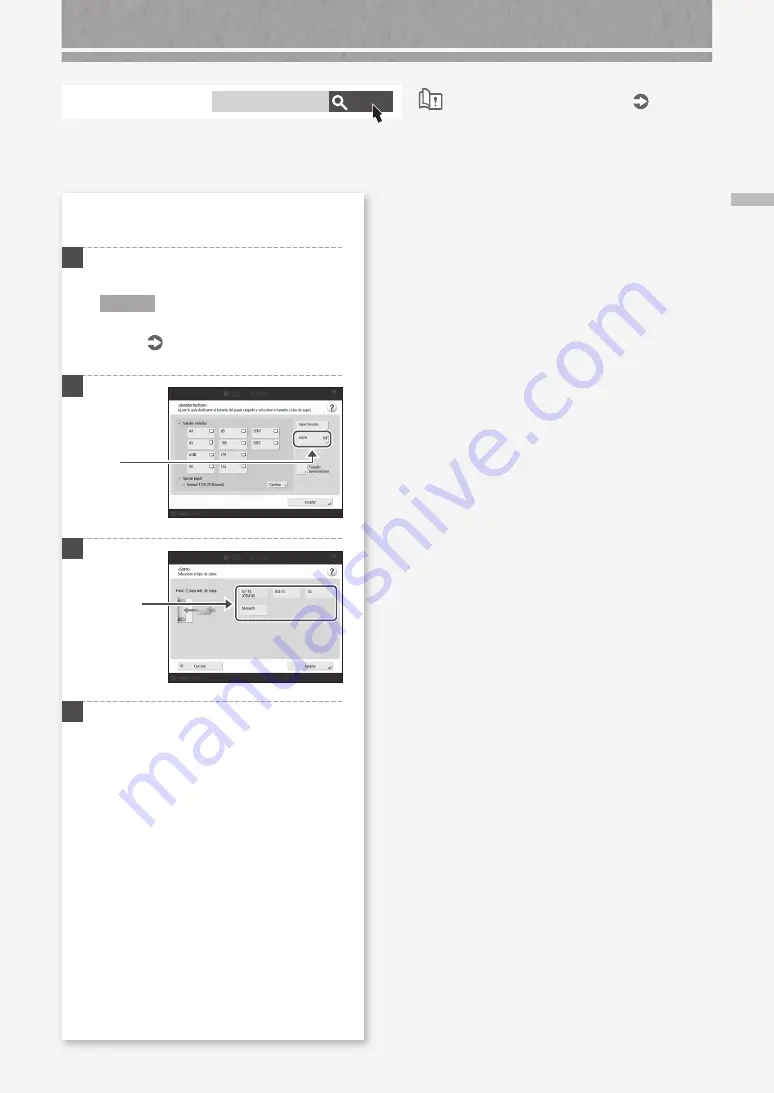
Carga de sobres
59
Buscar
AVPP-TBM
Papel disponible
Cómo utilizar el número de búsqueda
Consulte aquí el papel disponible.
Cuando cargue sobres en la bandeja
multiuso
1
Compruebe la orientación del taco de sobres y
cárguelo en la bandeja multiuso.
NOTA
Operaciones básicas de manejo de la bandeja
multiuso
2
3
4
Pulse [Aceptar].
Pulse
Seleccione
el tipo de
sobres.
















































