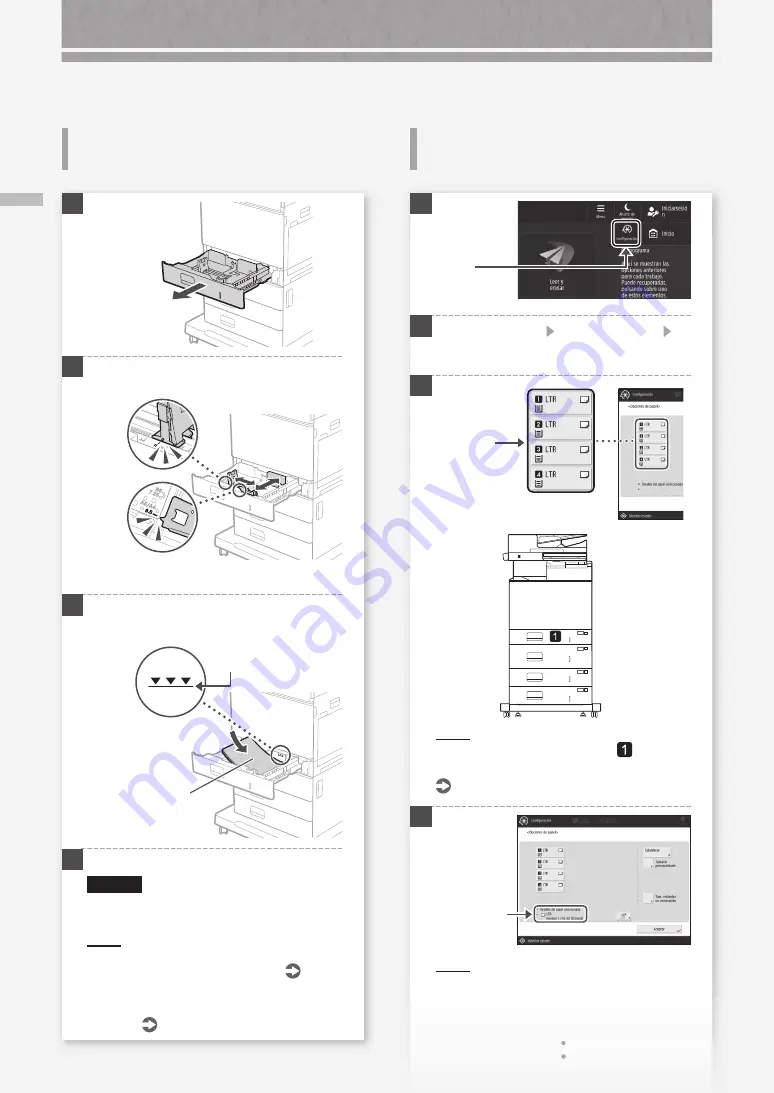
54
Carga de papel en el casete /Si ha cargado un tipo de papel distinto del preestablecido
Cómo cargar papel
Si ha cargado un tipo de papel
distinto del preestablecido
Carga de papel en el casete
1
2
Deslice los mandos de color azul claro para
ajustar las posiciones de las guías del papel.
Alinee la protuberancia con la marca
de tamaño de papel apropiada.
3
En primer lugar, airee perfectamente la pila de
papel y cárguela.
Asegúrese de que no
se supere esta línea.
La cara de
impresión
hacia arriba
4
Vuelva a colocar el casete en el equipo.
ATENCIÓN
Tenga cuidado de no pillarse los dedos entre el
casete y el equipo.
NOTA
Cuando cambie el tamaño de papel, sustituya la etiqueta de
tamaño de papel por otra según corresponda.
Si ha cargado un tipo de papel distinto del
preestablecido, recuerde cambiar el tipo de papel
configurado.
en la mitad derecha de esta página
1
2
Pulse
[Preferencias] [Opciones de papel]
[Opciones de papel].
3
Seleccione
el origen del
papel.
NOTA
Cualquier origen del papel distinto de
es opcional.
Para obtener más información
Guía de usuario
4
NOTA
Si el tamaño de papel mostrado fuera distinto al
del papel cargado, ajuste las guías del papel.
2.
Pulse [Establecer].
Pulse
1.
Compruebe
el tamaño
del papel.
















































