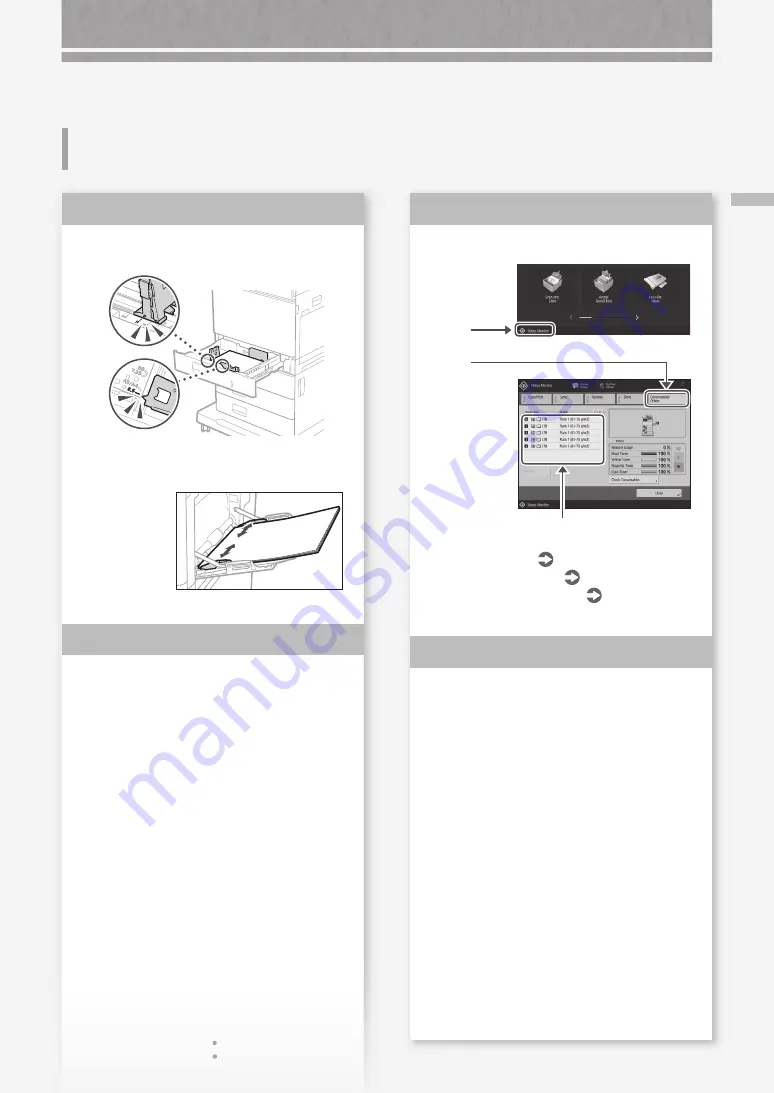
Pap
e
r Jams O
ccur F
re
q
u
e
ntl
y
19
Paper Jams Occur Frequently
1
Check the paper type setting.
2.
Press
3.
If the paper type setting does not match the
loaded paper, change the setting.
• For paper drawer
P.8
• For multi-purpose tray
P.9
• For optional paper sources
User's Guide
1.
Press
Remove paper fractures.
If you forcibly remove the jammed paper,
torn scraps of paper may remain in the
main unit or optional devices. If paper tears,
check that there are no scraps of paper
inside and try to remove all of the scraps
(Do not try to pull out the jammed paper
forcibly).
Solution
3
Solution
4
Adjust the paper guides.
Adjust the guide exactly.
Multi-purpose tray
Check the paper feed.
If paper jams occur due to overlapping of
sheets of paper when being fed, reload the
paper by changing the orientation.
Solution
1
Solution
2
















































