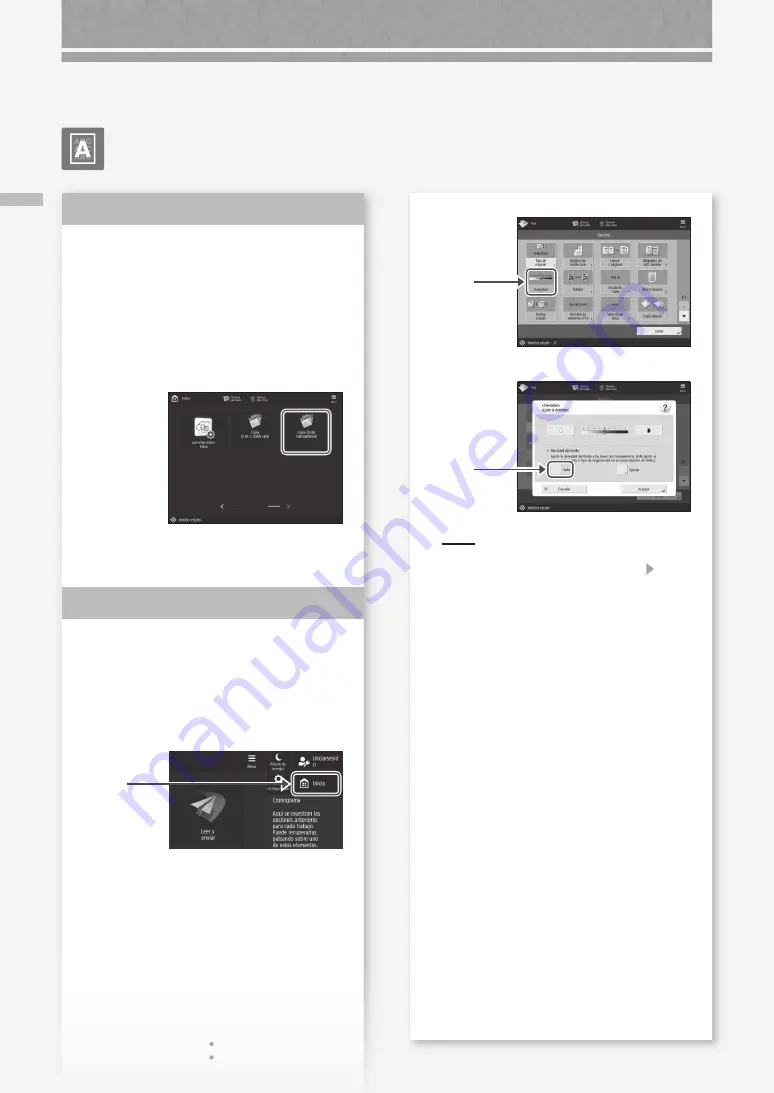
Se pr
oduc
e tr
anspar
encia
70
Se produce transparencia
Configure el tipo de original
apropiadamente.
Si se observara que el tóner se transparenta en el
reverso en el resultado de copia, la configuración
del tipo de original podría mejorar el problema y
proporcionar una copia limpia.
1.
Pulse [Copia (Evitar transparencia)] en la pantalla
Inicio.
2.
Pulse [Sí].
Establezca una densidad de fondo
inferior.
Si se observara que el tóner se transparenta en
el reverso del original, la configuración de una
densidad de fondo inferior podría mejorar el
problema y proporcionar una copia limpia.
1.
Pulse
2.
Seleccione la función.
3.
Pulse [Opciones].
Solución
1
Solución
2
4.
Pulse
Ejemplo: Fax
5.
Pulse
NOTA
Para efectuar un ajuste manual, pulse [Ajustar] y
ajuste la densidad de fondo con [-] y [+] pulse
[Aceptar].
6.
Pulse [Aceptar].
Los resultados de impresión no son satisfactorios
Summary of Contents for imageRUNNER ADVANCE DX 6870i
Page 1: ...FAQ Guide...
Page 2: ......
Page 37: ...If the Contact your service representative Message Is Displayed 37...
Page 50: ...50...
Page 52: ...52...
Page 87: ...87 Si aparece el mensaje P ngase en contacto con su servicio al cliente...






























