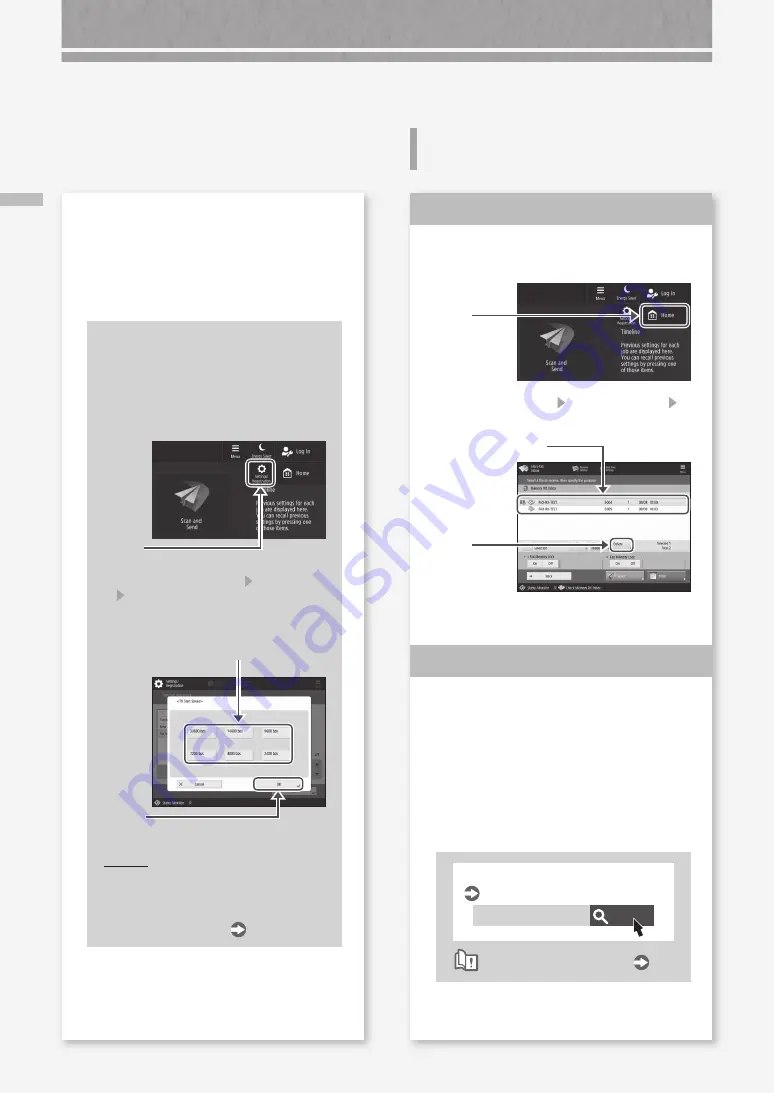
30
If Y
ou C
an
no
t S
en
d/
Fo
rw
ard F
ax
es
/If Y
ou C
an
no
t R
ec
eiv
e F
ax
es
If You Cannot Receive Faxes
Delete unnecessary documents in the
memory to increase the free space.
1.
Press
2.
Press [Fax/I-Fax Inbox] [Memory RX Inbox]
[Memory RX Inbox].
3.
Select unnecessary
documents.
4.
Press
5.
Press [Yes].
Find the remedy using the number
that follows the letter "#."
If sending or receiving of a fax fails, a
number following "#" (error code) is
displayed on the touch panel display or in
the communication management report.
You can find the remedy using the error
code.
Search
0YRY-0JW
Countermeasures for Each Error Code
User's Guide
How to use the search number
P.51
Solution
1
Solution
2
If you are using an optical line or IP
telephone line
Communication errors may occur depending on
the line quality.
For more information, contact your telephone
carrier.
Reduce the fax transmission
speed.
Reducing the fax transmission
speed may result in a
communication error reduction.
1.
Press
2.
Press [Function Settings] [Send]
[Fax Settings].
3.
Press [TX Start Speed].
4.
Select a slower speed than the current
one.
5.
Press
POINT
You can also set the transmission
speed from the preferences for the
address book or one-touch buttons.
For more information
User's Guide
Scan/Fax Cannot Be Performed Successfully
Summary of Contents for imageRUNNER ADVANCE DX 6860i
Page 1: ...FAQ Guide ...
Page 2: ......
Page 37: ...If the Contact your service representative Message Is Displayed 37 ...
Page 50: ...50 ...
Page 52: ...52 ...
Page 87: ...87 Si aparece el mensaje Póngase en contacto con su servicio al cliente ...






























