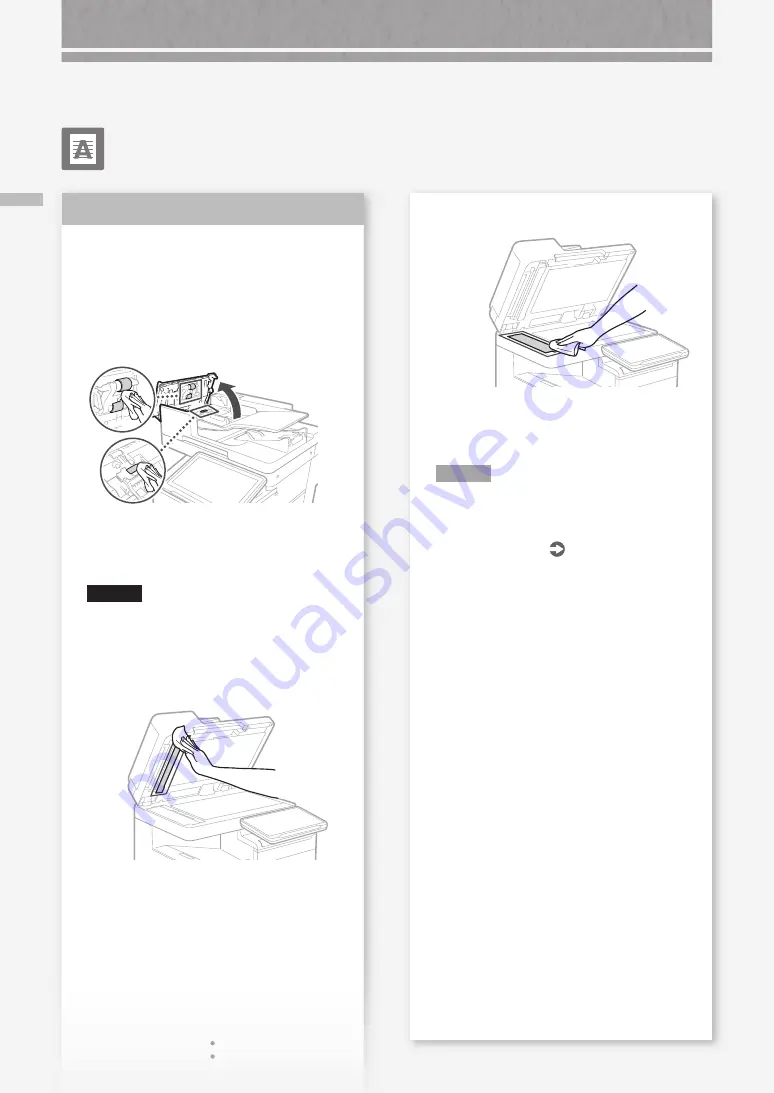
B
lack S
treak
s Ap
p
e
ar in Ima
g
es
16
Black Streaks Appear in
Images
Is the document feed scanning area
dirty?
1.
Turn OFF the machine, and unplug the power
plug from the AC power outlet.
2.
Open the feeder cover, and wipe the roller with
a damp, well wrung-out cloth.
3.
After all dirt is cleaned off, wipe the roller with a
dry soft cloth.
CAUTION!
Rotate the roller while cleaning.
4.
Close the feeder cover.
5.
Open the feeder, and clean the upper side thin
and long glass area using the supplied glass-
cleaning sheet.
Solution
6.
Clean the lower side thin and long glass area
using the supplied glass-cleaning sheet.
7.
Close the feeder.
8.
Insert the power plug into the power outlet, and
turn the power ON.
N O T E
If black streaks still appear after dirt removal,
perform the following procedure to execute [Clean
Feeder].
For more information
User's Guide
Printing Results Are Not Satisfactory






























