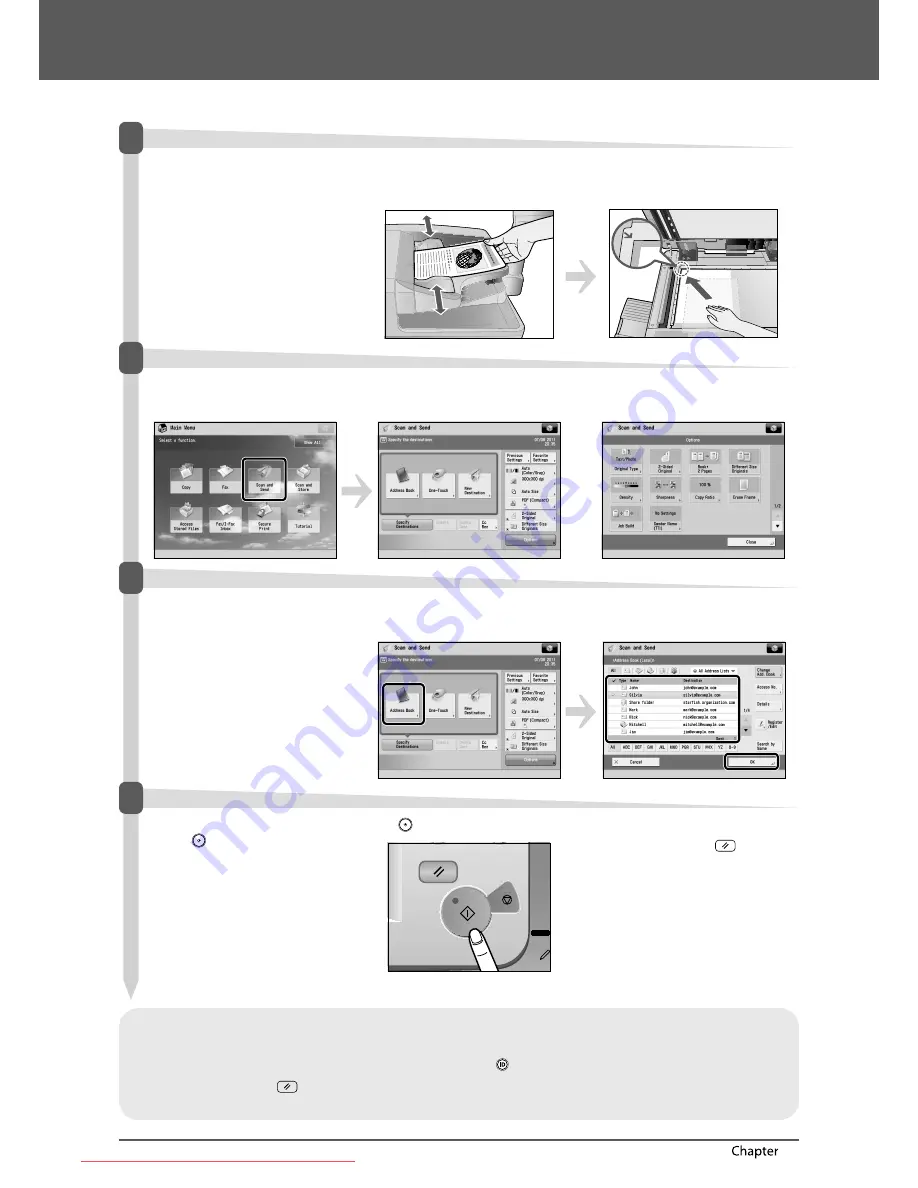
44
Flow of Basic Operations
2
Sending Scanned Data (E-Mail/I-Fax/File Servers)
This section describes the fl ow of basic scan and send operations.
1
Placing Originals
●
Place the original on the feeder or
the platen glass.
Placing originals in the feeder
•
Adjust the slide guides to fi t the size of your
originals. Neatly place your originals with the
side to be copied face up.
Placing originals on the platen glass
•
Open the feeder.
•
Place your originals face down.
2
Selecting Function
●
Select [Scan and Send] from the
Main Menu screen.
•
Press [Scan and Send].
•
Scan and Send Basic Features screen is
displayed.
You can set various send functions. For more
information, see e-Manual > Scan and Send.
3
Specify the Destination
●
Press [Address Book]
select
destination
press [OK].
•
Press [Address Book].
•
Select one destination or multiple destinations
press [OK].
4
Start Sending
●
After specifying the settings,
press
.
•
Press
.
After a job is sent, the send settings may be
retained except the specifi ed destinations.
•
To cancel the settings, press
.
•
To send other jobs with the same settings,
specify destinations for the jobs as the
destination specifi ed for the previous job is not
retained.
•
If a log in screen for Department ID Management or SSO-H appears, you must enter the applicable authentication information (ID, password/PIN). If the
Copy Card Reader-F1 is attached, fi rst insert a control card.
•
If a login service, such as Department ID Management or SSO-H has been set, press
(Log In/Out) to log out.
•
The send settings for the last send job may be retained.
-
To cancel the settings, press
.
-
The specifi ed destinations are not retained.
Downloaded from ManualsPrinter.com Manuals






























