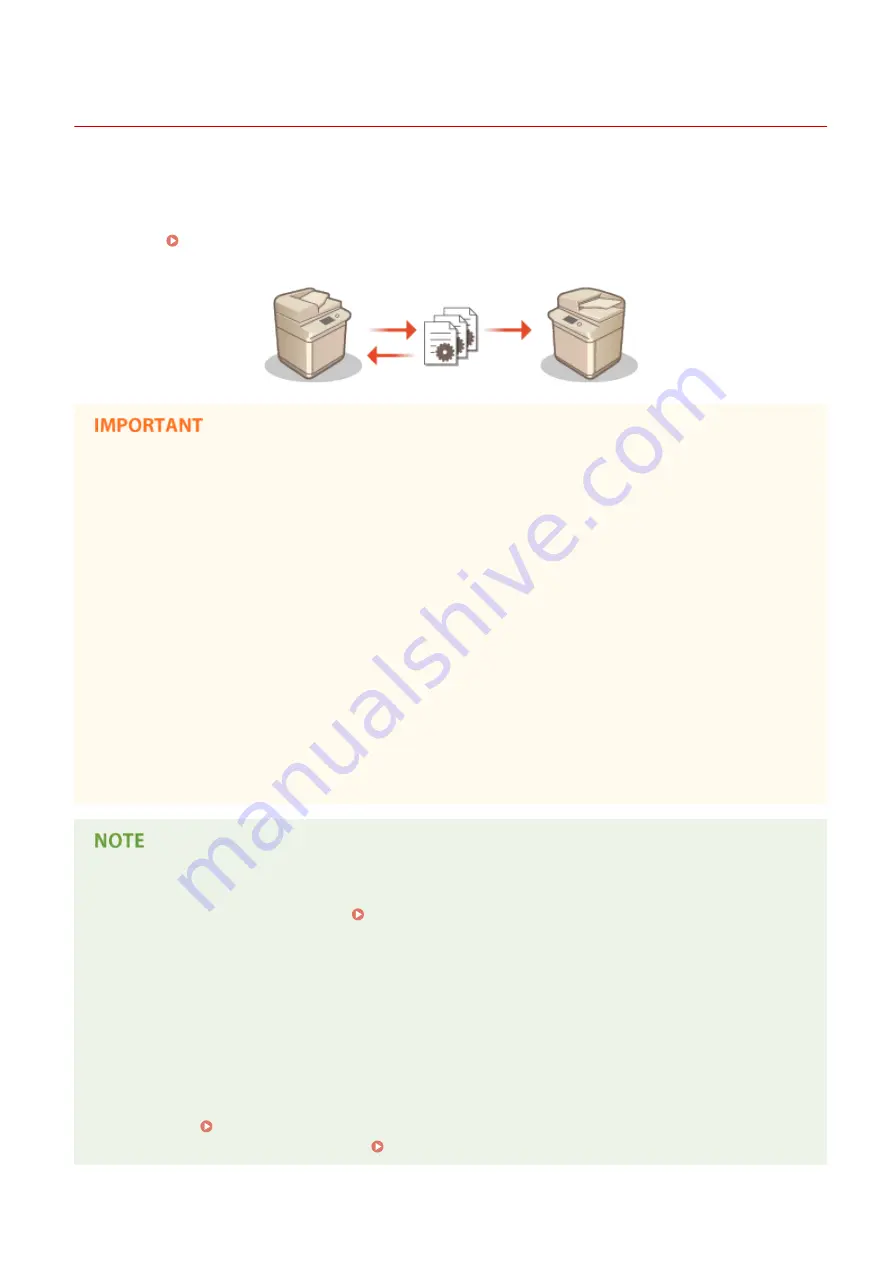
Importing/Exporting the Setting Data
13WK-0E7
Machine data such as Address Book destinations, user setting information, and various setting values can be exported
and saved to a computer. Exported data can also be imported into the machine from a computer. Data exported from
the machine can be imported into other Canon multifunction printers, making it easier to configure the settings on a
new machine, such as when you purchase a replacement. For more information on the setting items that can be
imported, see Specifications(P. 1029) . When importing or exporting, you can specify whether to import or export
all of the machine data, or only particular data.
Designate an administrator to manage operations
●
Designate an administrator with Administrator privileges to perform data import/export operations. When
data is imported, Address Book information, user settings, network settings, and other data are overwritten,
which may prevent some functions from working properly or cause problems with machine operation.
Exercise caution when importing data.
Do not turn OFF the machine until importing or exporting is complete
●
It may take several minutes for the process to complete. Do not turn OFF the machine before the process is
complete. Doing so may result in data loss or cause the machine to malfunction.
Do not import or export while the machine is processing other operations
●
Before importing or exporting, make sure that the machine is not processing any other operations, such as
printing or copying.
Do not import or export in different display languages
●
If the display language differs between the exporting machine and the importing machine, the setting
values may corrupt, causing malfunction of the machine.
When importing to a Canon multifunction printer other than this machine
●
Some settings may not be imported. Specifications(P. 1029)
When using a password to protect the security policy settings
●
The security policy settings can only be imported if the security policy setting password on the exporting
machine matches that of the importing machine, or if no password has been set for the importing machine.
If no password has been set for the importing machine, the password configured for the exporting machine
is set to the importing machine.
When synchronizing custom settings
●
If synchronization of custom settings (client) is started, the data subject to synchronization (including the
Address Book) becomes unable to be imported or exported. For information on synchronization of custom
settings, see Starting Setting Synchronization(P. 709) . For information on the data subject to
synchronization of custom settings, see List of Items That Can Be Personalized(P. 1125) .
Managing the Machine
682
Summary of Contents for imagerunner advance C5550i
Page 73: ...LINKS Faxing P 314 Options P 1088 Setting Up 61...
Page 190: ...If you do not want to register settings select Unassigned Basic Operations 178...
Page 249: ...8 Press Start Copying Copying starts Copying 237...
Page 273: ...7 Press OK Close 8 Press Copying starts Copying 261...
Page 275: ...8 Press Copying starts LINKS Making Booklets Booklet Copying P 255 Copying 263...
Page 290: ...Copying starts LINKS Inserting Sheets and Chapter Pages Insert Sheets P 272 Copying 278...
Page 311: ...8 Press Copying starts Copying 299...
Page 330: ...Registering Destinations P 186 Faxing 318...
Page 346: ...Checking Status and Log for Sent and Received Documents P 361 Faxing 334...
Page 379: ...3 Click General Settings 4 Click Add Destination Faxing 367...
Page 400: ...LINKS Canceling Printing P 385 Printing 388...
Page 422: ...Registering Destinations P 186 Scanning 410...
Page 448: ...Erasing Dark Borders When Scanning Erase Frame P 430 Scanning 436...
Page 453: ...Specifying E Mail Settings P 462 Scanning 441...
Page 547: ...6 Click Fax Fax sending starts Linking with Mobile Devices 535...
Page 613: ...LINKS Specifying IP Addresses in Firewall Settings P 597 Managing the Machine 601...
Page 615: ...4 Press Apply Set Changes Yes Managing the Machine 603...
Page 644: ...LINKS Configuring the Forced Hold Printing Settings P 625 Managing the Machine 632...
Page 663: ...Settings Registration P 731 Managing the Machine 651...
Page 668: ...Starting the Remote UI P 648 Managing the Machine 656...
Page 677: ...Managing the Machine 665...
Page 836: ...Consumables 898 Maintenance 824...
Page 855: ...Adjusting Color Tone P 874 Maintenance 843...
Page 912: ...Waste Toner Container WT 202 Maintenance 900...
Page 922: ...Binding Location Long Edge Troubleshooting 910...
Page 1055: ...6 When the auxiliary tray is extended Appendix 1043...
Page 1084: ...Managing MEAP Applications P 1076 Managing MEAP Application Licenses P 1081 Appendix 1072...
Page 1132: ...5 Close the right cover of the machine Appendix 1120...
Page 1150: ...Manual Display Settings 13WK 0J7 Appendix 1138...
Page 1175: ...Adjust Image Quality Adjust Action Maintenance Adjustment Maintenance...
Page 1204: ...Settings Version Version Display Only Yes Yes No No No...
Page 1219: ...5 webkit 266 OSGi Release 4 336...
Page 1273: ...59 libjpeg this software is based in part on the work of the Independent JPEG Group...
Page 1280: ...66 MD4 RSA Data Security Inc MD4 Message Digest Algorithm...
Page 1302: ...88 Department s Table of Denial Orders...
Page 1450: ...236 This file is distributed without any expressed or implied warranty...
















































