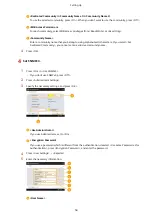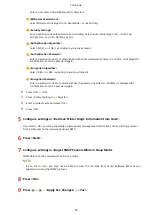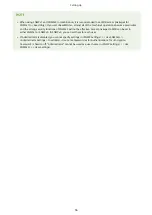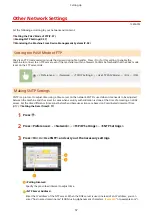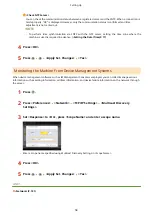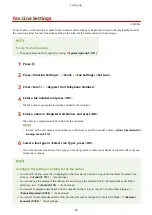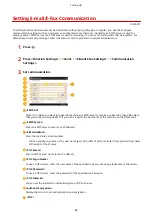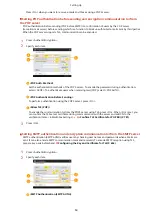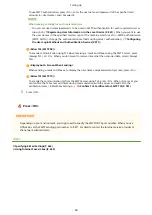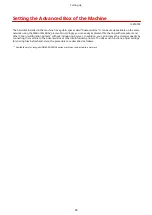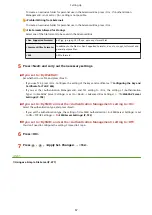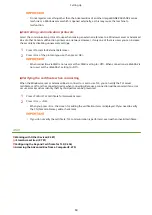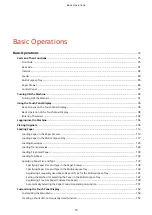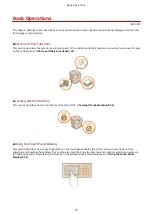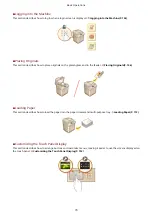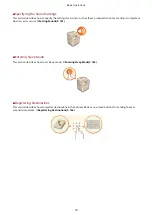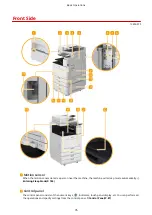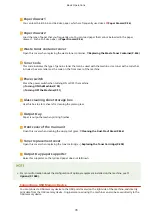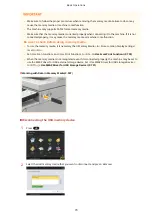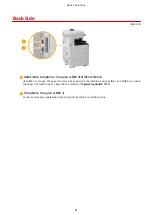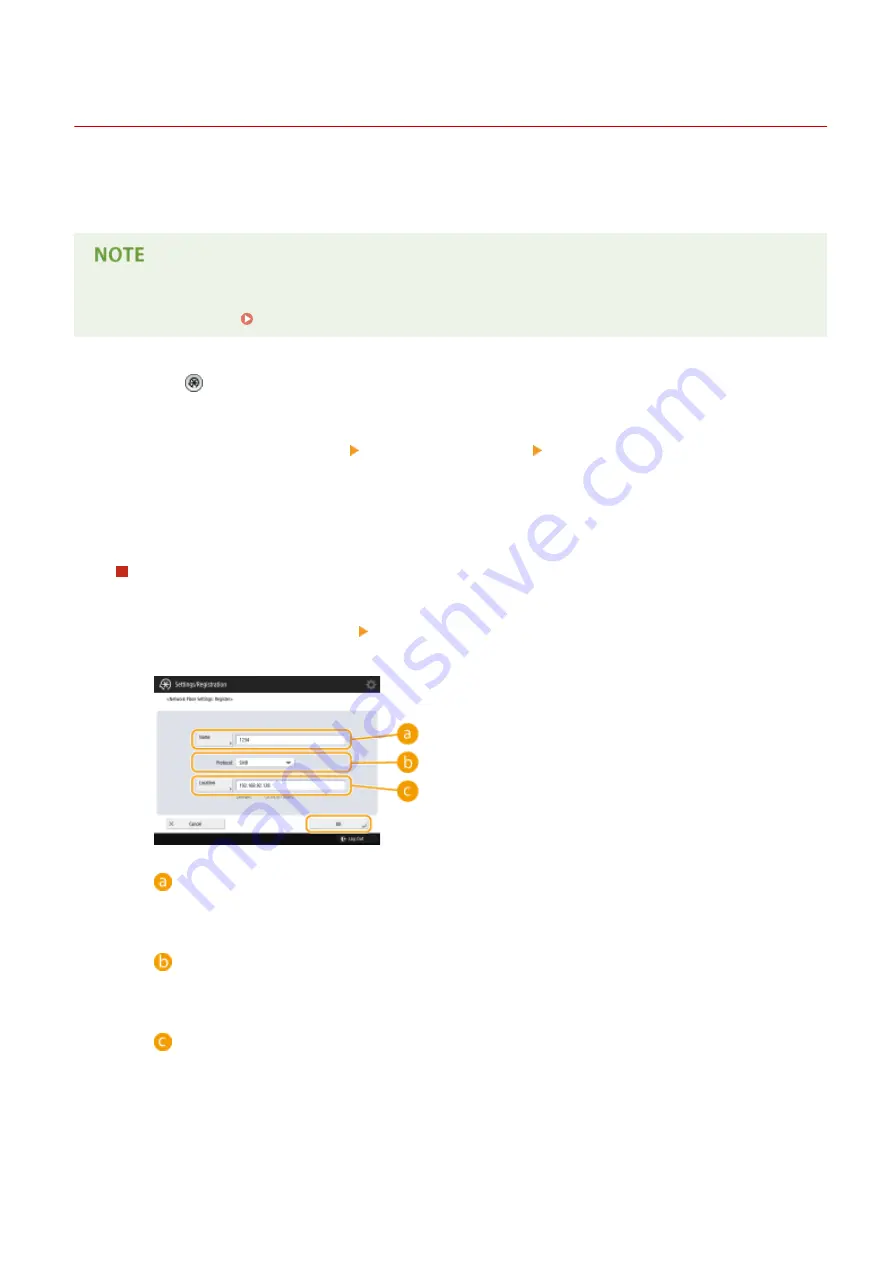
Connecting to the Other Devices
13WK-01A
The machine can be connected to a computer (Windows server) or Advanced Box of other Canon multifunction
printers on a network. The machine can print/send data saved in the connected Windows server or Advanced Box.
Conversely, other multifunction printers can retrieve data from the Advanced Box of the machine.
●
To connect the machine to the storage spaces on other multifunction printers, settings of the other printers
are also necessary. Setting Advanced Box to Public(P. 66)
1
Press .
2
Press <Function Settings> <Store/Access Files> <Network Settings>.
3
Specify each item.
Registering multifunction printers to connect to
Register the Windows server or Advanced Box of other multifunction printers to connect to.
1
Press <Network Place Settings> <Register>.
2
Enter the necessary information and press <OK>.
<Name>
Enter the name of the Advanced Box to connect to. As a name entered here is displayed on the list at
the time of access, enter a name that is easy to read.
<Protocol>
Select <SMB> or <WebDAV>, depending on whether the Windows server or Advanced Box of
destination is made available as an SMB server or WebDAV.
<Location>/<Host Name>
<Location> is displayed when you select <SMB>, and <Host Name>is displayed when you select
<WebDAV> in the protocol setting.
●
Enter the address in <Location> as "\\ (host name or IP address) \share" to connect to a shared
space, or "\\ (host name or IP address) \users" to connect to personal space.
●
Enter the address in <Host Name> as "https:// (host name or IP address)", and press <Next>. Then,
enter "/share" for the shared space or "/users" for the personal space in <Folder Path>.
Setting Up
68
Summary of Contents for imagerunner advance C5535i
Page 73: ...LINKS Faxing P 314 Options P 1088 Setting Up 61 ...
Page 190: ... If you do not want to register settings select Unassigned Basic Operations 178 ...
Page 249: ...8 Press Start Copying Copying starts Copying 237 ...
Page 273: ...7 Press OK Close 8 Press Copying starts Copying 261 ...
Page 275: ...8 Press Copying starts LINKS Making Booklets Booklet Copying P 255 Copying 263 ...
Page 290: ... Copying starts LINKS Inserting Sheets and Chapter Pages Insert Sheets P 272 Copying 278 ...
Page 311: ...8 Press Copying starts Copying 299 ...
Page 330: ...Registering Destinations P 186 Faxing 318 ...
Page 346: ...Checking Status and Log for Sent and Received Documents P 361 Faxing 334 ...
Page 379: ...3 Click General Settings 4 Click Add Destination Faxing 367 ...
Page 400: ...LINKS Canceling Printing P 385 Printing 388 ...
Page 422: ...Registering Destinations P 186 Scanning 410 ...
Page 448: ...Erasing Dark Borders When Scanning Erase Frame P 430 Scanning 436 ...
Page 453: ...Specifying E Mail Settings P 462 Scanning 441 ...
Page 547: ...6 Click Fax Fax sending starts Linking with Mobile Devices 535 ...
Page 613: ...LINKS Specifying IP Addresses in Firewall Settings P 597 Managing the Machine 601 ...
Page 615: ...4 Press Apply Set Changes Yes Managing the Machine 603 ...
Page 644: ...LINKS Configuring the Forced Hold Printing Settings P 625 Managing the Machine 632 ...
Page 663: ...Settings Registration P 731 Managing the Machine 651 ...
Page 668: ...Starting the Remote UI P 648 Managing the Machine 656 ...
Page 677: ...Managing the Machine 665 ...
Page 836: ...Consumables 898 Maintenance 824 ...
Page 855: ...Adjusting Color Tone P 874 Maintenance 843 ...
Page 912: ...Waste Toner Container WT 202 Maintenance 900 ...
Page 922: ...Binding Location Long Edge Troubleshooting 910 ...
Page 1055: ... 6 When the auxiliary tray is extended Appendix 1043 ...
Page 1084: ...Managing MEAP Applications P 1076 Managing MEAP Application Licenses P 1081 Appendix 1072 ...
Page 1132: ...5 Close the right cover of the machine Appendix 1120 ...
Page 1150: ...Manual Display Settings 13WK 0J7 Appendix 1138 ...
Page 1175: ...Adjust Image Quality Adjust Action Maintenance Adjustment Maintenance ...
Page 1204: ...Settings Version Version Display Only Yes Yes No No No ...
Page 1219: ... 5 webkit 266 OSGi Release 4 336 ...
Page 1273: ... 59 libjpeg this software is based in part on the work of the Independent JPEG Group ...
Page 1280: ... 66 MD4 RSA Data Security Inc MD4 Message Digest Algorithm ...
Page 1302: ... 88 Department s Table of Denial Orders ...
Page 1450: ... 236 This file is distributed without any expressed or implied warranty ...