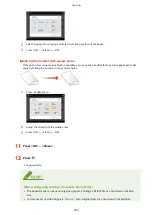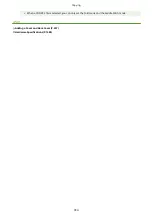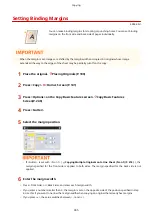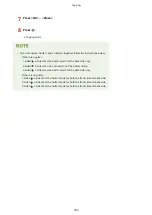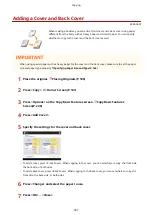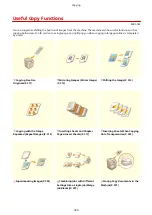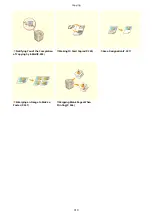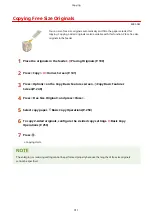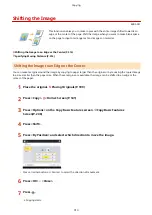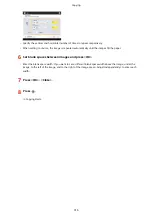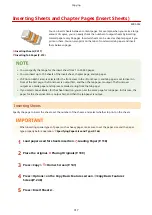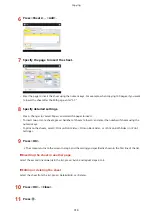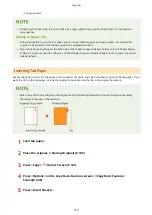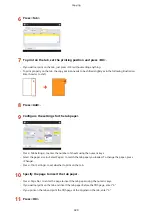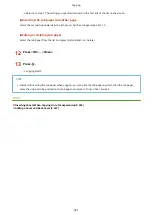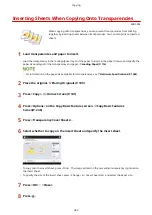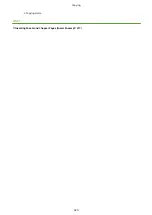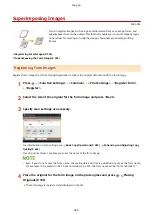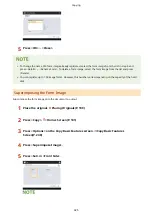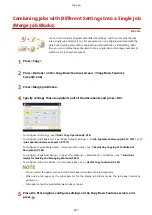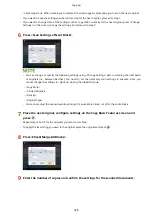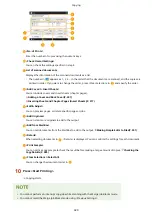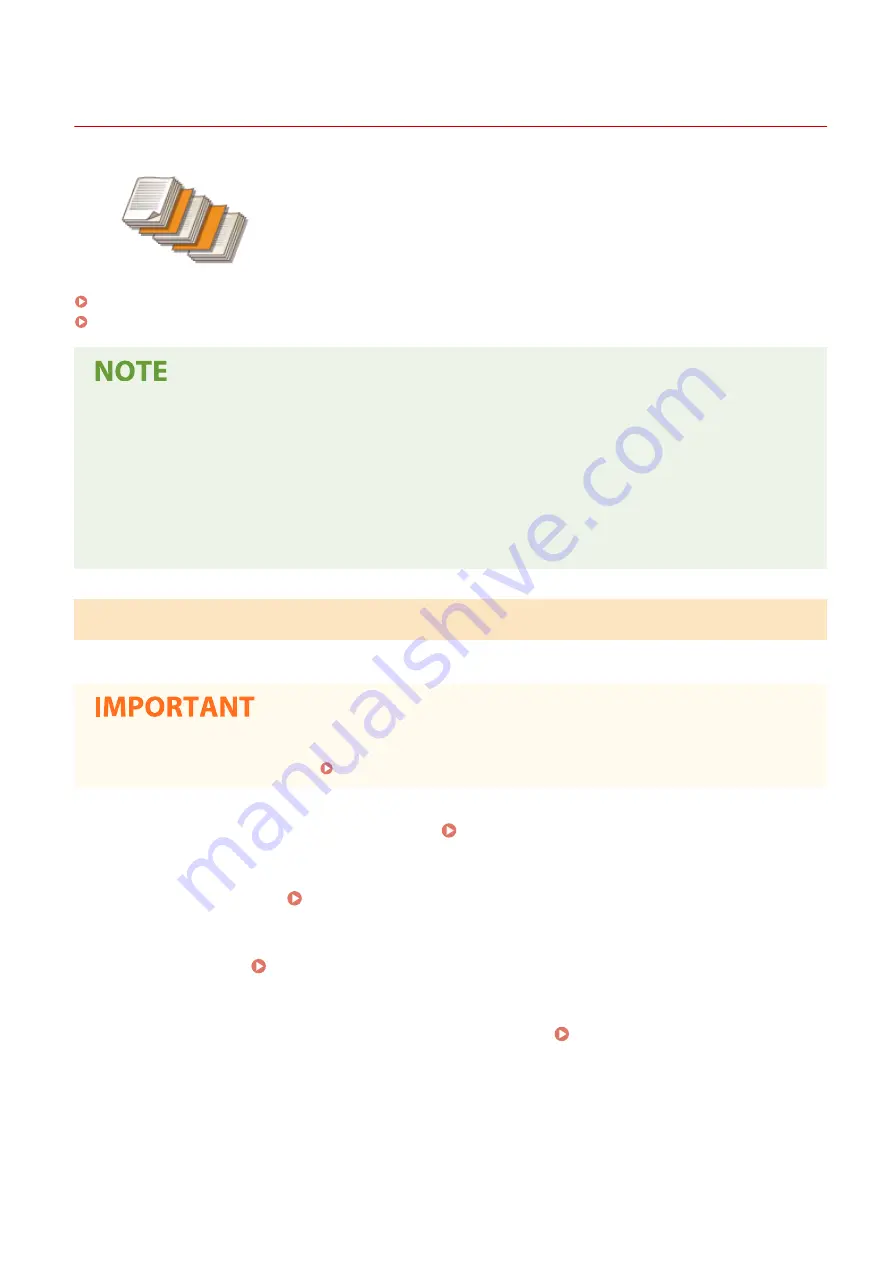
Insert SheetsInsert Sheets
Inserting Sheets and Chapter Pages (Insert Sheets)
4XR3-053
You can insert sheets between content pages. For example, when you make a large
amount of copies, you can easily check the number of output sheets by inserting
colored paper every 50 pages. Inserted sheets can be used as chapter pages if you
print on them. You can also print on the tabs of commercial tab paper and insert
them between pages.
Inserting Sheets(P. 317)
Inserting Tab Paper(P. 319)
●
You can specify the range for the insert sheet from 1 to 30,000 pages.
●
You can insert up to 100 sheets of the insert sheet, chapter page, and tab paper.
●
If <Print on Both Sides> is selected for the front cover in the <Front Cover> and tab paper is set to insert in
front of the first page, the front cover is output first, and then the tab paper is output. The front cover
outputs as a blank paper and copies are made starting from the tab paper.
●
If you select <Leave Blank> for the sheet insertion, you can set the same page for tab paper. In this case, the
paper for the sheet insertion is output first, and then the tab paper is output.
Inserting Sheets
Specify the page to insert the sheets, set the number of the sheets, and select whether to print on the sheets.
●
When inserting special types of paper such as heavy paper, make sure to set the paper size and the paper
type properly before operation. Specifying Paper Size and Type(P. 166)
1
Load paper used for sheets insertion. Loading Paper(P. 116)
2
Place the original. Placing Originals(P. 109)
3
Press <Copy>. <Home> Screen(P. 141)
4
Press <Options> on the Copy Basic Features screen. Copy Basic Features
Screen(P. 248)
5
Press <Insert Sheets>.
Copying
317
Summary of Contents for imageRUNNER ADVANCE C5535i III
Page 16: ...Setting Advanced Box to Public 79 Connecting to the Other Devices 84 Setting Up 2 ...
Page 37: ...LINKS Adapting to the Network Environment P 43 Setting Up 23 ...
Page 65: ...4 Press OK 5 Press Yes Setting Up 51 ...
Page 87: ...LINKS Faxing P 384 Options P 1513 Setting Up 73 ...
Page 119: ...Basic Operations 105 ...
Page 176: ...Starting the Remote UI P 784 Basic Operations 162 ...
Page 184: ...LINKS Hardware Specifications P 1485 Basic Operations 170 ...
Page 222: ... If you do not want to register settings select Unassigned Basic Operations 208 ...
Page 229: ...4 Press OK Basic Operations 215 ...
Page 279: ...7 Press Copying starts Copying 265 ...
Page 294: ...8 Press Start Copying Copying starts Copying 280 ...
Page 298: ... Copying starts Copying 284 ...
Page 322: ...8 Press Copying starts LINKS Making Booklets Booklet Copying P 299 Copying 308 ...
Page 337: ... Copying starts LINKS Inserting Sheets and Chapter Pages Insert Sheets P 317 Copying 323 ...
Page 344: ... Maximum number of job blocks that can be scanned 100 Copying 330 ...
Page 359: ...7 Select the number of sheets and press OK 8 Press Copying starts Copying 345 ...
Page 461: ...3 Click General Settings 4 Click Add Destination Faxing 447 ...
Page 513: ...LINKS Registering Destinations P 218 Scanning 499 ...
Page 543: ...Erasing Dark Borders When Scanning Erase Frame P 523 Scanning 529 ...
Page 549: ...Specifying E Mail Settings P 559 Scanning 535 ...
Page 641: ... N on 1 Print Comments Password to Open Doc Skip Blank Pages Using Storage Space 627 ...
Page 665: ...6 Click Fax Fax sending starts Linking with Mobile Devices 651 ...
Page 747: ...LINKS Specifying IP Addresses in Firewall Settings P 729 Managing the Machine 733 ...
Page 752: ...4 Press Apply Set Changes Yes Managing the Machine 738 ...
Page 782: ...LINKS Configuring the Forced Hold Printing Settings P 761 Managing the Machine 768 ...
Page 787: ...Restricting Copying Using a QR Code P 355 Managing the Machine 773 ...
Page 801: ...Settings Registration P 905 Managing the Machine 787 ...
Page 806: ...Starting the Remote UI P 784 Managing the Machine 792 ...
Page 1124: ... The reception speed set in RX Start Speed RX Start Speed P 1117 Settings Registration 1110 ...
Page 1237: ...6 Press OK Maintenance 1223 ...
Page 1453: ...Managing MEAP Applications P 1443 Managing MEAP Application Licenses P 1448 Appendix 1439 ...
Page 1507: ...Appendix 1493 ...
Page 1580: ...5 Close the right cover of the machine Appendix 1566 ...
Page 1595: ... 5 iproute 284 Squid 295 gst plugins base 341 webkit 352 ...
Page 1650: ... 60 libjpeg this software is based in part on the work of the Independent JPEG Group ...
Page 1663: ... 73 MD4 RSA Data Security Inc MD4 Message Digest Algorithm ...
Page 1850: ... 260 This file is distributed without any expressed or implied warranty ...
Page 2019: ...introduced by others ...