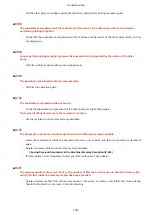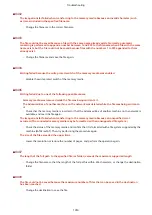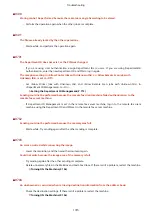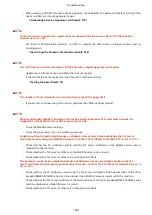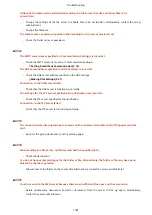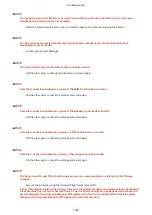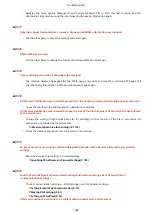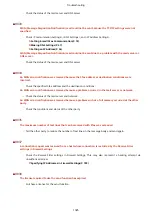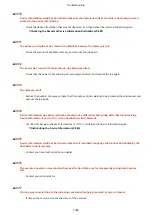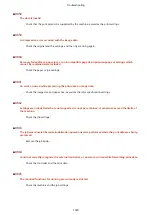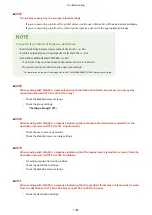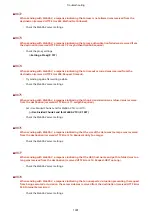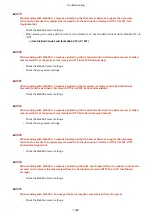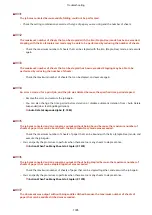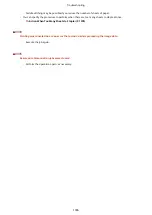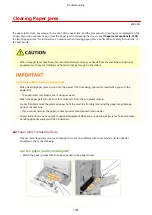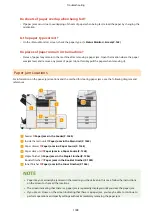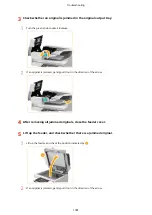●
Use the Remote UI to check whether the CA certificate used to sign the TLS server certificate on the POP
server side is registered in the machine.
●
Check whether the TLS server certificate on the POP server side is correct.
●
Check whether the TLS server certificate is a self-signed certificate.
◼
#845
Failed to perform POP authentication (POP AUTH) when sending with POP before SMTP.
●
Check the settings in <POP Server>, <POP Login Name>, and <POP Password> in <Communication
Settings>.
Setting E-mail/I-Fax Communication(P. 74)
●
Check the POP authentication settings of the POP server.
●
Select <Standard> or <APOP> in <POP Auth. Method> in <Communication Settings>. If the problem is not
resolved, set <POP Authentication Before Sending> to <Off> in <Communication Settings>, and switch the
communication settings to something other than POP before SMTP.
Setting E-mail/I-Fax Communication(P. 74)
◼
#846
Failed to perform POP authentication (APOP) when sending with POP before SMTP.
●
Check the settings in <POP Server>, <POP Login Name>, and <POP Password> in <Communication
Settings>.
Setting E-mail/I-Fax Communication(P. 74)
●
Check the APOP settings of the POP server.
●
Select <Standard> or <POP AUTH> in <POP Auth. Method> in <Communication Settings>. If the problem is
not resolved, set <POP Authentication Before Sending> to <Off> in <Communication Settings>, and switch
the communication settings to something other than POP before SMTP.
Setting E-mail/I-Fax Communication(P. 74)
◼
#847
Could not save the received file in a Confidential Fax Inbox because the memory of the Mail Box or Fax/I-
Fax Inbox was full.
●
Delete unnecessary files in the Confidential Fax Inbox or Memory RX Inbox.
Printing Documents in the Memory RX Inbox(P. 433)
Keeping Received Documents Private(P. 436)
◼
#848
An error occurred when combining an e-mail that was divided and sent.
●
The divided data may have been deleted. If you delete divided data, it cannot be combined to form a
completed document, even if the remaining data is received later. Ask the sender to send the data again.
◼
#849
Device information could not be delivered because the destination client machine is executing a job.
●
Deliver the device information again after the destination client machine has finished executing its job.
Troubleshooting
1327
Summary of Contents for imageRUNNER ADVANCE C5535i III
Page 16: ...Setting Advanced Box to Public 79 Connecting to the Other Devices 84 Setting Up 2 ...
Page 37: ...LINKS Adapting to the Network Environment P 43 Setting Up 23 ...
Page 65: ...4 Press OK 5 Press Yes Setting Up 51 ...
Page 87: ...LINKS Faxing P 384 Options P 1513 Setting Up 73 ...
Page 119: ...Basic Operations 105 ...
Page 176: ...Starting the Remote UI P 784 Basic Operations 162 ...
Page 184: ...LINKS Hardware Specifications P 1485 Basic Operations 170 ...
Page 222: ... If you do not want to register settings select Unassigned Basic Operations 208 ...
Page 229: ...4 Press OK Basic Operations 215 ...
Page 279: ...7 Press Copying starts Copying 265 ...
Page 294: ...8 Press Start Copying Copying starts Copying 280 ...
Page 298: ... Copying starts Copying 284 ...
Page 322: ...8 Press Copying starts LINKS Making Booklets Booklet Copying P 299 Copying 308 ...
Page 337: ... Copying starts LINKS Inserting Sheets and Chapter Pages Insert Sheets P 317 Copying 323 ...
Page 344: ... Maximum number of job blocks that can be scanned 100 Copying 330 ...
Page 359: ...7 Select the number of sheets and press OK 8 Press Copying starts Copying 345 ...
Page 461: ...3 Click General Settings 4 Click Add Destination Faxing 447 ...
Page 513: ...LINKS Registering Destinations P 218 Scanning 499 ...
Page 543: ...Erasing Dark Borders When Scanning Erase Frame P 523 Scanning 529 ...
Page 549: ...Specifying E Mail Settings P 559 Scanning 535 ...
Page 641: ... N on 1 Print Comments Password to Open Doc Skip Blank Pages Using Storage Space 627 ...
Page 665: ...6 Click Fax Fax sending starts Linking with Mobile Devices 651 ...
Page 747: ...LINKS Specifying IP Addresses in Firewall Settings P 729 Managing the Machine 733 ...
Page 752: ...4 Press Apply Set Changes Yes Managing the Machine 738 ...
Page 782: ...LINKS Configuring the Forced Hold Printing Settings P 761 Managing the Machine 768 ...
Page 787: ...Restricting Copying Using a QR Code P 355 Managing the Machine 773 ...
Page 801: ...Settings Registration P 905 Managing the Machine 787 ...
Page 806: ...Starting the Remote UI P 784 Managing the Machine 792 ...
Page 1124: ... The reception speed set in RX Start Speed RX Start Speed P 1117 Settings Registration 1110 ...
Page 1237: ...6 Press OK Maintenance 1223 ...
Page 1453: ...Managing MEAP Applications P 1443 Managing MEAP Application Licenses P 1448 Appendix 1439 ...
Page 1507: ...Appendix 1493 ...
Page 1580: ...5 Close the right cover of the machine Appendix 1566 ...
Page 1595: ... 5 iproute 284 Squid 295 gst plugins base 341 webkit 352 ...
Page 1650: ... 60 libjpeg this software is based in part on the work of the Independent JPEG Group ...
Page 1663: ... 73 MD4 RSA Data Security Inc MD4 Message Digest Algorithm ...
Page 1850: ... 260 This file is distributed without any expressed or implied warranty ...
Page 2019: ...introduced by others ...