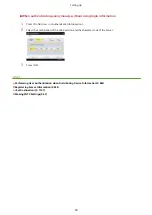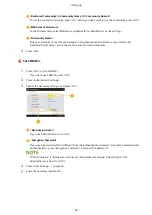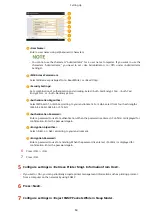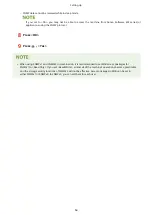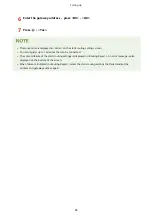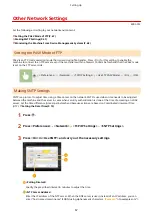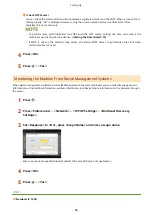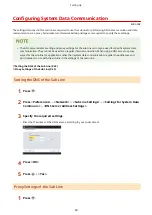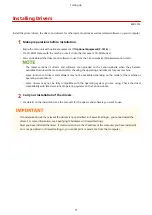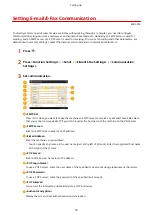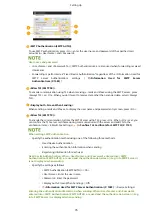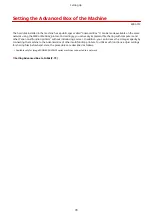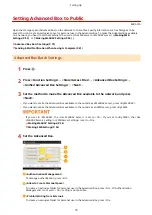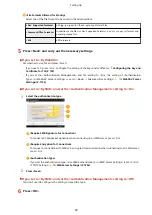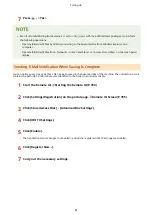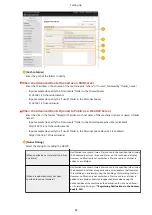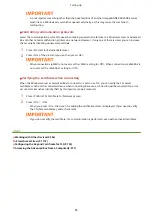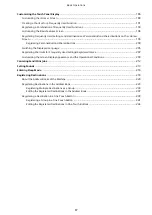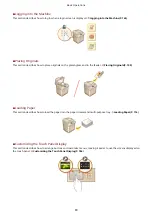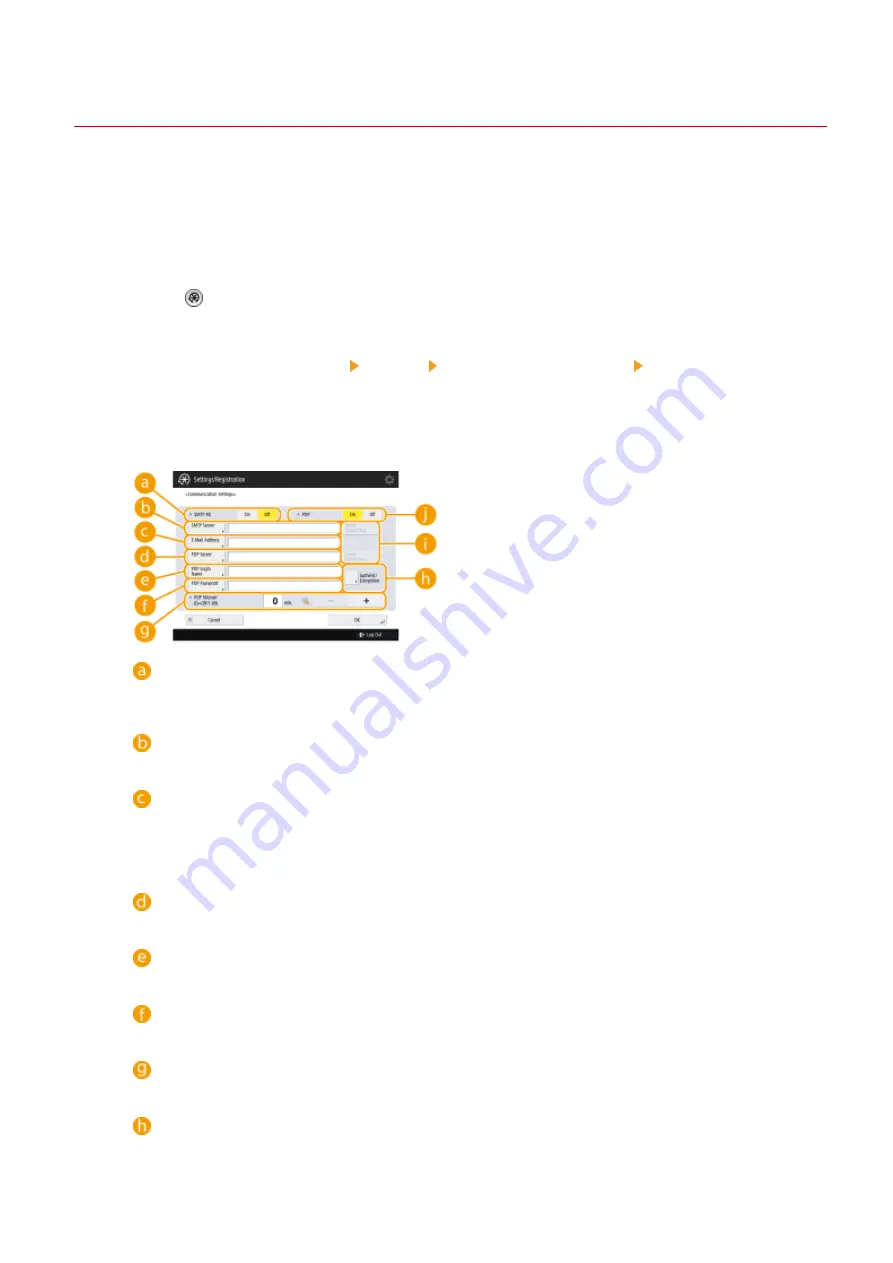
Setting E-mail/I-Fax Communication
4XR3-018
0YRY-017 0UUY-00Y 0UW1-00Y 1100-017 0X7F-017 0X7H-017 10XJ-017 0X6E-017 0X6W-017 1106-017 0X7C-017 0X7A-017 10YY-017 0WXY-017 0X7E-017 10H3-017 0WR6-017 0WR7-017 108A-017 1116-017 10H4-017 0WR5-017 0WR8-017 0YWJ-016 0YWH-017 0YWR-016 0YWK-017 0YWE-017 0YWF-017 0YAS-017
To directly send scanned documents via e-mail/I-fax without going through a computer, you need to configure
communication settings such as a mail server, authentication methods, etc. Generally, an SMTP server is used for
sending, and an SMTP server or a POP3 sever is used for receiving. You can set encoding and other parameters. For
details about necessary settings, contact the Internet service provider or network administrators.
1
Press .
2
Press <Function Settings> <Send> <E-Mail/I-Fax Settings> <Communication
Settings>.
3
Set communication.
<SMTP RX>
Press <On> when you want to make the machine an SMTP server to receive e-mails and I-faxes. Be aware
that you cannot receive via SMTP if you don't register the host name of the machine on the DNS server.
<SMTP Server>
Enter an SMTP server name (or an IP address).
<E-Mail Address>
Enter the machine's e-mail address.
●
You can specify any name as the user name (part at the left of @ mark). Enter the registered host name
at the right of the @ mark.
<POP Server>
Enter a POP3 server name (or an IP address).
<POP Login Name>
To use a POP3 server, enter the user name of the specified mail account using alphanumeric characters.
<POP Password>
To use a POP3 server, enter the password of the specified mail account.
<POP Interval>
You can set the interval to automatically issue POP in minutes.
<Authent./Encryption>
Display the screen to set authentication and encryption.
Setting Up
74
Summary of Contents for imageRUNNER ADVANCE C5535i III
Page 16: ...Setting Advanced Box to Public 79 Connecting to the Other Devices 84 Setting Up 2 ...
Page 37: ...LINKS Adapting to the Network Environment P 43 Setting Up 23 ...
Page 65: ...4 Press OK 5 Press Yes Setting Up 51 ...
Page 87: ...LINKS Faxing P 384 Options P 1513 Setting Up 73 ...
Page 119: ...Basic Operations 105 ...
Page 176: ...Starting the Remote UI P 784 Basic Operations 162 ...
Page 184: ...LINKS Hardware Specifications P 1485 Basic Operations 170 ...
Page 222: ... If you do not want to register settings select Unassigned Basic Operations 208 ...
Page 229: ...4 Press OK Basic Operations 215 ...
Page 279: ...7 Press Copying starts Copying 265 ...
Page 294: ...8 Press Start Copying Copying starts Copying 280 ...
Page 298: ... Copying starts Copying 284 ...
Page 322: ...8 Press Copying starts LINKS Making Booklets Booklet Copying P 299 Copying 308 ...
Page 337: ... Copying starts LINKS Inserting Sheets and Chapter Pages Insert Sheets P 317 Copying 323 ...
Page 344: ... Maximum number of job blocks that can be scanned 100 Copying 330 ...
Page 359: ...7 Select the number of sheets and press OK 8 Press Copying starts Copying 345 ...
Page 461: ...3 Click General Settings 4 Click Add Destination Faxing 447 ...
Page 513: ...LINKS Registering Destinations P 218 Scanning 499 ...
Page 543: ...Erasing Dark Borders When Scanning Erase Frame P 523 Scanning 529 ...
Page 549: ...Specifying E Mail Settings P 559 Scanning 535 ...
Page 641: ... N on 1 Print Comments Password to Open Doc Skip Blank Pages Using Storage Space 627 ...
Page 665: ...6 Click Fax Fax sending starts Linking with Mobile Devices 651 ...
Page 747: ...LINKS Specifying IP Addresses in Firewall Settings P 729 Managing the Machine 733 ...
Page 752: ...4 Press Apply Set Changes Yes Managing the Machine 738 ...
Page 782: ...LINKS Configuring the Forced Hold Printing Settings P 761 Managing the Machine 768 ...
Page 787: ...Restricting Copying Using a QR Code P 355 Managing the Machine 773 ...
Page 801: ...Settings Registration P 905 Managing the Machine 787 ...
Page 806: ...Starting the Remote UI P 784 Managing the Machine 792 ...
Page 1124: ... The reception speed set in RX Start Speed RX Start Speed P 1117 Settings Registration 1110 ...
Page 1237: ...6 Press OK Maintenance 1223 ...
Page 1453: ...Managing MEAP Applications P 1443 Managing MEAP Application Licenses P 1448 Appendix 1439 ...
Page 1507: ...Appendix 1493 ...
Page 1580: ...5 Close the right cover of the machine Appendix 1566 ...
Page 1595: ... 5 iproute 284 Squid 295 gst plugins base 341 webkit 352 ...
Page 1650: ... 60 libjpeg this software is based in part on the work of the Independent JPEG Group ...
Page 1663: ... 73 MD4 RSA Data Security Inc MD4 Message Digest Algorithm ...
Page 1850: ... 260 This file is distributed without any expressed or implied warranty ...
Page 2019: ...introduced by others ...